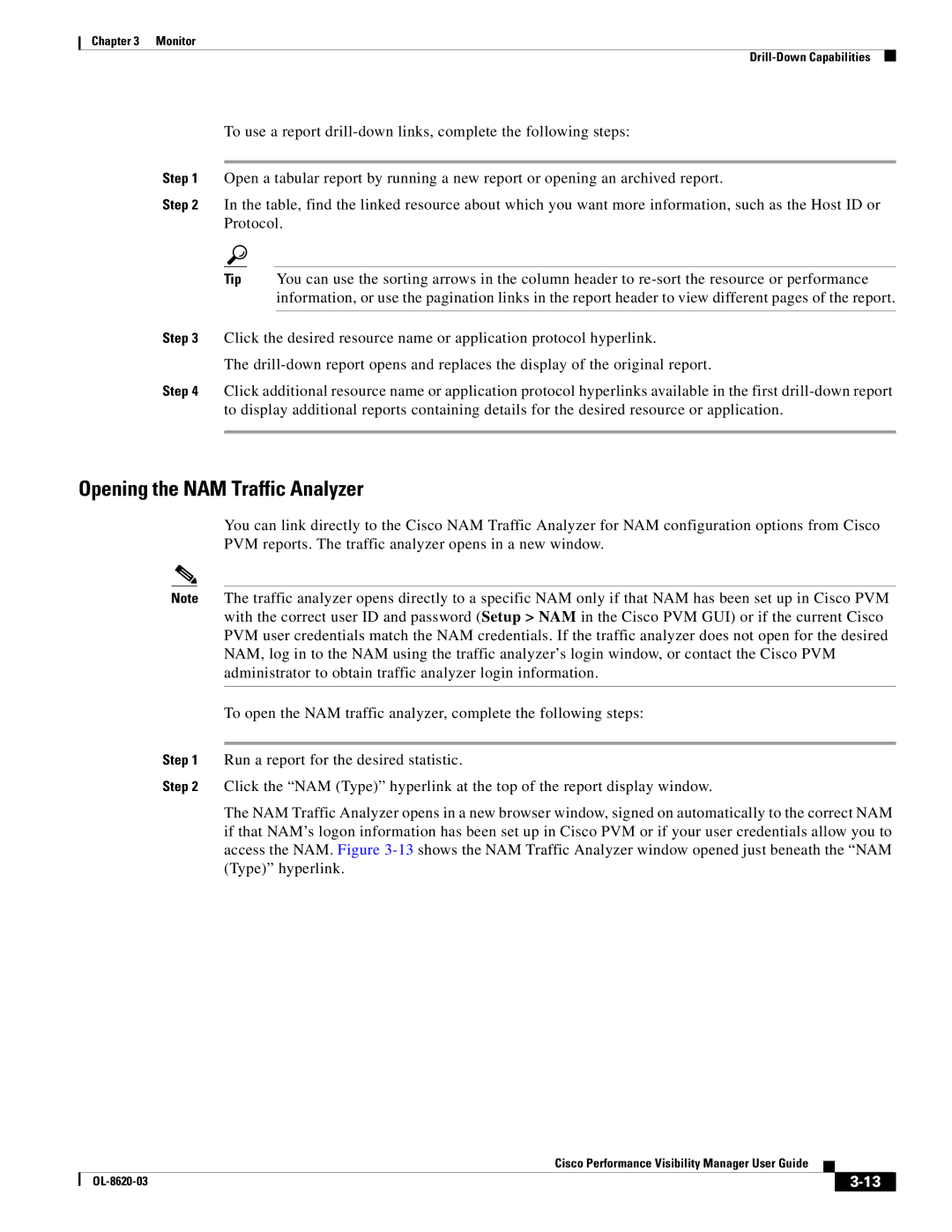Chapter 3 Monitor
To use a report
Step 1 Open a tabular report by running a new report or opening an archived report.
Step 2 In the table, find the linked resource about which you want more information, such as the Host ID or Protocol.
Tip You can use the sorting arrows in the column header to
Step 3 Click the desired resource name or application protocol hyperlink.
The
Step 4 Click additional resource name or application protocol hyperlinks available in the first
Opening the NAM Traffic Analyzer
You can link directly to the Cisco NAM Traffic Analyzer for NAM configuration options from Cisco PVM reports. The traffic analyzer opens in a new window.
Note The traffic analyzer opens directly to a specific NAM only if that NAM has been set up in Cisco PVM with the correct user ID and password (Setup > NAM in the Cisco PVM GUI) or if the current Cisco PVM user credentials match the NAM credentials. If the traffic analyzer does not open for the desired NAM, log in to the NAM using the traffic analyzer’s login window, or contact the Cisco PVM administrator to obtain traffic analyzer login information.
To open the NAM traffic analyzer, complete the following steps:
Step 1 Run a report for the desired statistic.
Step 2 Click the “NAM (Type)” hyperlink at the top of the report display window.
The NAM Traffic Analyzer opens in a new browser window, signed on automatically to the correct NAM if that NAM’s logon information has been set up in Cisco PVM or if your user credentials allow you to access the NAM. Figure
Cisco Performance Visibility Manager User Guide
|
| ||
|
|