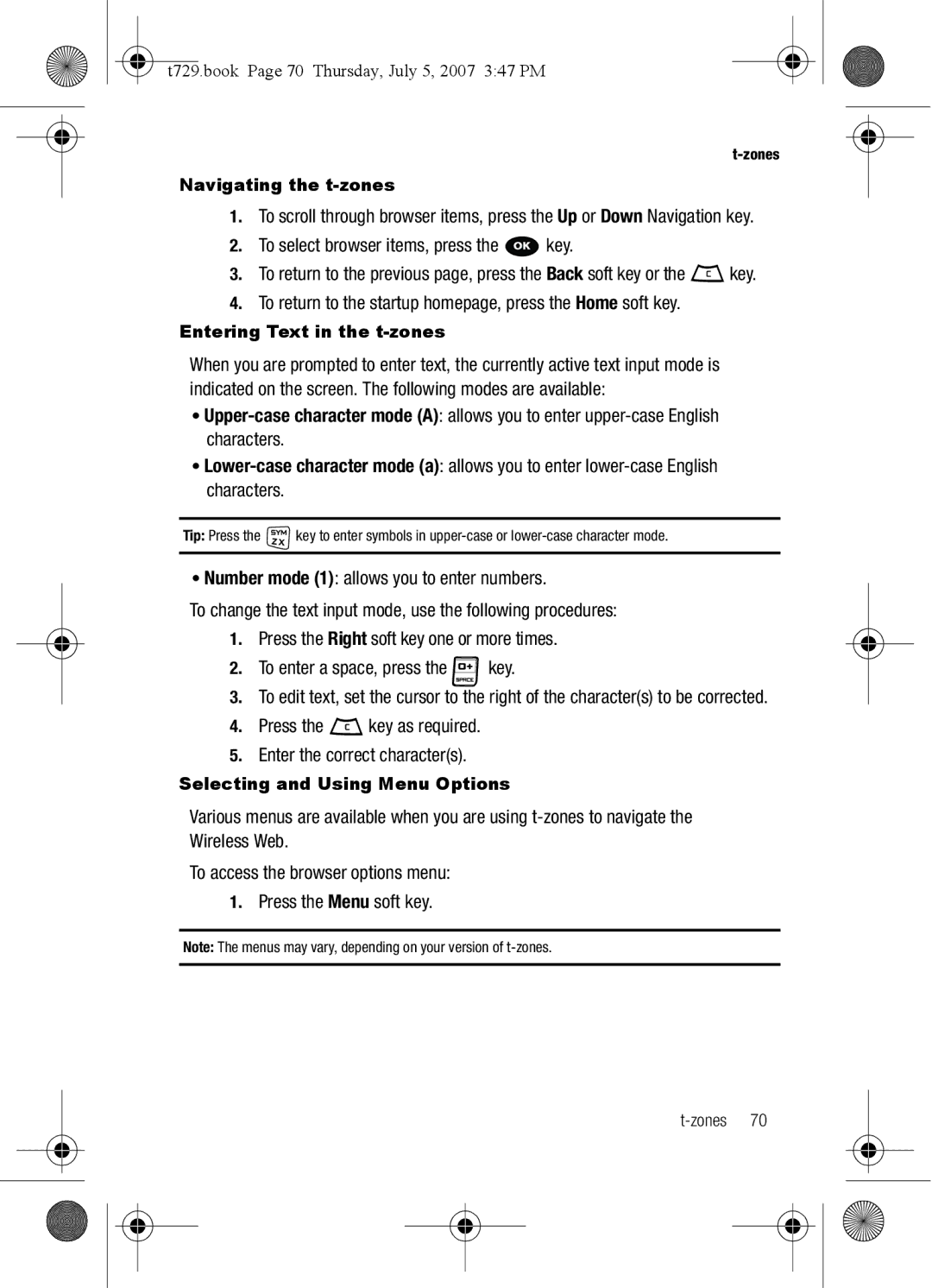T729.book Page 1 Thursday, July 5, 2007 347 PM
R T a B L E Q U a D B a N D
T729.book Page 2 Thursday, July 5, 2007 347 PM
Intellectual Property
T729.book Page 3 Thursday, July 5, 2007 347 PM
Disclaimer of Warranties Exclusion of Liability
Table of Contents
Understanding Your Phonebook
100
131
119
152
157
Getting Started
Installing the SIM Card
Activating Your Phone
Topics Covered
Press the battery down until it clicks into place
Replace the battery
T729.book Page 5 Thursday, July 5, 2007 347 PM
T729.book Page 6 Thursday, July 5, 2007 347 PM
Charging a Battery
T729.book Page 7 Thursday, July 5, 2007 347 PM
Setting Up Your Voice Mail
Switching the Phone On or Off
Low Battery Indicator
T729.book Page 8 Thursday, July 5, 2007 347 PM
Changing the Voice Mail Number
Accessing Your Voice Mail
T729.book Page 9 Thursday, July 5, 2007 347 PM
Understanding Your Phone
Features of Your Phone
T729.book Page 10 Thursday, July 5, 2007 347 PM
Keys
Open View of Your Phone
Zone key in Idle mode, acts as a t-zone shortcut key
T729.book Page 11 Thursday, July 5, 2007 347 PM
T729.book Page 12 Thursday, July 5, 2007 347 PM
Closed View of Your Phone
Back View of Your Phone
Camera key
T729.book Page 13 Thursday, July 5, 2007 347 PM
Display
Icons Text and graphics area Soft key function indicators
Icons
T729.book Page 14 Thursday, July 5, 2007 347 PM
Min, 3 min, or 10 min
Backlight
T729.book Page 15 Thursday, July 5, 2007 347 PM
Display
Press the Save soft key to retain your new settings
Display shows the current time on a digital clock
T729.book Page 16 Thursday, July 5, 2007 347 PM
Making a Call
Call Functions
Making an International Call
Correcting the Number
Ending a Call
Briefly press the key when you want to end your call
Redialing the Last Number
Making a Call from the Phonebook
Answering a Call
Adjusting the Call Volume
Call Records
T729.book Page 19 Thursday, July 5, 2007 347 PM
All calls
Following Call Record options are available
Missed calls
T729.book Page 20 Thursday, July 5, 2007 347 PM
Outgoing calls
Incoming calls
Delete all
Call time
Selecting Functions and Options
Silent Mode
Soft Keys
T729.book Page 22 Thursday, July 5, 2007 347 PM
Options During a Call
Switching off the Microphone Mute
T729.book Page 23 Thursday, July 5, 2007 347 PM
Selecting Options
Using the Speakerphone
To switch between the two calls
Make the second call in the normal way
T729.book Page 24 Thursday, July 5, 2007 347 PM
Muting or Sending Key Tones
T729.book Page 25 Thursday, July 5, 2007 347 PM
Searching for a Number in Phonebook
T729.book Page 26 Thursday, July 5, 2007 347 PM
Setting up a Multi-Party Call
Call Waiting
Making a Multi-Party Call
T729.book Page 27 Thursday, July 5, 2007 347 PM
When you want to end the multi-party call, press the key
Having a Private Conversation With One Participant
Dropping One Participant
Using Shortcuts
Accessing a Menu Function by Scrolling
Menu Navigation
Menu Navigation
T729.book Page 29 Thursday, July 5, 2007 347 PM
Menu Outline
Archive Temporary
Send settings Receive settings
All channels Respective channels
Browse Wallpapers Photos My Album
MyFaves icons Browse myFaves icons
My Journal Downloaded images Memory card
Downloaded videos Videos Memory card
Music Memory card
T729.book Page 32 Thursday, July 5, 2007 347 PM
Settings
T729.book Page 33 Thursday, July 5, 2007 347 PM
Font size Font color Background color
Voice calls Data calls Cancel all
Forward always Busy No reply Unreachable Cancel all
Search now Default setup
T729.book Page 34 Thursday, July 5, 2007 347 PM
T729.book Page 35 Thursday, July 5, 2007 347 PM
Entering Text
Changing the Text Input Mode
T729.book Page 36 Thursday, July 5, 2007 347 PM
T729.book Page 37 Thursday, July 5, 2007 347 PM
Using T9 Mode
Using Symbol Mode
Using Number Mode
Using ABC Mode
T729.book Page 38 Thursday, July 5, 2007 347 PM
Keys
Types of Messages
Messages
T729.book Page 40 Thursday, July 5, 2007 347 PM
Create new
Text Messages
This menu, you can write and send a text message
T729.book Page 41 Thursday, July 5, 2007 347 PM
T729.book Page 42 Thursday, July 5, 2007 347 PM
Mail Messages
Account Settings
Mail Setup
Picture Messages
Sending Options
Creating and Sending a Picture Message
T729.book Page 44 Thursday, July 5, 2007 347 PM
T729.book Page 45 Thursday, July 5, 2007 347 PM
To add a sound
To add a text message
T729.book Page 46 Thursday, July 5, 2007 347 PM
Voice Note
Creating and sending a Voice note
T729.book Page 47 Thursday, July 5, 2007 347 PM
Inbox
Viewing a Text Message from the Inbox
Following types of messages may display in your inbox
T729.book Page 48 Thursday, July 5, 2007 347 PM
T729.book Page 49 Thursday, July 5, 2007 347 PM
Viewing a Picture Message from the Inbox
Listening to a Voice Note from the Inbox
Viewing a Picture Message When You Receive It
T729.book Page 50 Thursday, July 5, 2007 347 PM
Voice Note Options
Drafts
Outbox
This message box stores unsent messages
T729.book Page 51 Thursday, July 5, 2007 347 PM
Text templates Picture message templates
Templates
T729.book Page 52 Thursday, July 5, 2007 347 PM
Sending a Text template
T729.book Page 53 Thursday, July 5, 2007 347 PM
Voice mail
Sending a Picture message template
Delete all
Settings
Text messages
T729.book Page 54 Thursday, July 5, 2007 347 PM
Receive Settings
Send Settings
Broadcast Messages SIM Card Dependent
Picture message
Receiving options
T729.book Page 56 Thursday, July 5, 2007 347 PM
Channel options
Language options
Instant Messaging IM
Memory Status
Inbox Outbox Draft
Text Message saved on the SIM card
Starting your Instant Messaging
Using the Instant Messenger Options
T729.book Page 58 Thursday, July 5, 2007 347 PM
Understanding Your Phonebook
Using Contacts List
Storing a Number in the Phone’s Memory
T729.book Page 59 Thursday, July 5, 2007 347 PM
T729.book Page 60 Thursday, July 5, 2007 347 PM
Finding a Phonebook Entry
T729.book Page 61 Thursday, July 5, 2007 347 PM
Adding a New Caller Group
Dialing a Number from Phonebook
T729.book Page 62 Thursday, July 5, 2007 347 PM
Speed Dialing
Editing a Caller Group
T729.book Page 63 Thursday, July 5, 2007 347 PM
My Profile
Setting Up Speed Dial Entries
T729.book Page 64 Thursday, July 5, 2007 347 PM
Management
Block list
Selected contacts display and are added to the Block list
Creating a Block list
Copying all Phonebook Entries
Default saving
Sort by contacts
T729.book Page 66 Thursday, July 5, 2007 347 PM
Own number
Memory status
T729.book Page 67 Thursday, July 5, 2007 347 PM
T729.book Page 68 Thursday, July 5, 2007 347 PM
FDN List
Zones
Zones
Home
To exit the browser at any time, simply press the key
T729.book Page 70 Thursday, July 5, 2007 347 PM
Selecting and Using Menu Options
Navigating the t-zones
Entering Text in the t-zones
Enter URL
Reload reloads the current
Bookmarks
T729.book Page 71 Thursday, July 5, 2007 347 PM
Clear Cache
Help
T729.book Page 72 Thursday, July 5, 2007 347 PM
Files
Fun & Apps
Sounds
T729.book Page 73 Thursday, July 5, 2007 347 PM
Browse MegaTones
Press the Select soft key to purchase additional ringtones
Browse HiFi Ringers
Sounds
T729.book Page 75 Thursday, July 5, 2007 347 PM
Images
Memory card
Highlight the Browse Wallpapers option and press the key
Browse Wallpapers
Photos
My Album
Rename allows you to rename the photo
My Journal
T729.book Page 77 Thursday, July 5, 2007 347 PM
T729.book Page 78 Thursday, July 5, 2007 347 PM
Downloaded images
Music
Videos
T729.book Page 79 Thursday, July 5, 2007 347 PM
Memory card
Other files
T729.book Page 80 Thursday, July 5, 2007 347 PM
Browse Games
Games
MIDlet Options
T729.book Page 81 Thursday, July 5, 2007 347 PM
Options include Type1 or Type2
Music Player
T729.book Page 82 Thursday, July 5, 2007 347 PM
Voice Recognition Commands
For information on using your camera, see Camera on
Camera
Voice recognition
Choice list options
Voice Recognition Settings
Voice Recognition Tips
Contacts List Voice Activation
Choice lists
Press the OK soft key to accept the new setting
T729.book Page 85 Thursday, July 5, 2007 347 PM
Sensitivity
Adapting Digit Dialing Tips
Reset Digits
Select location
Adapt Digits
T729.book Page 87 Thursday, July 5, 2007 347 PM
Image editor
About
T729.book Page 88 Thursday, July 5, 2007 347 PM
Organizer
Alarm
Organizer
T729.book Page 89 Thursday, July 5, 2007 347 PM
T729.book Page 90 Thursday, July 5, 2007 347 PM
T729.book Page 91 Thursday, July 5, 2007 347 PM
Calendar
Month view
Week view
T729.book Page 92 Thursday, July 5, 2007 347 PM
Day view
Schedule
T729.book Page 93 Thursday, July 5, 2007 347 PM
Missed alarm events
Anniversary
Miscellaneous
T729.book Page 94 Thursday, July 5, 2007 347 PM
Tasks
Memory status
Editing the Tasks List
Tip calculator
Calculator
T729.book Page 95 Thursday, July 5, 2007 347 PM
Synchronization
World Time
You pay field displays what each individual is to pay
Zone
Data to Sync
Press the key to return to the Idle mode
Sync now
T729.book Page 97 Thursday, July 5, 2007 347 PM
Unit conversion
Currency Length Weight Volume Area Temperature
Viewing the synchronization log
About sync
Stopwatch
Timer
T729.book Page 99 Thursday, July 5, 2007 347 PM
Time & date
Changing Your Settings
T729.book Page 100 Thursday, July 5, 2007 347 PM
T729.book Page 101 Thursday, July 5, 2007 347 PM
Slide settings
Phone settings
USB settings
Language
Airplane mode
Extra settings
Shortcut key
T729.book Page 103 Thursday, July 5, 2007 347 PM
Wallpaper
Display settings
Info display
T729.book Page 104 Thursday, July 5, 2007 347 PM
Skin
To change the color of the font
Brightness
Backlight
Calendar
Dialing display
Show caller information
T729.book Page 106 Thursday, July 5, 2007 347 PM
Bluetooth
Features
Sound settings
Security modes
Help
Press the Connect soft key to purchase additional ringtones
Incoming call
Press the Select soft key
Silent mode
Power on/off tone
Keypad tone
Message tone
T729.book Page 111 Thursday, July 5, 2007 347 PM
T729.book Page 112 Thursday, July 5, 2007 347 PM
Cancel all all call forwarding options are canceled
Network services
Call forwarding
T729.book Page 113 Thursday, July 5, 2007 347 PM
Call waiting
Call barring SIM Card Dependent
Network selection
T729.book Page 114 Thursday, July 5, 2007 347 PM
Caller ID
Security
PIN check
T729.book Page 115 Thursday, July 5, 2007 347 PM
Change PIN
Change password
Phone lock
T729.book Page 116 Thursday, July 5, 2007 347 PM
Lock application
FDN mode
Change PIN2
T729.book Page 117 Thursday, July 5, 2007 347 PM
Reset settings
Software update
To change this password, see Change password on
T729.book Page 118 Thursday, July 5, 2007 347 PM
Camera
Using the Camera
Take and Send
Highlight Camera and press the Select soft key or the key
T729.book Page 120 Thursday, July 5, 2007 347 PM
Configuring Picture Options
T729.book Page 121 Thursday, July 5, 2007 347 PM
Shots, Normal Shots, High
Configuring Camera Options
T729.book Page 122 Thursday, July 5, 2007 347 PM
Setup Options
Photo Settings
Camera Shortcuts
T729.book Page 123 Thursday, July 5, 2007 347 PM
T729.book Page 124 Thursday, July 5, 2007 347 PM
Record video
T729.book Page 125 Thursday, July 5, 2007 347 PM
Camcorder Options
T729.book Page 126 Thursday, July 5, 2007 347 PM
Camcorder Shortcuts
T729.book Page 127 Thursday, July 5, 2007 347 PM
Photos
Deleting a Photo
T729.book Page 128 Thursday, July 5, 2007 347 PM
T729.book Page 129 Thursday, July 5, 2007 347 PM
My Album
T729.book Page 130 Thursday, July 5, 2007 347 PM
My Journal
Health and Safety Information
Health and Safety Information
Exposure to Radio Frequency RF Signals
T729.book Page 131 Thursday, July 5, 2007 347 PM
T729.book Page 132 Thursday, July 5, 2007 347 PM
Samsung Mobile Products and Recycling
Consumer Information on Wireless Phones
UL Certified Travel Adapter
T729.book Page 133 Thursday, July 5, 2007 347 PM
Do wireless phones pose a health hazard?
What kinds of phones are the subject of this update?
What is FDAs role concerning the safety of wireless phones?
T729.book Page 134 Thursday, July 5, 2007 347 PM
T729.book Page 135 Thursday, July 5, 2007 347 PM
T729.book Page 136 Thursday, July 5, 2007 347 PM
What are the results of the research done already?
T729.book Page 137 Thursday, July 5, 2007 347 PM
T729.book Page 138 Thursday, July 5, 2007 347 PM
What about children using wireless phones?
T729.book Page 139 Thursday, July 5, 2007 347 PM
T729.book Page 140 Thursday, July 5, 2007 347 PM
Road Safety
T729.book Page 141 Thursday, July 5, 2007 347 PM
Responsible Listening
T729.book Page 142 Thursday, July 5, 2007 347 PM
American Academy of Audiology
National Institute for Occupational Safety and Health
Using Your Phone Near Other Electronic Devices
Operating Environment
T729.book Page 143 Thursday, July 5, 2007 347 PM
Hearing Aid Compatibility with Mobile Phones
Implantable Medical Devices
T729.book Page 144 Thursday, July 5, 2007 347 PM
Other Medical Devices
Potentially Explosive Environments
Vehicles
Posted Facilities
Emergency Calls
Restricting Childrens access to your Phone
T729.book Page 146 Thursday, July 5, 2007 347 PM
FCC Notice and Cautions
Other Important Safety Information
FCC Notice
T729.book Page 147 Thursday, July 5, 2007 347 PM
Understanding the Power Save Feature
Getting the Most Out of Your Signal Reception
Product Performance
Understanding How Your Phone Operates
Battery Standby and Talk Time
Availability of Various Features/Ring Tones
Battery Precautions
T729.book Page 149 Thursday, July 5, 2007 347 PM
T729.book Page 150 Thursday, July 5, 2007 347 PM
Care and Maintenance
T729.book Page 151 Thursday, July 5, 2007 347 PM
Standard Limited Warranty
Warranty Information
What is Covered and For How Long? Samsung
T729.book Page 153 Thursday, July 5, 2007 347 PM
T729.book Page 154 Thursday, July 5, 2007 347 PM
T729.book Page 155 Thursday, July 5, 2007 347 PM
Precautions for Transfer and Disposal
T729.book Page 156 Thursday, July 5, 2007 347 PM
Battery
ABC mode
Bluetooth
Backlight
Display
Message settings
Entering Text
Icons, description Information display
Number mode On/off switch, phone Options
Network Selection Network Services
Shortcuts Silent mode SIM card
Slide tone Soft Keys Sound Settings
Switching on/off
Standard Limited Warranty
Symbol mode T9 mode Take and Send 119 Task List
Text Messages 41 Timer Travel adapter 6 t-zones

![]() key.
key.![]() key.
key.![]() key to enter symbols in
key to enter symbols in ![]() key.
key.![]() key as required.
key as required.