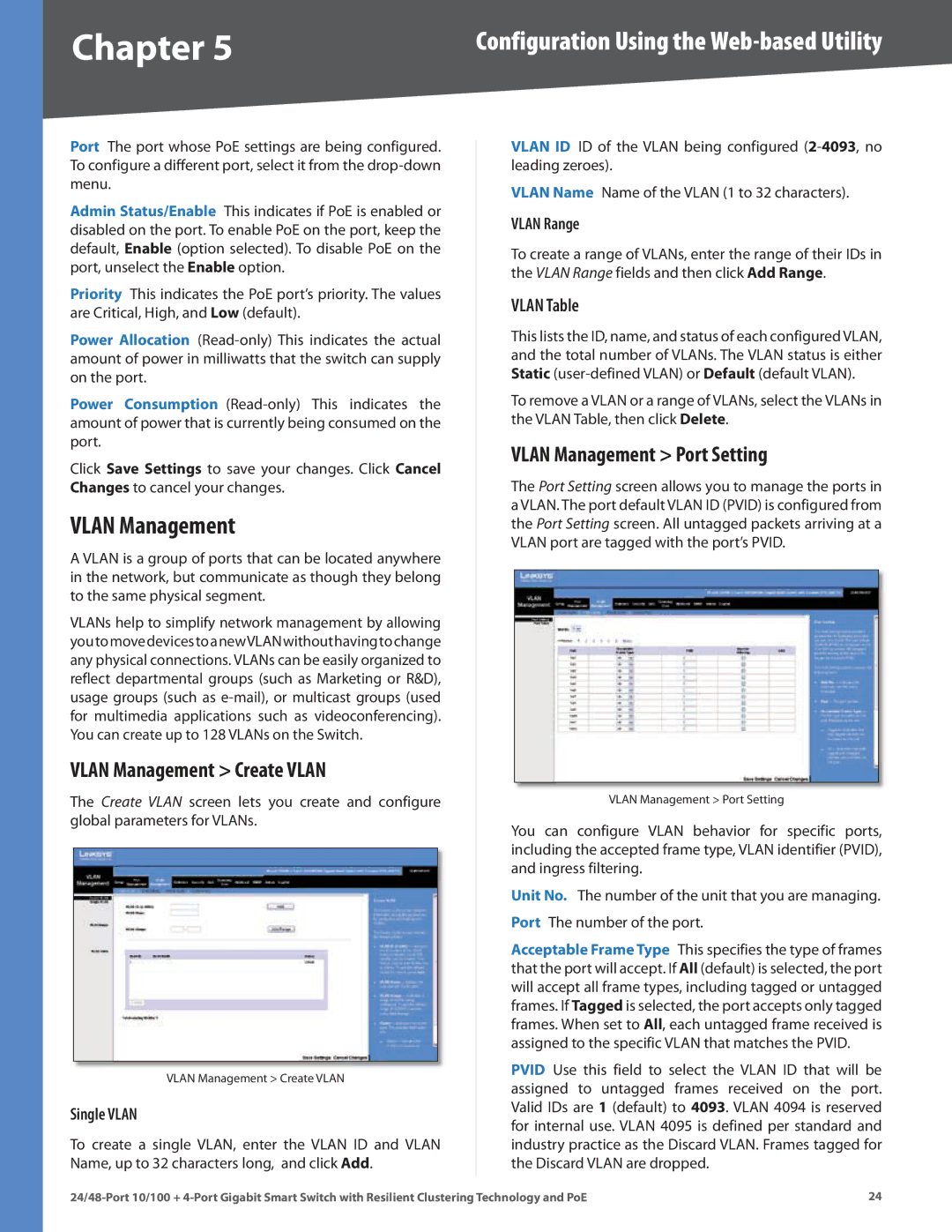Chapter 5 | Configuration Using the |
Port The port whose PoE settings are being configured. To configure a different port, select it from the
Admin Status/Enable This indicates if PoE is enabled or disabled on the port. To enable PoE on the port, keep the default, Enable (option selected). To disable PoE on the port, unselect the Enable option.
Priority This indicates the PoE port’s priority. The values are Critical, High, and Low (default).
Power Allocation
Power Consumption
Click Save Settings to save your changes. Click Cancel Changes to cancel your changes.
VLAN Management
A VLAN is a group of ports that can be located anywhere in the network, but communicate as though they belong to the same physical segment.
VLANs help to simplify network management by allowing youtomovedevicestoanewVLANwithouthavingtochange any physical connections. VLANs can be easily organized to reflect departmental groups (such as Marketing or R&D), usage groups (such as
VLAN Management > Create VLAN
The Create VLAN screen lets you create and configure global parameters for VLANs.
VLAN Management > Create VLAN
Single VLAN
To create a single VLAN, enter the VLAN ID and VLAN Name, up to 32 characters long, and click Add.
VLAN ID ID of the VLAN being configured
VLAN Name Name of the VLAN (1 to 32 characters).
VLAN Range
To create a range of VLANs, enter the range of their IDs in the VLAN Range fields and then click Add Range.
VLAN Table
This lists the ID, name, and status of each configured VLAN, and the total number of VLANs. The VLAN status is either Static
To remove a VLAN or a range of VLANs, select the VLANs in the VLAN Table, then click Delete.
VLAN Management > Port Setting
The Port Setting screen allows you to manage the ports in a VLAN. The port default VLAN ID (PVID) is configured from the Port Setting screen. All untagged packets arriving at a VLAN port are tagged with the port’s PVID.
VLAN Management > Port Setting
You can configure VLAN behavior for specific ports, including the accepted frame type, VLAN identifier (PVID), and ingress filtering.
Unit No. The number of the unit that you are managing. Port The number of the port.
Acceptable Frame Type This specifies the type of frames that the port will accept. If All (default) is selected, the port will accept all frame types, including tagged or untagged frames. If Tagged is selected, the port accepts only tagged frames. When set to All, each untagged frame received is assigned to the specific VLAN that matches the PVID.
PVID Use this field to select the VLAN ID that will be assigned to untagged frames received on the port. Valid IDs are 1 (default) to 4093. VLAN 4094 is reserved for internal use. VLAN 4095 is defined per standard and industry practice as the Discard VLAN. Frames tagged for the Discard VLAN are dropped.
24 |