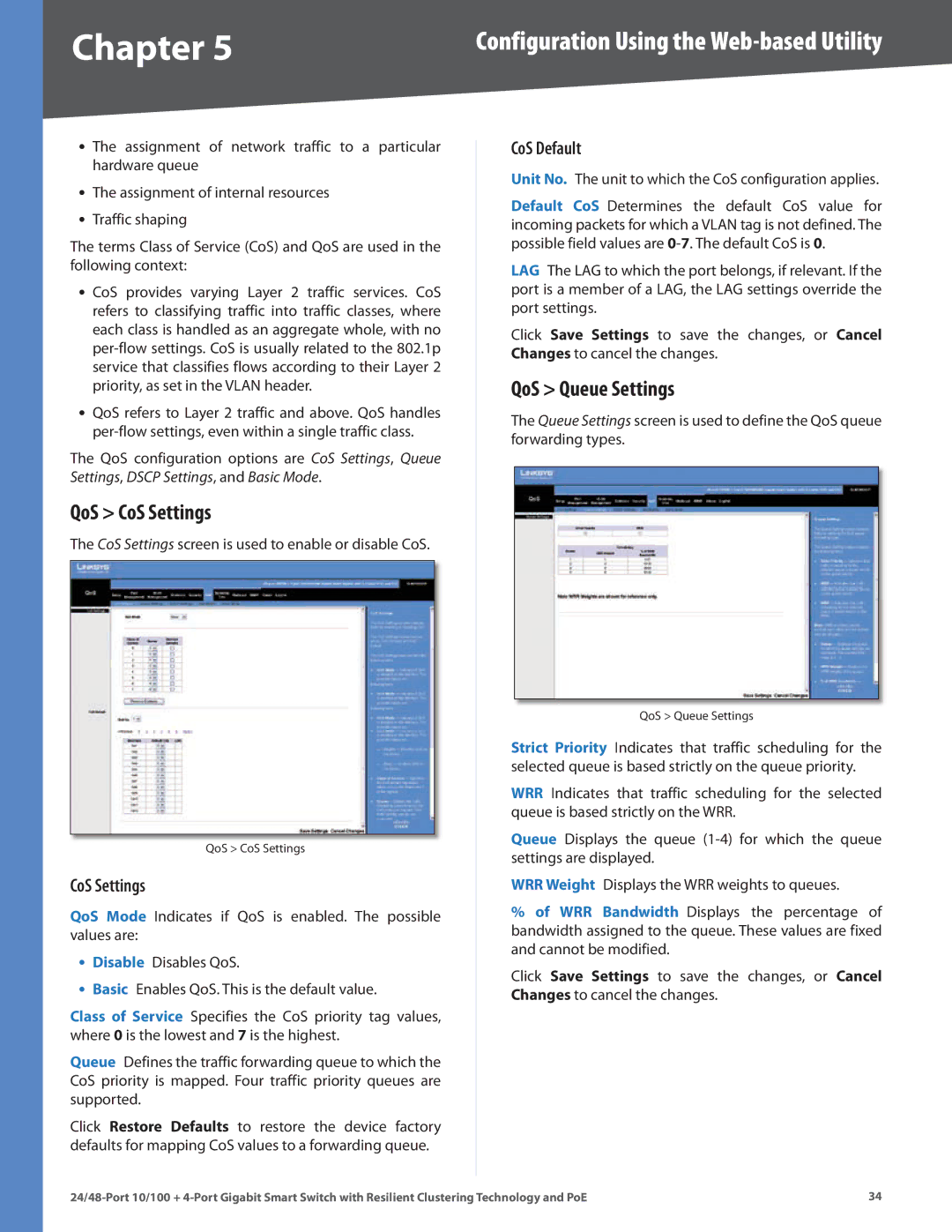Chapter 5 | Configuration Using the |
•The assignment of network traffic to a particular hardware queue
•The assignment of internal resources
•Traffic shaping
The terms Class of Service (CoS) and QoS are used in the following context:
•CoS provides varying Layer 2 traffic services. CoS refers to classifying traffic into traffic classes, where each class is handled as an aggregate whole, with no
•QoS refers to Layer 2 traffic and above. QoS handles
The QoS configuration options are CoS Settings, Queue Settings, DSCP Settings, and Basic Mode.
QoS > CoS Settings
The CoS Settings screen is used to enable or disable CoS.
QoS > CoS Settings
CoS Settings
QoS Mode Indicates if QoS is enabled. The possible values are:
•Disable Disables QoS.
•Basic Enables QoS. This is the default value.
Class of Service Specifies the CoS priority tag values, where 0 is the lowest and 7 is the highest.
Queue Defines the traffic forwarding queue to which the CoS priority is mapped. Four traffic priority queues are supported.
Click Restore Defaults to restore the device factory defaults for mapping CoS values to a forwarding queue.
CoS Default
Unit No. The unit to which the CoS configuration applies.
Default CoS Determines the default CoS value for incoming packets for which a VLAN tag is not defined. The possible field values are
LAG The LAG to which the port belongs, if relevant. If the port is a member of a LAG, the LAG settings override the port settings.
Click Save Settings to save the changes, or Cancel Changes to cancel the changes.
QoS > Queue Settings
The Queue Settings screen is used to define the QoS queue forwarding types.
QoS > Queue Settings
Strict Priority Indicates that traffic scheduling for the selected queue is based strictly on the queue priority.
WRR Indicates that traffic scheduling for the selected queue is based strictly on the WRR.
Queue Displays the queue
WRR Weight Displays the WRR weights to queues.
%of WRR Bandwidth Displays the percentage of bandwidth assigned to the queue. These values are fixed and cannot be modified.
Click Save Settings to save the changes, or Cancel Changes to cancel the changes.
34 |