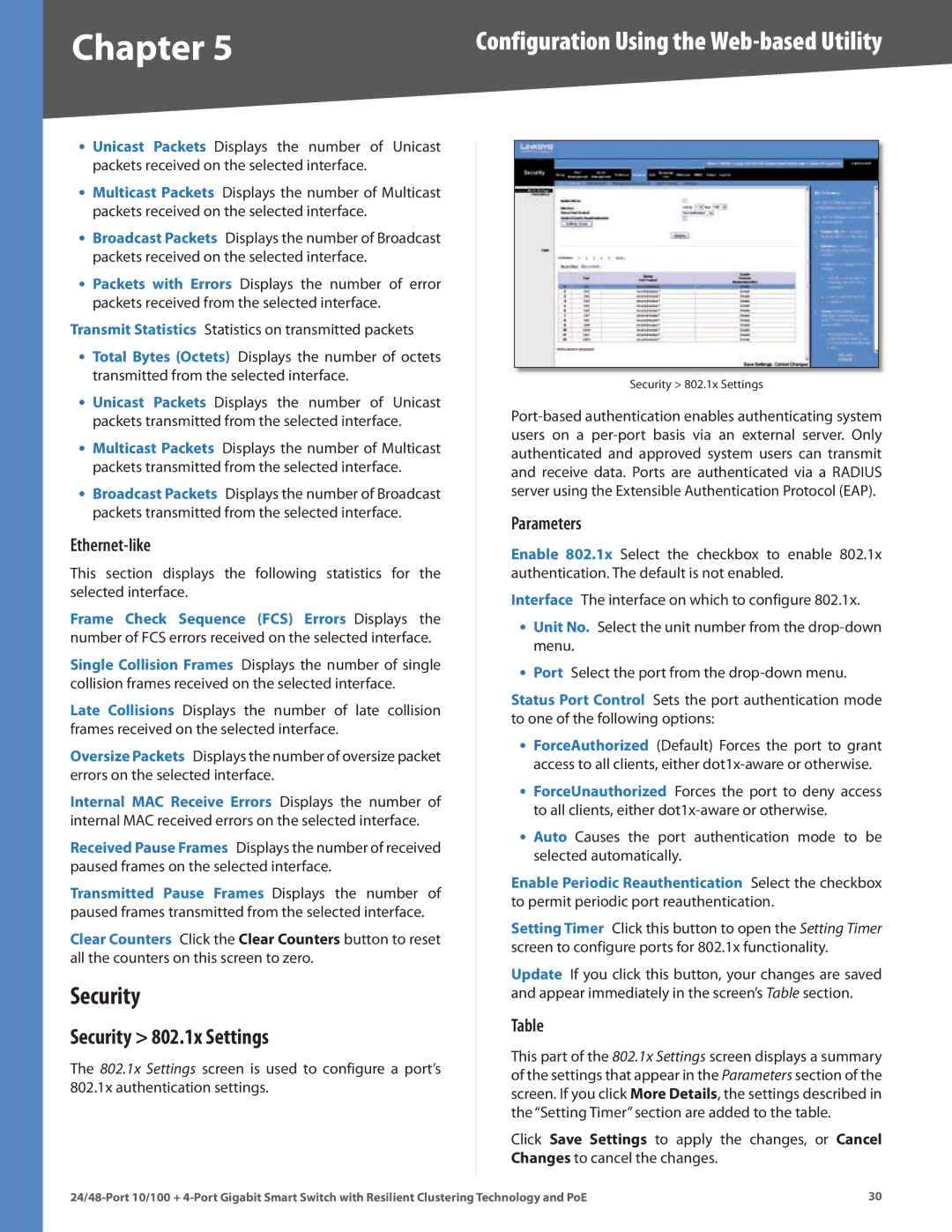Chapter 5 | Configuration Using the |
•Unicast Packets Displays the number of Unicast packets received on the selected interface.
•Multicast Packets Displays the number of Multicast packets received on the selected interface.
•Broadcast Packets Displays the number of Broadcast packets received on the selected interface.
•Packets with Errors Displays the number of error packets received from the selected interface.
Transmit Statistics Statistics on transmitted packets
•Total Bytes (Octets) Displays the number of octets transmitted from the selected interface.
•Unicast Packets Displays the number of Unicast packets transmitted from the selected interface.
•Multicast Packets Displays the number of Multicast packets transmitted from the selected interface.
•Broadcast Packets Displays the number of Broadcast packets transmitted from the selected interface.
Ethernet-like
This section displays the following statistics for the selected interface.
Frame Check Sequence (FCS) Errors Displays the number of FCS errors received on the selected interface.
Single Collision Frames Displays the number of single collision frames received on the selected interface.
Late Collisions Displays the number of late collision frames received on the selected interface.
Oversize Packets Displays the number of oversize packet errors on the selected interface.
Internal MAC Receive Errors Displays the number of internal MAC received errors on the selected interface.
Received Pause Frames Displays the number of received paused frames on the selected interface.
Transmitted Pause Frames Displays the number of paused frames transmitted from the selected interface.
Clear Counters Click the Clear Counters button to reset all the counters on this screen to zero.
Security
Security > 802.1x Settings
The 802.1x Settings screen is used to configure a port’s 802.1x authentication settings.
Security > 802.1x Settings
Parameters
Enable 802.1x Select the checkbox to enable 802.1x authentication. The default is not enabled.
Interface The interface on which to configure 802.1x.
•Unit No. Select the unit number from the
•Port Select the port from the
Status Port Control Sets the port authentication mode to one of the following options:
•ForceAuthorized (Default) Forces the port to grant access to all clients, either
•ForceUnauthorized Forces the port to deny access to all clients, either
•Auto Causes the port authentication mode to be selected automatically.
Enable Periodic Reauthentication Select the checkbox to permit periodic port reauthentication.
Setting Timer Click this button to open the Setting Timer screen to configure ports for 802.1x functionality.
Update If you click this button, your changes are saved and appear immediately in the screen’s Table section.
Table
This part of the 802.1x Settings screen displays a summary of the settings that appear in the Parameters section of the screen. If you click More Details, the settings described in the “Setting Timer” section are added to the table.
Click Save Settings to apply the changes, or Cancel Changes to cancel the changes.
30 |