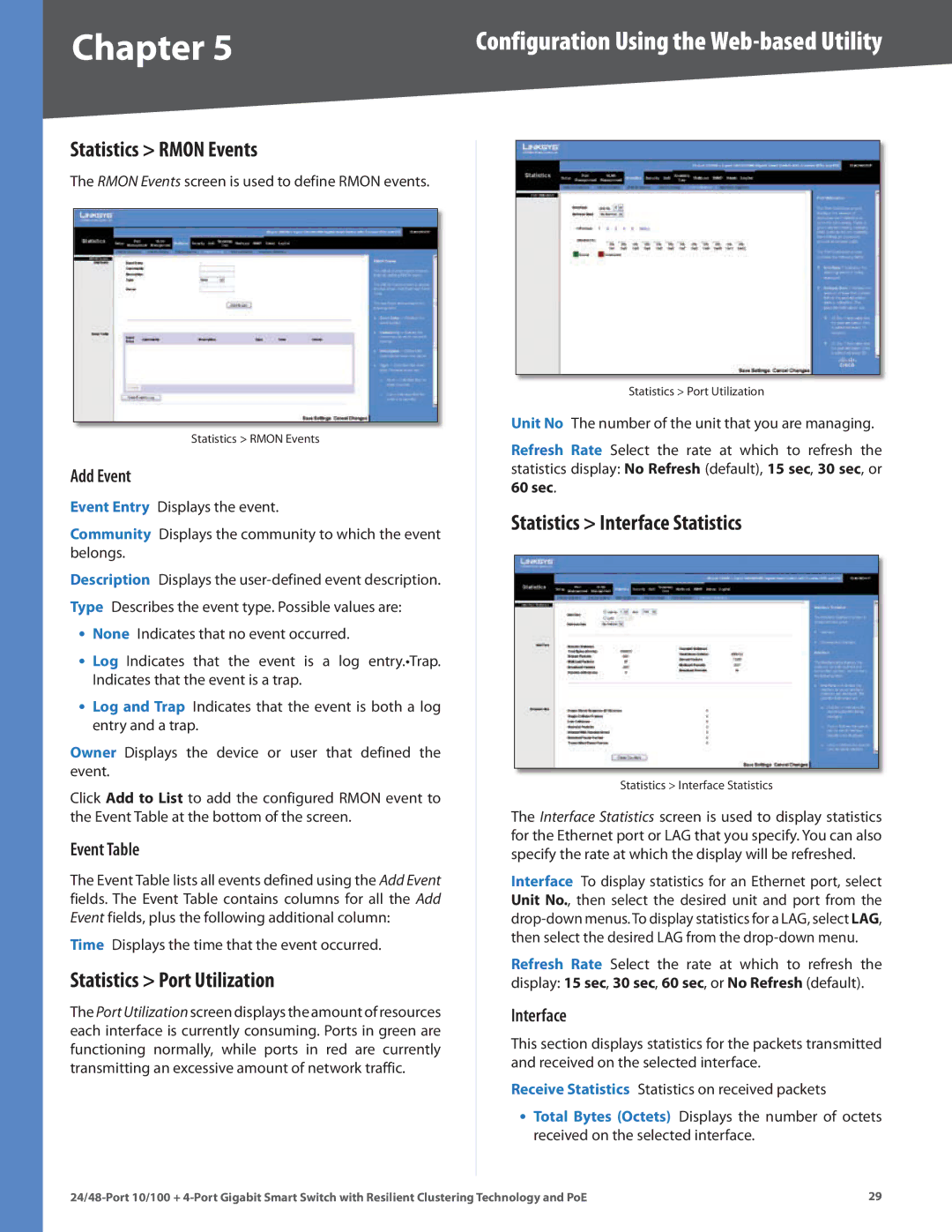Chapter 5 | Configuration Using the |
Statistics > RMON Events
The RMON Events screen is used to define RMON events.
Statistics > RMON Events
Add Event
Event Entry Displays the event.
Community Displays the community to which the event belongs.
Description Displays the
•None Indicates that no event occurred.
•Log Indicates that the event is a log entry.•Trap. Indicates that the event is a trap.
•Log and Trap Indicates that the event is both a log entry and a trap.
Owner Displays the device or user that defined the event.
Click Add to List to add the configured RMON event to the Event Table at the bottom of the screen.
Event Table
The Event Table lists all events defined using the Add Event fields. The Event Table contains columns for all the Add Event fields, plus the following additional column:
Time Displays the time that the event occurred.
Statistics > Port Utilization
The Port Utilization screen displays the amount of resources each interface is currently consuming. Ports in green are functioning normally, while ports in red are currently transmitting an excessive amount of network traffic.
Statistics > Port Utilization
Unit No The number of the unit that you are managing.
Refresh Rate Select the rate at which to refresh the statistics display: No Refresh (default), 15 sec, 30 sec, or 60 sec.
Statistics > Interface Statistics
Statistics > Interface Statistics
The Interface Statistics screen is used to display statistics for the Ethernet port or LAG that you specify. You can also specify the rate at which the display will be refreshed.
Interface To display statistics for an Ethernet port, select Unit No., then select the desired unit and port from the
Refresh Rate Select the rate at which to refresh the display: 15 sec, 30 sec, 60 sec, or No Refresh (default).
Interface
This section displays statistics for the packets transmitted and received on the selected interface.
Receive Statistics Statistics on received packets
•Total Bytes (Octets) Displays the number of octets received on the selected interface.
29 |