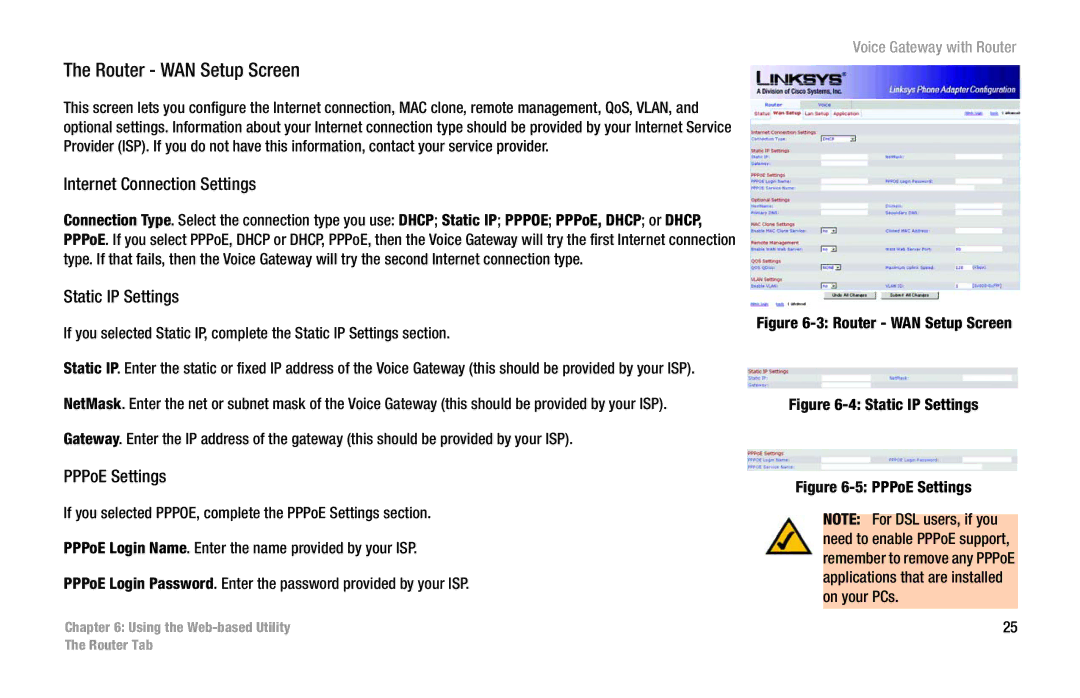The Router - WAN Setup Screen
This screen lets you configure the Internet connection, MAC clone, remote management, QoS, VLAN, and optional settings. Information about your Internet connection type should be provided by your Internet Service Provider (ISP). If you do not have this information, contact your service provider.
Internet Connection Settings
Connection Type. Select the connection type you use: DHCP; Static IP; PPPOE; PPPoE, DHCP; or DHCP, PPPoE. If you select PPPoE, DHCP or DHCP, PPPoE, then the Voice Gateway will try the first Internet connection type. If that fails, then the Voice Gateway will try the second Internet connection type.
Static IP Settings
If you selected Static IP, complete the Static IP Settings section.
Static IP. Enter the static or fixed IP address of the Voice Gateway (this should be provided by your ISP).
NetMask. Enter the net or subnet mask of the Voice Gateway (this should be provided by your ISP).
Gateway. Enter the IP address of the gateway (this should be provided by your ISP).
Voice Gateway with Router
Figure 6-3: Router - WAN Setup Screen
Figure 6-4: Static IP Settings
PPPoE Settings
If you selected PPPOE, complete the PPPoE Settings section.
PPPoE Login Name. Enter the name provided by your ISP.
PPPoE Login Password. Enter the password provided by your ISP.
Chapter 6: Using the
Figure 6-5: PPPoE Settings
NOTE: For DSL users, if you need to enable PPPoE support, remember to remove any PPPoE applications that are installed on your PCs.
25
The Router Tab