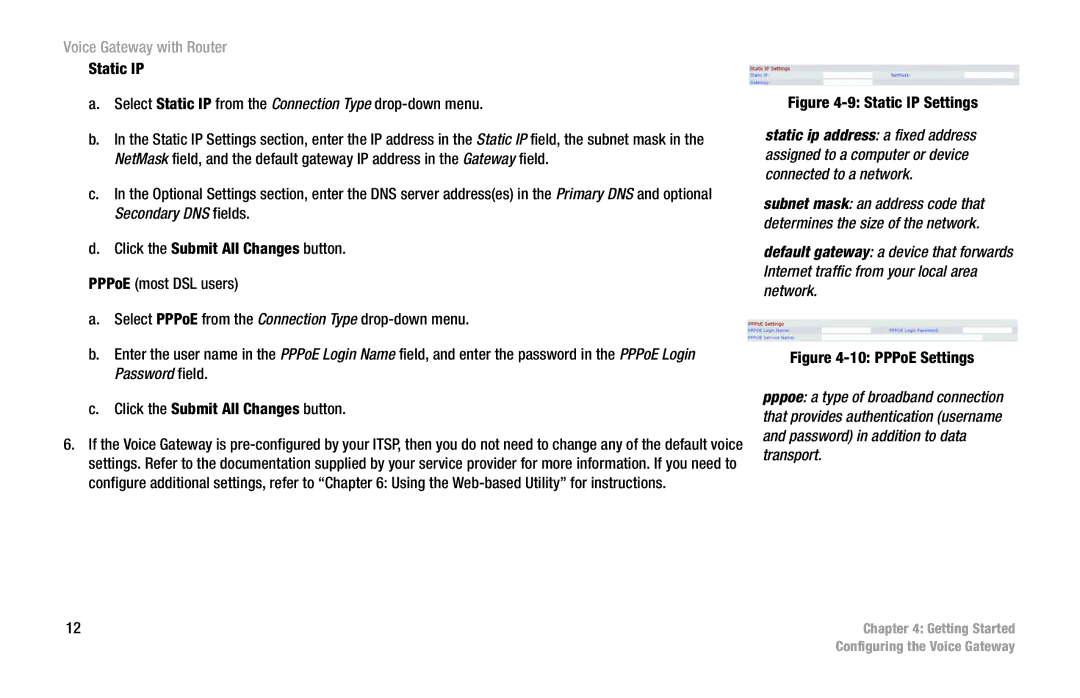Voice Gateway with Router
Static IP
a.Select Static IP from the Connection Type
b.In the Static IP Settings section, enter the IP address in the Static IP field, the subnet mask in the NetMask field, and the default gateway IP address in the Gateway field.
c.In the Optional Settings section, enter the DNS server address(es) in the Primary DNS and optional Secondary DNS fields.
d.Click the Submit All Changes button.
PPPoE (most DSL users)
a. Select PPPoE from the Connection Type
Figure 4-9: Static IP Settings
static ip address: a fixed address assigned to a computer or device connected to a network.
subnet mask: an address code that determines the size of the network.
default gateway: a device that forwards Internet traffic from your local area network.
b.Enter the user name in the PPPoE Login Name field, and enter the password in the PPPoE Login Password field.
c.Click the Submit All Changes button.
6.If the Voice Gateway is
12
Figure 4-10: PPPoE Settings
pppoe: a type of broadband connection that provides authentication (username and password) in addition to data transport.
Chapter 4: Getting Started
Configuring the Voice Gateway