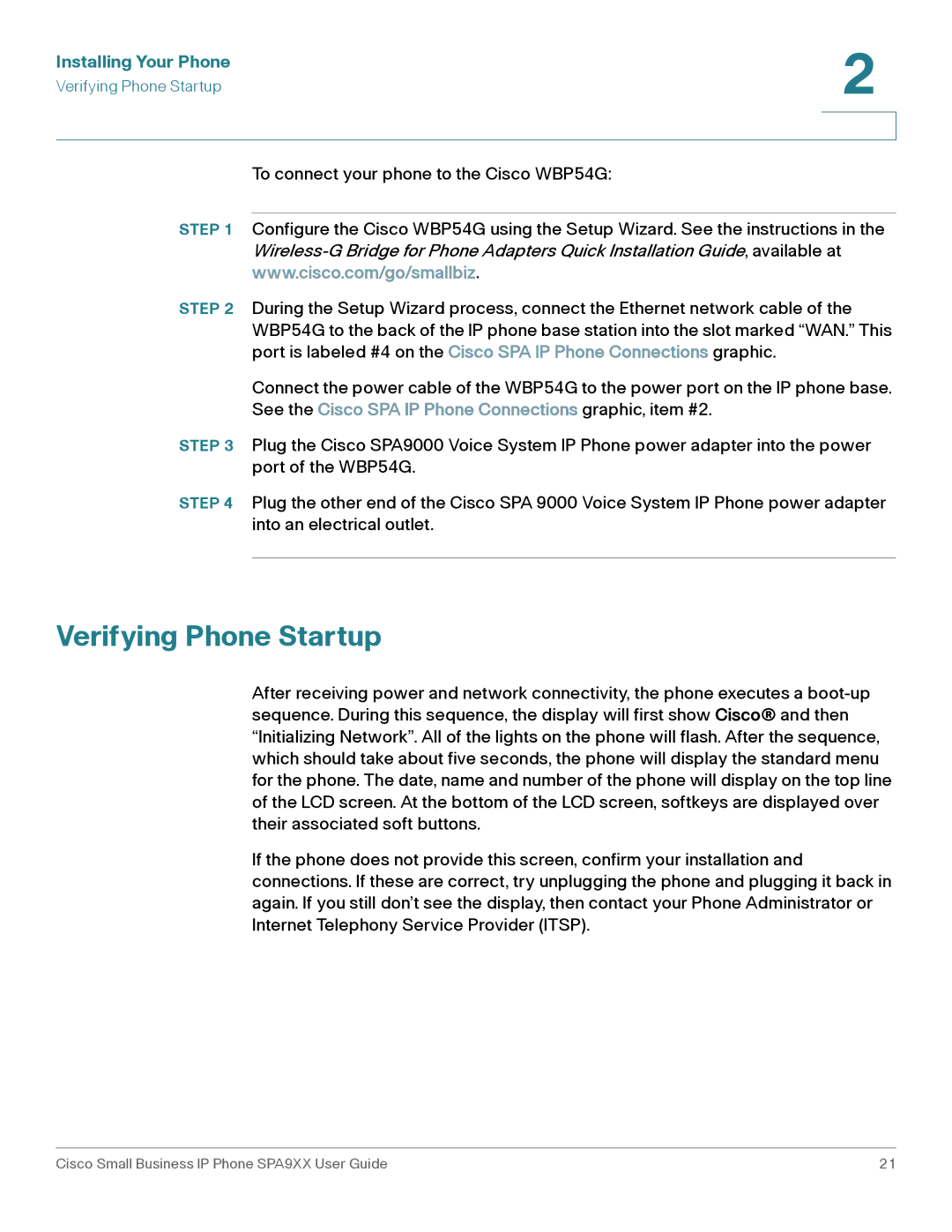SPA962, SPA94X, SPA92X specifications
Cisco Systems has long been recognized as a leader in networking and communication technologies, and its SPA series of IP phones—specifically the SPA92X, SPA94X, and SPA962—demonstrates this commitment to quality and innovation. These devices are engineered to enhance productivity and collaboration within a business environment, featuring a combination of advanced technologies and user-friendly characteristics.The SPA92X series targets small to medium-sized businesses and offers a range of features that facilitate seamless communication. This series includes models that support a two-line configuration, providing users with flexibility and efficiency. The phones feature high-definition voice quality, ensuring crystal-clear audio during calls. The SPA92X is equipped with the latest Wideband audio technology, which improves call quality by creating a more natural sound. Additionally, the simple, intuitive interface allows users to navigate functions easily, minimizing training time and enhancing the user experience.
For businesses needing more advanced features, the SPA94X series provides enhanced functionality with up to four lines. The SPA94X models are ideal for office settings where multitasking is essential. Users can manage multiple calls effectively, thanks to features such as call waiting, call forwarding, and three-way conferencing. The device also supports Bluetooth connectivity, allowing users to connect headsets for hands-free operation, enhancing mobility and convenience during calls.
The SPA962 is the flagship model of this series, known for its larger color display and rich visual interface. It provides a robust feature set, including support for up to six VoIP lines, a built-in speakerphone, and a large directory for contacts. The SPA962 is designed to cater to high-demand users, such as executives or team leaders, who require advanced call handling and management functionalities.
All models in the SPA series leverage Cisco's industry-leading security protocols, ensuring that communications are protected from interception and unauthorized access. The use of standard-based protocols allows for easy integration with most IP telephony systems, making deployment straightforward.
In conclusion, Cisco's SPA92X, SPA94X, and SPA962 IP phones embody the company's dedication to delivering high-performance communication solutions for businesses of all sizes. Their feature-rich designs, superior audio quality, and robust security make them invaluable tools for enhancing productivity and connectivity in today's fast-paced work environments.