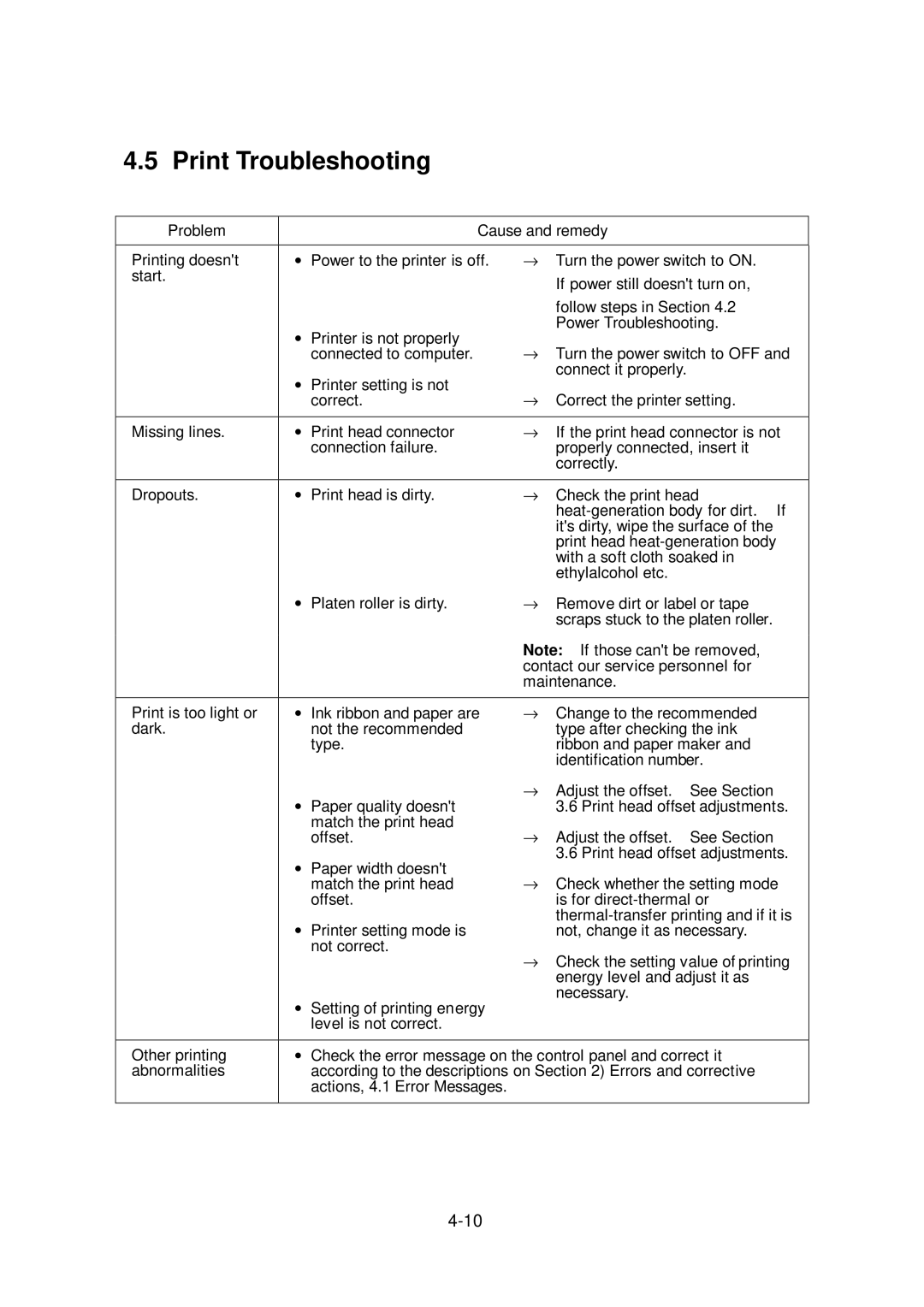4.5 Print Troubleshooting
Problem |
| Cause and remedy | ||
|
|
| ||
Printing doesn't | • Power to the printer is off. | → Turn the power switch to ON. | ||
start. |
|
|
| If power still doesn't turn on, |
|
|
|
| |
|
|
|
| follow steps in Section 4.2 |
| • | Printer is not properly |
| Power Troubleshooting. |
| → Turn the power switch to OFF and | |||
|
| connected to computer. | ||
| • | Printer setting is not |
| connect it properly. |
| → |
| ||
|
| correct. | Correct the printer setting. | |
|
|
|
| |
Missing lines. | • Print head connector | → | If the print head connector is not | |
|
| connection failure. |
| properly connected, insert it |
|
|
|
| correctly. |
|
|
| ||
Dropouts. | • Print head is dirty. | → Check the print head | ||
|
|
|
| |
|
|
|
| it's dirty, wipe the surface of the |
|
|
|
| print head |
|
|
|
| with a soft cloth soaked in |
|
|
|
| ethylalcohol etc. |
| • Platen roller is dirty. | → Remove dirt or label or tape | ||
|
|
|
| scraps stuck to the platen roller. |
|
|
| Note: If those can't be removed, | |
|
|
| contact our service personnel for | |
|
|
| maintenance. | |
|
|
| ||
Print is too light or | • Ink ribbon and paper are | → Change to the recommended | ||
dark. |
| not the recommended |
| type after checking the ink |
|
| type. |
| ribbon and paper maker and |
|
|
|
| identification number. |
| • | Paper quality doesn't | → Adjust the offset. See Section | |
|
| 3.6 Print head offset adjustments. | ||
|
| match the print head | → |
|
|
| offset. | Adjust the offset. See Section | |
| • | Paper width doesn't |
| 3.6 Print head offset adjustments. |
| → Check whether the setting mode | |||
|
| match the print head | ||
|
| offset. |
| is for |
| • | Printer setting mode is |
| |
|
| not, change it as necessary. | ||
|
| not correct. | → Check the setting value of printing | |
|
|
| ||
|
|
|
| energy level and adjust it as |
| • | Setting of printing energy |
| necessary. |
|
|
| ||
|
| level is not correct. |
|
|
|
|
| ||
Other printing | • | Check the error message on the control panel and correct it | ||
abnormalities |
| according to the descriptions on Section 2) Errors and corrective | ||
|
| actions, 4.1 Error Messages. |
|
|
|
|
|
|
|