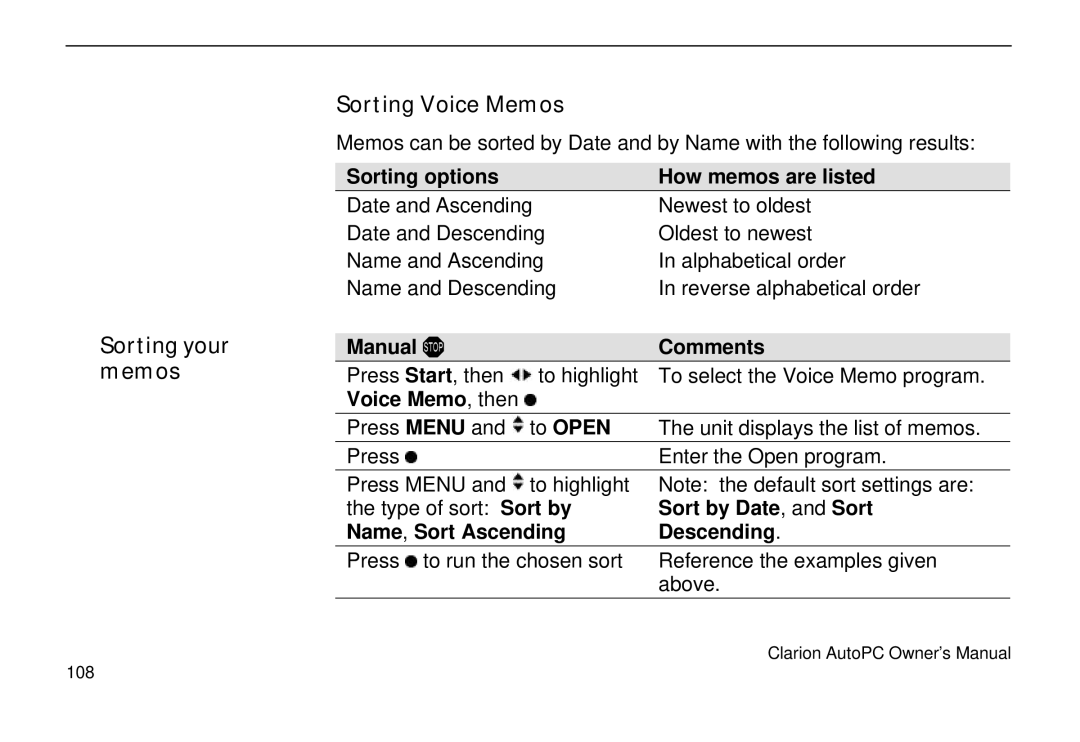Sorting your memos
Sorting Voice Memos
Memos can be sorted by Date and by Name with the following results:
Sorting options | How memos are listed |
Date and Ascending | Newest to oldest |
Date and Descending | Oldest to newest |
Name and Ascending | In alphabetical order |
Name and Descending | In reverse alphabetical order |
Manual ! |
| Comments |
Press Start, then | to highlight | To select the Voice Memo program. |
Voice Memo, then |
|
|
Press MENU and | to OPEN | The unit displays the list of memos. |
Press |
| Enter the Open program. |
Press MENU and | to highlight | Note: the default sort settings are: |
the type of sort: Sort by | Sort by Date, and Sort | |
Name, Sort Ascending | Descending. | |
Press to run the chosen sort | Reference the examples given | |
|
| above. |
Clarion AutoPC Owner’s Manual
108