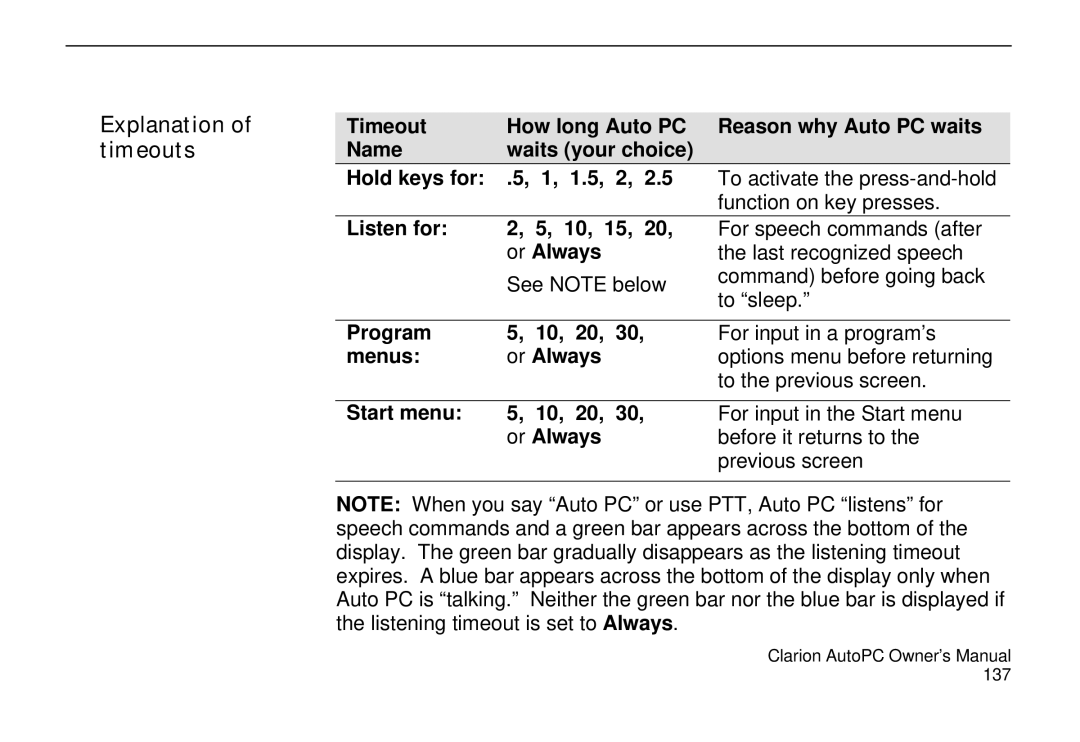Clarion AutoPC 310C
Precautions
Operating switches and knobs
CompactFlash is a trademark of SanDisk Corporation
Opening the DCP
Copyright Information
Contents
Viii
Using Voice Memo
Backup/Restore 139
Glossary 159 Index 163
Xii
Introduction
Welcome How to use this manual
Locating the controls
DCP Legend
Fast track to learning and using your Auto PC
Selector Operation
DCP will damage the unit
Detachable Control Panel DCP
Removing the DCP
Lowered position
Detaching the DCP
Positions
DCP lowered
Page
General Operations
Power on/off Clock display
Volume level is remembered Adjusting the volume
Installing or replacing Coin Cell Battery
Page
Where to find information To get help from Auto PC
Commands
Using Speech Commands
Speaking
Decisively
If you don’t know what to say
Auto PC Radio FM
Getting help with speech commands
Tones that help you give speech commands
Getting Ready
Display layout
Say You’ll hear
Using Speech to go to a program
Wake up Auto PC and go to a program
CD Player
Using keys to go to a program
Example Start menu
Press You’ll see
Examples
Radio icon
Navigating within programs
AM …
Auto PC … Radio …
Auto PC …
Directions …
Clock, date, time, and regional setup
Manual Comment
Set the date Set the time Set the time zone
Manual
Manual Comments
Regional setup
To find out which commands you can say
Using Global Speech Commands
Voice Comments
Auto PC
Volume
To adjust
Voice Default preset value
To find out the time
Using Program Speech Commands
Auto PC ... Radio ... Preset … Preset name …
To go to a preset radio station
Auto PC goes to the preset station
Voice Comment
Next …
Auto PC ... CD Player
Page
Using the Radio
Voice
Selecting AM or FM
Radio
Off
Setting your own Preset stations
Preset stations and station names
Preset
To listen to a Preset station
Voice Manual Comment
One …
Press Menu then to select Edit Preset Stations
Change name from Preset 1 to Rock
Changing Radio Options
Page
Using the CD Player
CD type Comments
Types of CDs you can use with Auto PC
CD Player
Before operating
Correct clearance
Play
Playing CDs
Pause
Next
Delete
Manual ! Comments/Illustrations
Manual Comments/Illustrations
General cautions for CD handling
Audio …
Audio Adjustments
Making audio adjustments from Audio program Start menu
To change an equalizer preset
To select Normal Preset
Menu
Access Audio from CD Player program
CD Player…
Player, then Menu
Using Address Book
Address Book command words and keys
Voice Manual Comments
Example 1 Dialing a phone number
Address
Letter … P …
Voice Manual Comments Yes … or No …
Menu and then to find Record Contact Name
Example 2 Recording a custom name
Custom name to dial
Example 3 Using a
Voice Comments/Illustrations
Address book … Locate …
Highlight Address Book
Add, edit or delete a contact
To enter a new name
Times at the tone prompt. Press if you want
Record the name Select Preferred Phone
To select Edit All Fields
To edit or add to existing contact information
Page
Delete, then
To delete a contact To set a preferred phone
Menu and select Preferred
Phone
Send or Receive, then
Transfer a contact
To transfer contacts to or from a mobile device
Browsing Contacts
Custom command word …
To have Auto PC read names To locate a contact
Auto PC … Address book …
To tab through contacts
Protecting Address Book information
Using Directions
Potential Map Inaccuracy
What you’ll need
Three key steps
Directions command words and keys
Directions
Go …
Types of locations Start Type Destination Type
Ways to select a start and destination points
Last destination
Commands to enter a start point
Manual Comment/Illustration
Directions, then
Street Address
Point of Interest
Manual ! Comment/Illustration
Intersection
Directions , then
Address Book
Entering start point from Address Book
Display shows Looking for IR device …
Select Pocket Streets
Requires optional GPS receiver
GPS
Address , then
Commands to enter a destination point
Interest, then
Intersection
Address Book
Streets, then
Pocket Streets
Calculating the route
To select Display Safety
To set route preference To display safety warning
Preference screen
Roads
To request a route
Driving the route
Route Safety
To advance or go back a turn
To hear a turn again
Backtrack, then
To backtrack a
Route
Page
Knowing when an important message has arrived
Using Messages
Messages command words and keys
Select Lock, then
Reviewing Messages
Message
To listen to a
Traffic …, or
News …, or
Messages , then
To delete a message
Delete , then
Yes … or
Lock/Unlock
Saving Messages
To lock/unlock a message
Message Storage
Changing message storage options
To change message storage
Message storage
To change
Alert
Full Alert
102
Using Voice Memo
Recording a voice memo from any program
Recording voice memos
Mute On Record, then use
To make it easy to hear your memo
Voice Memo, then
Record …
Recording a voice memo from Voice Memo program
Voice Memo …
Open …
Opening and playing a memo Advance or rewind a memo
Sorting your memos Sorting Voice Memos
Deleting voice memos
Playing, pausing, stopping a memo Deleting a voice memo
Play …
Pause …
Deleting all voice memos
Never, 5 days
To Auto Delete
Days or 30 days
Menu Unlock
Exporting a memo
Renaming a memo
Make sure label and arrow are facing right
Microphone Gain,
To Memo Store
To About Voice Memo
Muting other audio sources About Voice Memo
To Mute On Play
116
Customizing Your Auto PC
To reorder the Start menu
Adjusting the Infrared transfer speed
Custom command
Add or Change a Password
To add a password
Areas protected by Password
Password
To clear a password
Change Password
To change a password
Assist
To enter Computer Voice
Changing Auto PC Sounds
Changing Computer Voice
Manual Comments/Illustrations To Key Feedback
To Default
Less or More
To Scheme Auto PC
To Infrared End
Manual Comments/Illustrations To Exclamation
To Infrared Begin
More or Less
To Speech Feedback
Speech Command options
Audio Mute
Speech factors you can change
Mute level
To change the audio
New Command
To train or add a custom command word
Commands
To disable or enable the Wakeup word
Global Commands defaults
Global Commands list defaults
Alternative Global Commands list
To change a timeout
Changing Timeouts
Explanation of timeouts
138
Backup/Restore
Inserting the CF Card Additional recommendations
Using the CF Card for backup and restore
Backing up data
To Backup/Restore, then
Restoring data
To Backup/Restore , then
To add a program
Adding/Removing Software Hardware
To Remove Program , then
To remove a program Installing hardware options
Tips
Tips Troubleshooting
Command words
Protect important information
No GPS receiver detected! is
Types of GPS data
Delete Add
Entering Information using the Number Keys Example
150
Infrared transfer between Windows CE-based devices
Troubleshooting
Avoid using data discs with CD changer
How to reboot the System
Warm reboot Cold reboot
How to handle a Start menu alert in Setup
About Auto PC, then press
FM Tuner
Specifications
AM Tuner
Audio
General
Glossary
Page
Help
Index
Menu