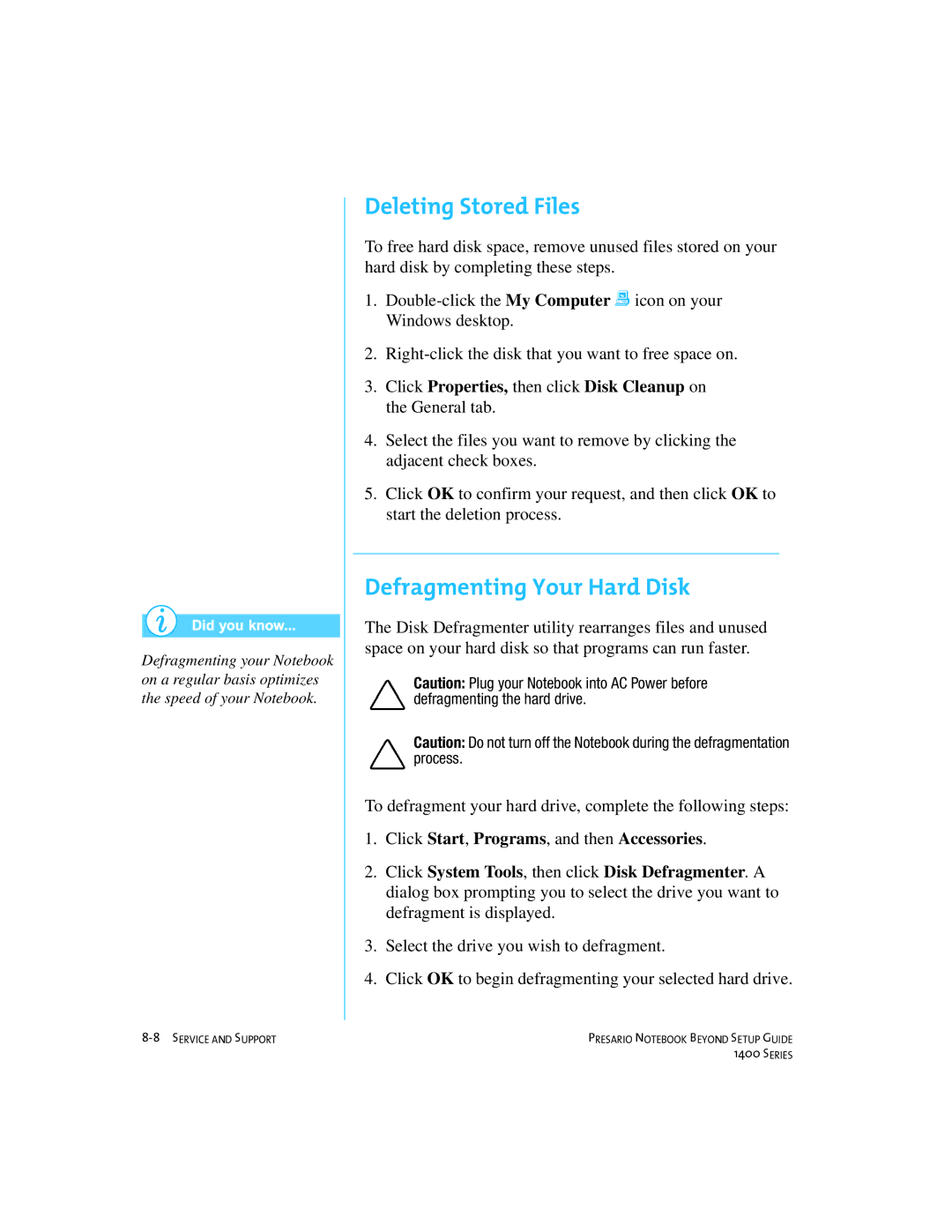Defragmenting your Notebook on a regular basis optimizes the speed of your Notebook.
Deleting Stored Files
To free hard disk space, remove unused files stored on your hard disk by completing these steps.
1.
2.
3.Click Properties, then click Disk Cleanup on the General tab.
4.Select the files you want to remove by clicking the adjacent check boxes.
5.Click OK to confirm your request, and then click OK to start the deletion process.
Defragmenting Your Hard Disk
The Disk Defragmenter utility rearranges files and unused space on your hard disk so that programs can run faster.
Caution: Plug your Notebook into AC Power before defragmenting the hard drive.
Caution: Do not turn off the Notebook during the defragmentation process.
To defragment your hard drive, complete the following steps:
1.Click Start, Programs, and then Accessories.
2.Click System Tools, then click Disk Defragmenter. A dialog box prompting you to select the drive you want to defragment is displayed.
3.Select the drive you wish to defragment.
4.Click OK to begin defragmenting your selected hard drive.
PRESARIO NOTEBOOK BEYOND SETUP GUIDE | |
| 1400 SERIES |