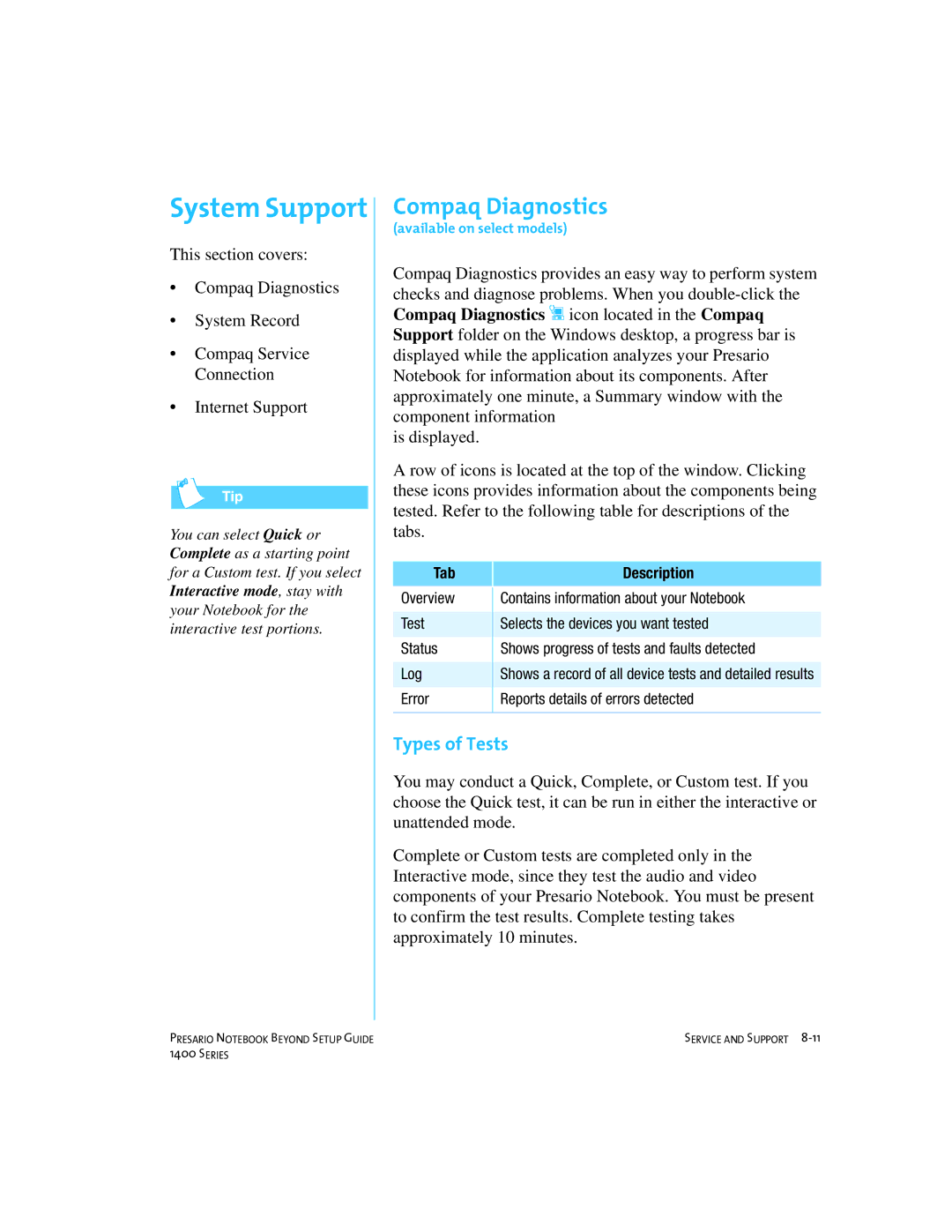System Support
This section covers:
•Compaq Diagnostics
•System Record
•Compaq Service Connection
•Internet Support
You can select Quick or Complete as a starting point for a Custom test. If you select Interactive mode, stay with your Notebook for the interactive test portions.
Compaq Diagnostics
(available on select models)
Compaq Diagnostics provides an easy way to perform system checks and diagnose problems. When you
is displayed.
A row of icons is located at the top of the window. Clicking these icons provides information about the components being tested. Refer to the following table for descriptions of the tabs.
Tab | Description |
|
|
Overview | Contains information about your Notebook |
|
|
Test | Selects the devices you want tested |
|
|
Status | Shows progress of tests and faults detected |
|
|
Log | Shows a record of all device tests and detailed results |
|
|
Error | Reports details of errors detected |
|
|
Types of Tests
You may conduct a Quick, Complete, or Custom test. If you choose the Quick test, it can be run in either the interactive or unattended mode.
Complete or Custom tests are completed only in the Interactive mode, since they test the audio and video components of your Presario Notebook. You must be present to confirm the test results. Complete testing takes approximately 10 minutes.
PRESARIO NOTEBOOK BEYOND SETUP GUIDE | SERVICE AND SUPPORT |
1400 SERIES |
|