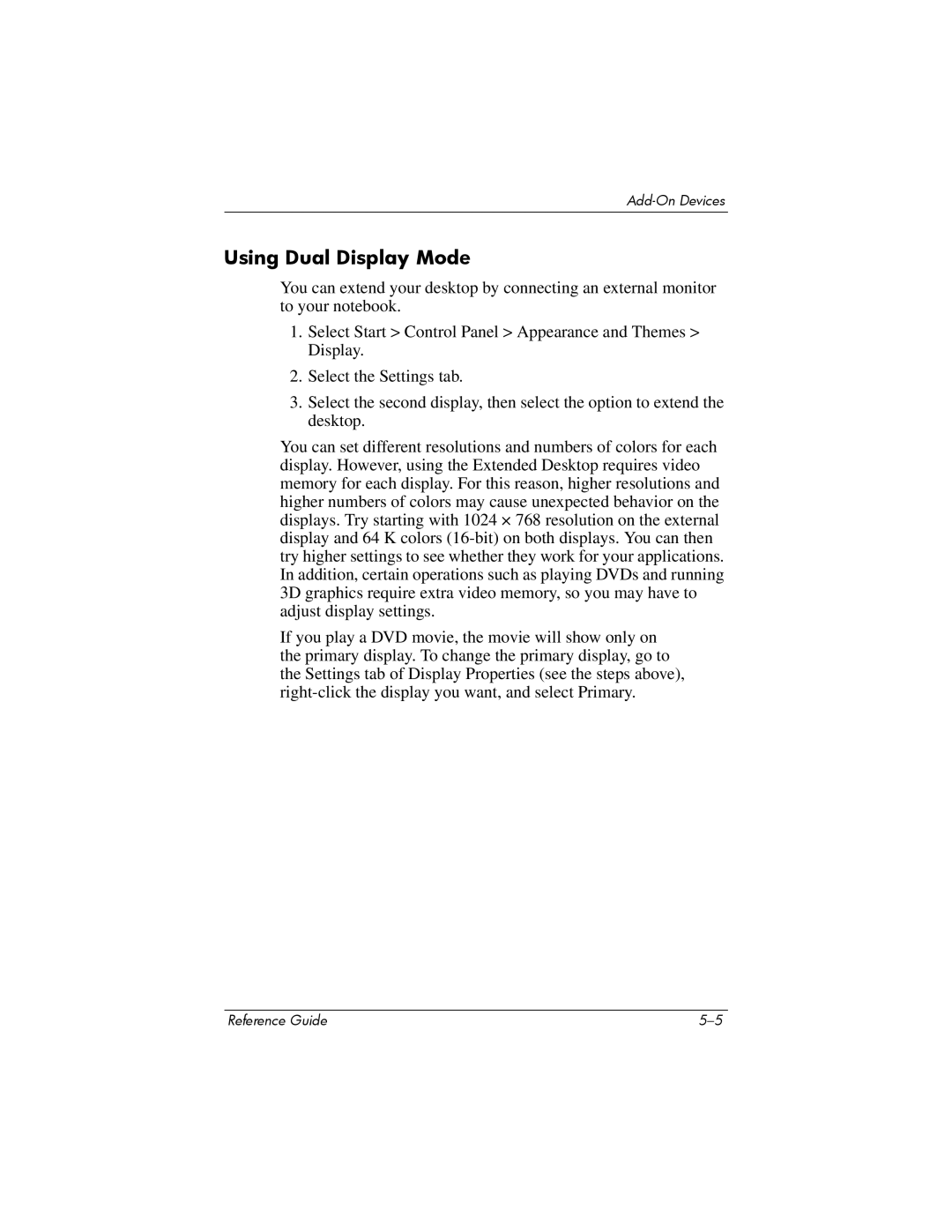Using Dual Display Mode
You can extend your desktop by connecting an external monitor to your notebook.
1.Select Start > Control Panel > Appearance and Themes > Display.
2.Select the Settings tab.
3.Select the second display, then select the option to extend the desktop.
You can set different resolutions and numbers of colors for each display. However, using the Extended Desktop requires video memory for each display. For this reason, higher resolutions and higher numbers of colors may cause unexpected behavior on the displays. Try starting with 1024 × 768 resolution on the external display and 64 K colors
If you play a DVD movie, the movie will show only on the primary display. To change the primary display, go to the Settings tab of Display Properties (see the steps above),
Reference Guide |