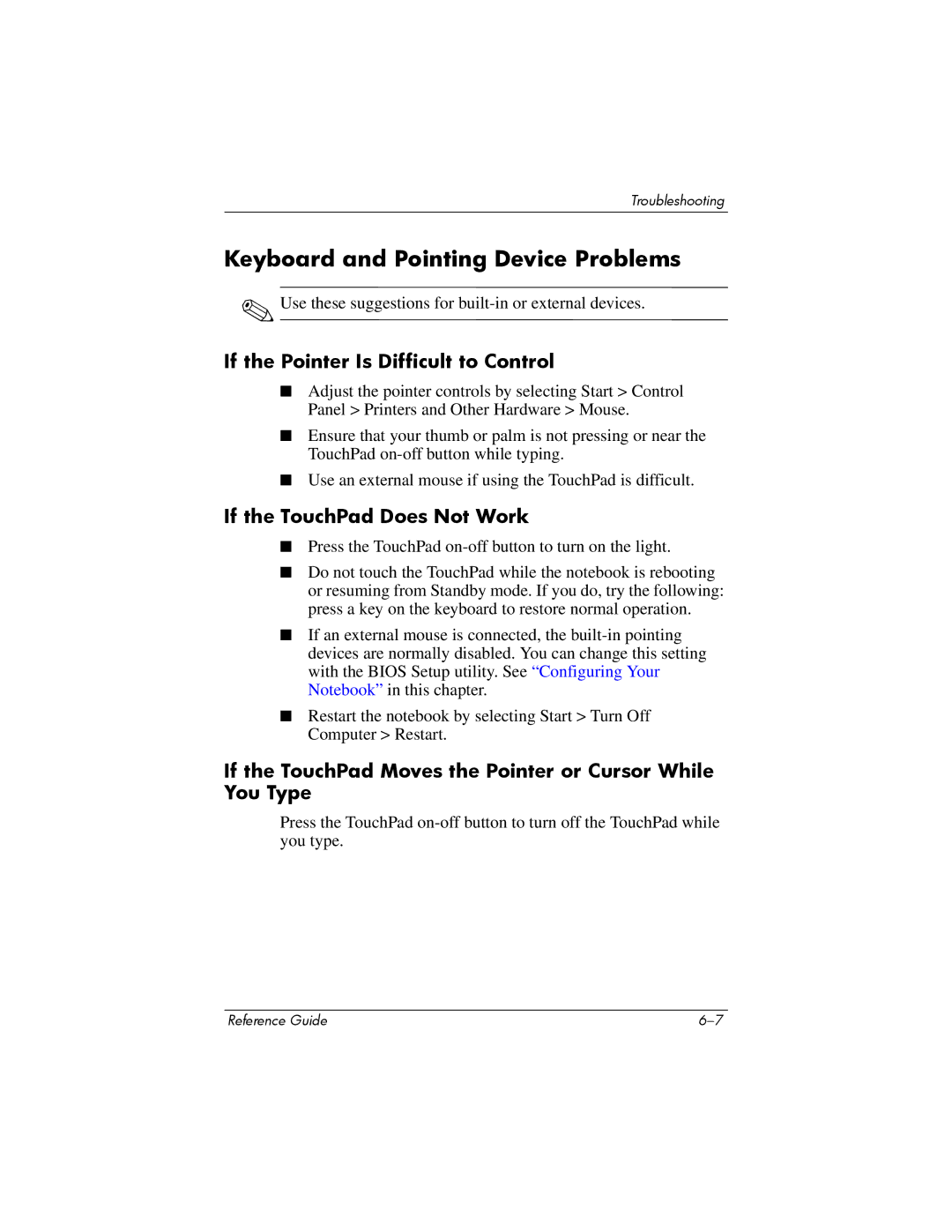Troubleshooting
Keyboard and Pointing Device Problems
✎Use these suggestions for
If the Pointer Is Difficult to Control
■Adjust the pointer controls by selecting Start > Control Panel > Printers and Other Hardware > Mouse.
■Ensure that your thumb or palm is not pressing or near the TouchPad
■Use an external mouse if using the TouchPad is difficult.
If the TouchPad Does Not Work
■Press the TouchPad
■Do not touch the TouchPad while the notebook is rebooting or resuming from Standby mode. If you do, try the following: press a key on the keyboard to restore normal operation.
■If an external mouse is connected, the
■Restart the notebook by selecting Start > Turn Off Computer > Restart.
If the TouchPad Moves the Pointer or Cursor While You Type
Press the TouchPad
Reference Guide |