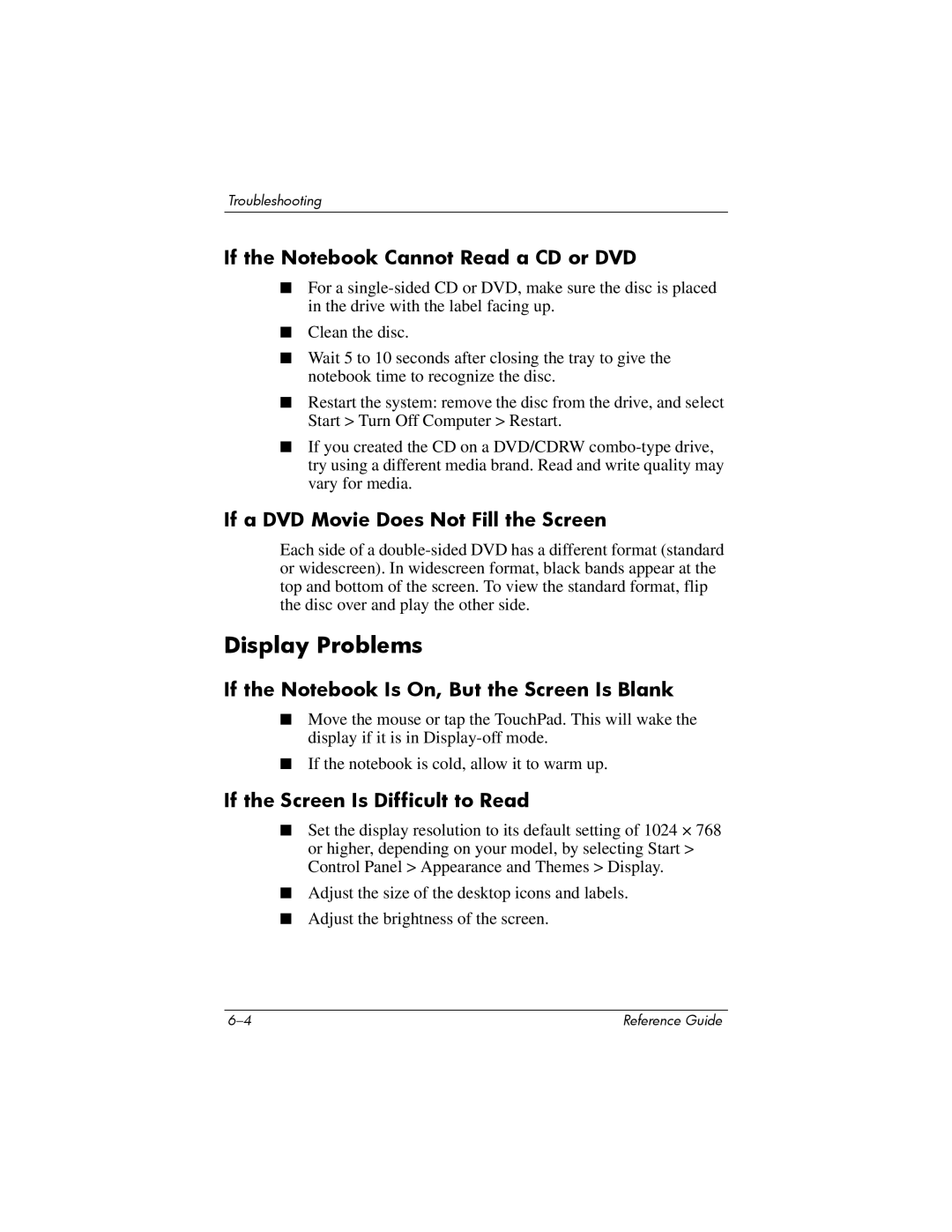Troubleshooting
If the Notebook Cannot Read a CD or DVD
■For a
■Clean the disc.
■Wait 5 to 10 seconds after closing the tray to give the notebook time to recognize the disc.
■Restart the system: remove the disc from the drive, and select Start > Turn Off Computer > Restart.
■If you created the CD on a DVD/CDRW
If a DVD Movie Does Not Fill the Screen
Each side of a
Display Problems
If the Notebook Is On, But the Screen Is Blank
■Move the mouse or tap the TouchPad. This will wake the display if it is in
■If the notebook is cold, allow it to warm up.
If the Screen Is Difficult to Read
■Set the display resolution to its default setting of 1024 × 768 or higher, depending on your model, by selecting Start > Control Panel > Appearance and Themes > Display.
■Adjust the size of the desktop icons and labels.
■Adjust the brightness of the screen.
Reference Guide |