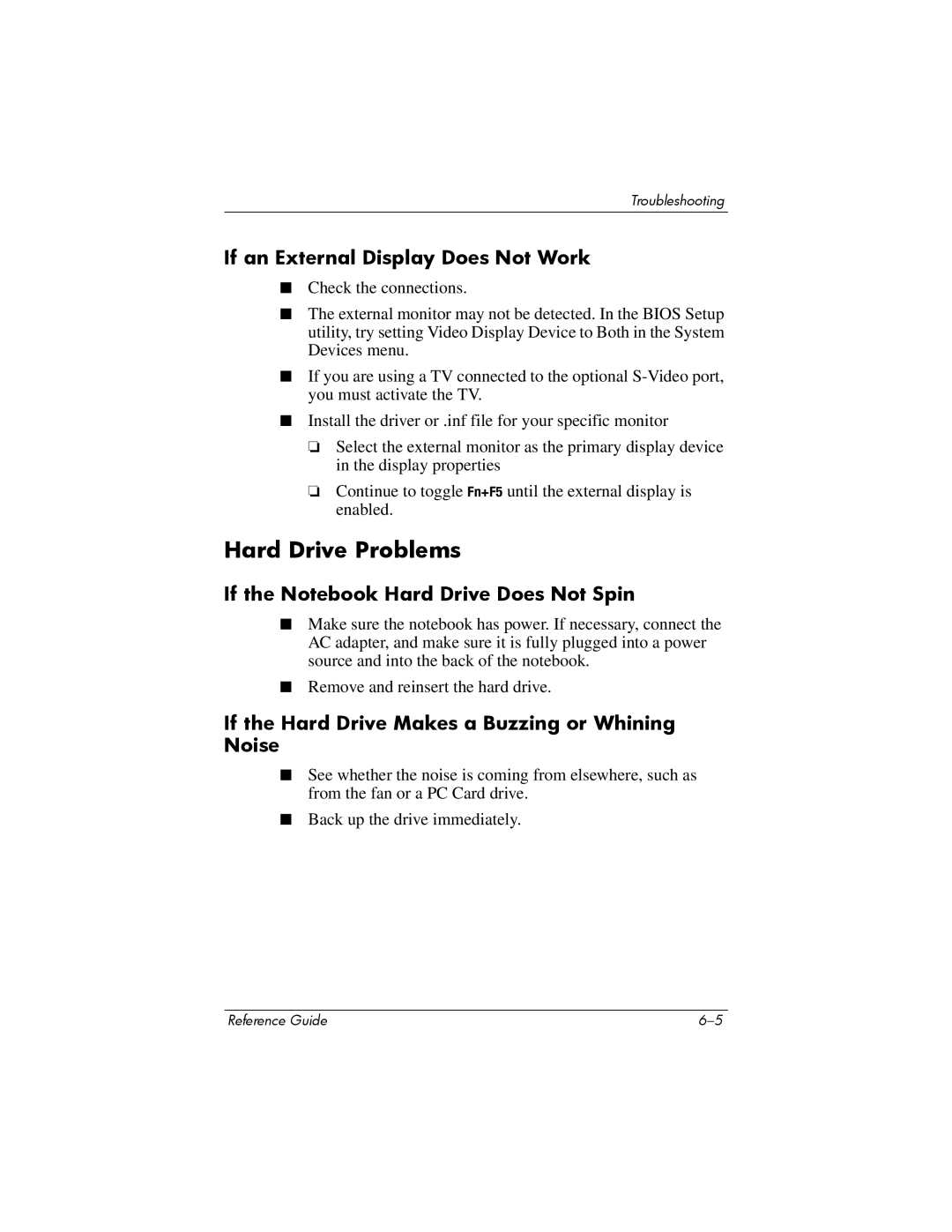Troubleshooting
If an External Display Does Not Work
■Check the connections.
■The external monitor may not be detected. In the BIOS Setup utility, try setting Video Display Device to Both in the System Devices menu.
■If you are using a TV connected to the optional
■Install the driver or .inf file for your specific monitor
❏Select the external monitor as the primary display device in the display properties
❏Continue to toggle Fn+F5 until the external display is enabled.
Hard Drive Problems
If the Notebook Hard Drive Does Not Spin
■Make sure the notebook has power. If necessary, connect the AC adapter, and make sure it is fully plugged into a power source and into the back of the notebook.
■Remove and reinsert the hard drive.
If the Hard Drive Makes a Buzzing or Whining Noise
■See whether the noise is coming from elsewhere, such as from the fan or a PC Card drive.
■Back up the drive immediately.
Reference Guide |