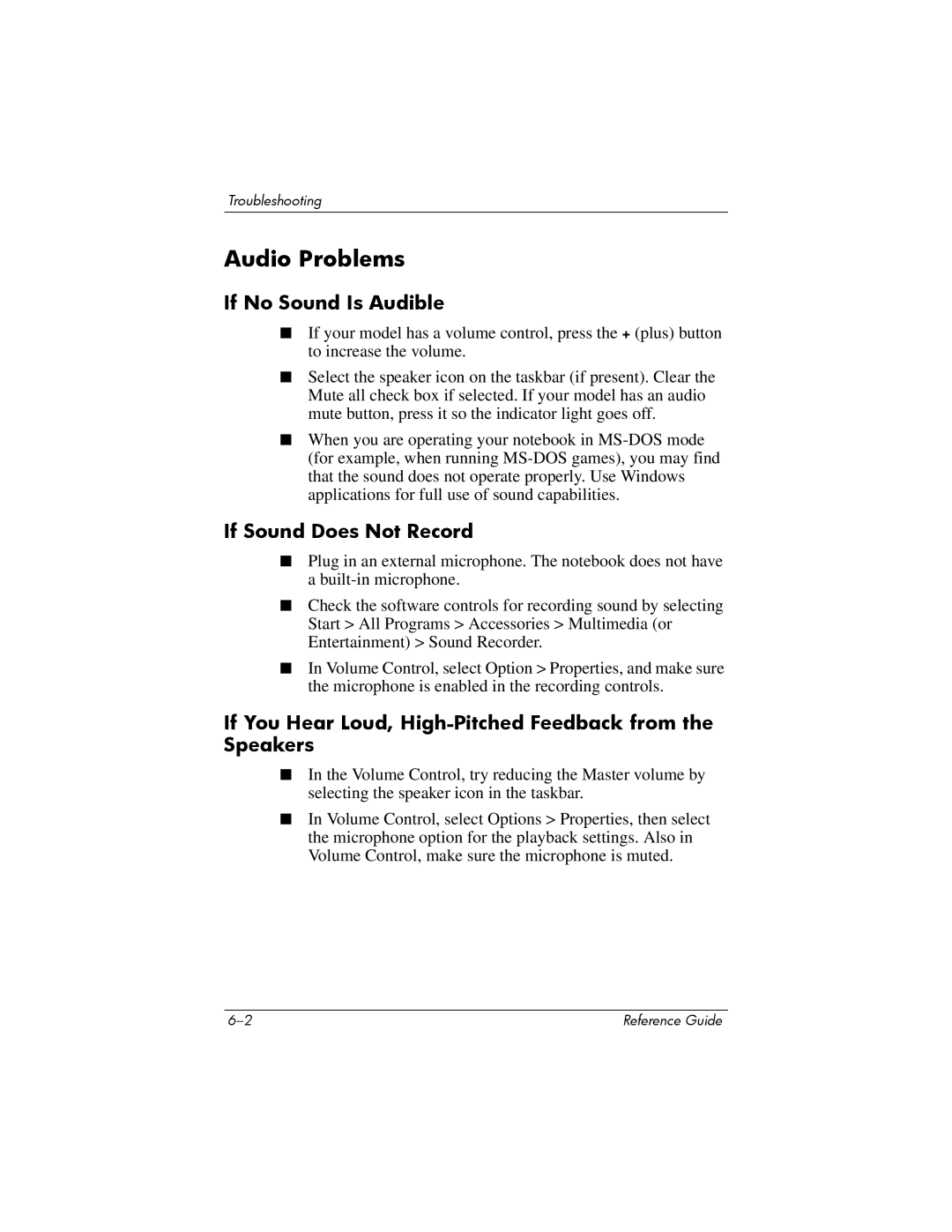Troubleshooting
Audio Problems
If No Sound Is Audible
■If your model has a volume control, press the + (plus) button to increase the volume.
■Select the speaker icon on the taskbar (if present). Clear the Mute all check box if selected. If your model has an audio mute button, press it so the indicator light goes off.
■When you are operating your notebook in
If Sound Does Not Record
■Plug in an external microphone. The notebook does not have a
■Check the software controls for recording sound by selecting Start > All Programs > Accessories > Multimedia (or Entertainment) > Sound Recorder.
■In Volume Control, select Option > Properties, and make sure the microphone is enabled in the recording controls.
If You Hear Loud, High-Pitched Feedback from the Speakers
■In the Volume Control, try reducing the Master volume by selecting the speaker icon in the taskbar.
■In Volume Control, select Options > Properties, then select the microphone option for the playback settings. Also in Volume Control, make sure the microphone is muted.
Reference Guide |