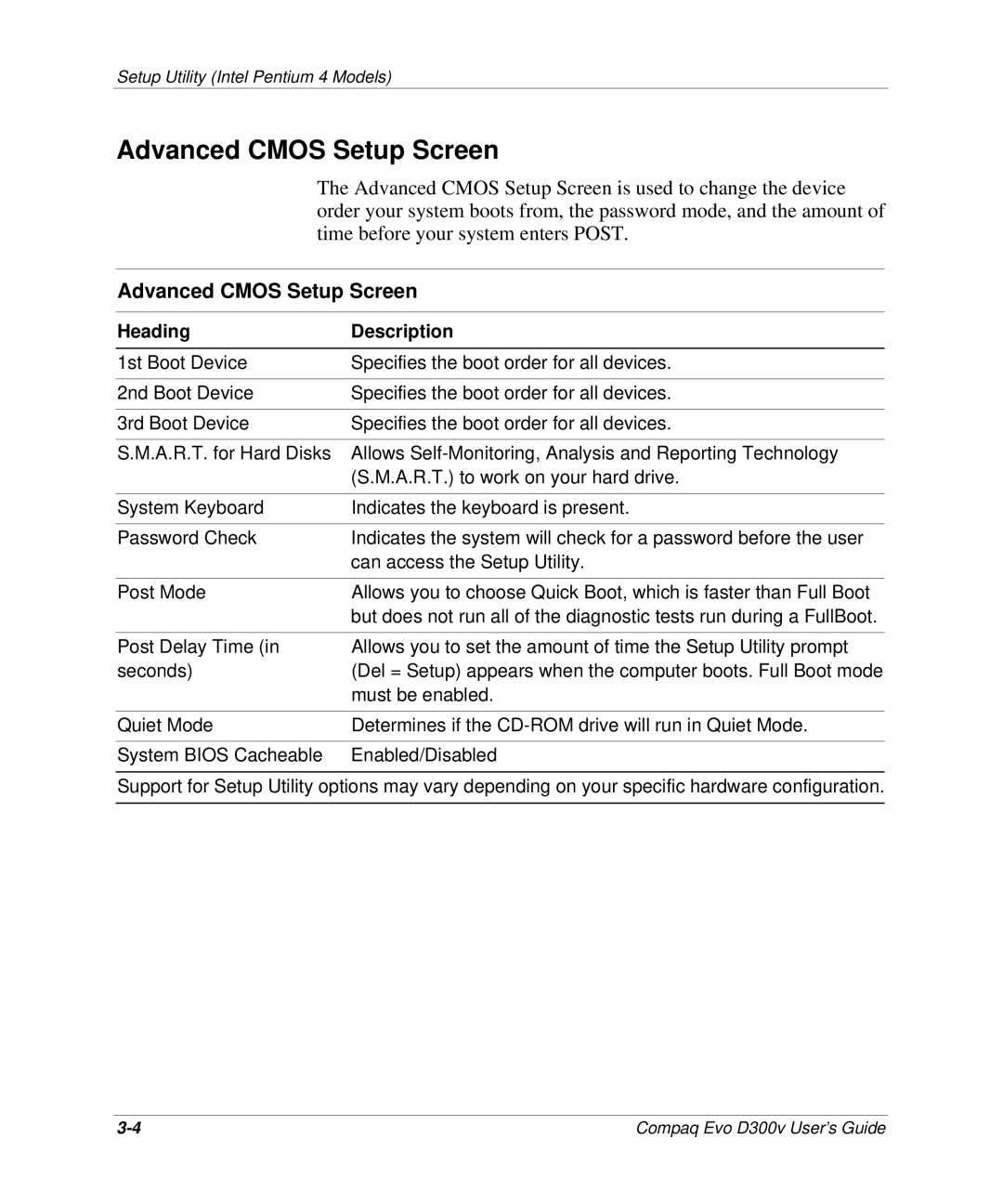Setup Utility (Intel Pentium 4 Models)
Advanced CMOS Setup Screen
The Advanced CMOS Setup Screen is used to change the device | |
order your system boots from, the password mode, and the amount of | |
time before your system enters POST. | |
| |
Advanced CMOS Setup Screen | |
|
|
Heading | Description |
|
|
1st Boot Device | Specifies the boot order for all devices. |
|
|
2nd Boot Device | Specifies the boot order for all devices. |
|
|
3rd Boot Device | Specifies the boot order for all devices. |
|
|
S.M.A.R.T. for Hard Disks | Allows |
| (S.M.A.R.T.) to work on your hard drive. |
|
|
System Keyboard | Indicates the keyboard is present. |
|
|
Password Check | Indicates the system will check for a password before the user |
| can access the Setup Utility. |
|
|
Post Mode | Allows you to choose Quick Boot, which is faster than Full Boot |
| but does not run all of the diagnostic tests run during a FullBoot. |
|
|
Post Delay Time (in | Allows you to set the amount of time the Setup Utility prompt |
seconds) | (Del = Setup) appears when the computer boots. Full Boot mode |
| must be enabled. |
|
|
Quiet Mode | Determines if the |
|
|
System BIOS Cacheable | Enabled/Disabled |
Support for Setup Utility options may vary depending on your specific hardware configuration.
Compaq Evo D300v User’s Guide |