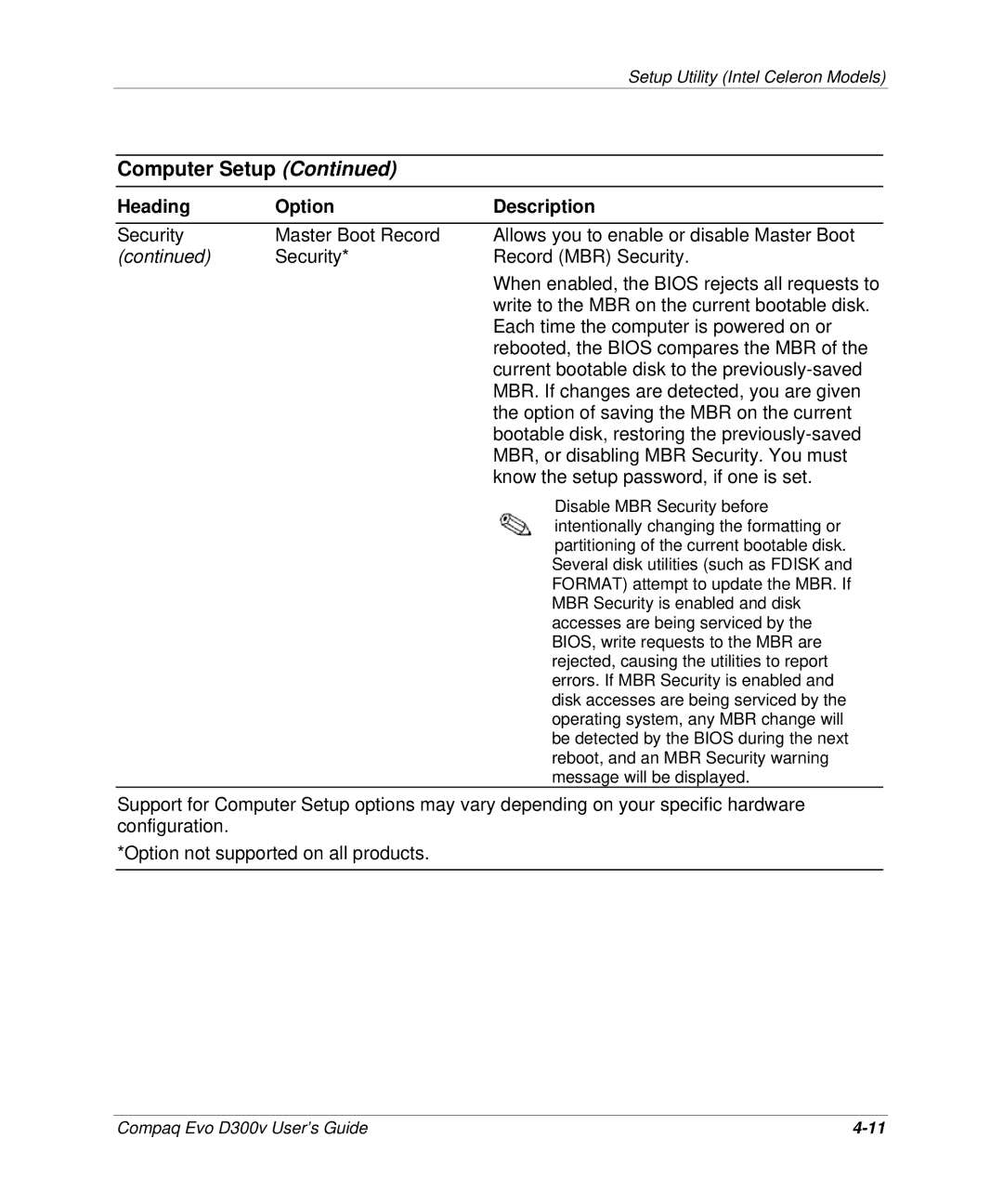Setup Utility (Intel Celeron Models)
Computer Setup (Continued)
Heading | Option | Description |
Security | Master Boot Record | Allows you to enable or disable Master Boot |
(continued) | Security* | Record (MBR) Security. |
|
| When enabled, the BIOS rejects all requests to |
|
| write to the MBR on the current bootable disk. |
|
| Each time the computer is powered on or |
|
| rebooted, the BIOS compares the MBR of the |
|
| current bootable disk to the |
|
| MBR. If changes are detected, you are given |
|
| the option of saving the MBR on the current |
|
| bootable disk, restoring the |
|
| MBR, or disabling MBR Security. You must |
|
| know the setup password, if one is set. |
|
| Disable MBR Security before |
|
| intentionally changing the formatting or |
|
| partitioning of the current bootable disk. |
|
| Several disk utilities (such as FDISK and |
|
| FORMAT) attempt to update the MBR. If |
|
| MBR Security is enabled and disk |
|
| accesses are being serviced by the |
|
| BIOS, write requests to the MBR are |
|
| rejected, causing the utilities to report |
|
| errors. If MBR Security is enabled and |
|
| disk accesses are being serviced by the |
|
| operating system, any MBR change will |
|
| be detected by the BIOS during the next |
|
| reboot, and an MBR Security warning |
|
| message will be displayed. |
Support for Computer Setup options may vary depending on your specific hardware configuration.
*Option not supported on all products.
Compaq Evo D300v User’s Guide |