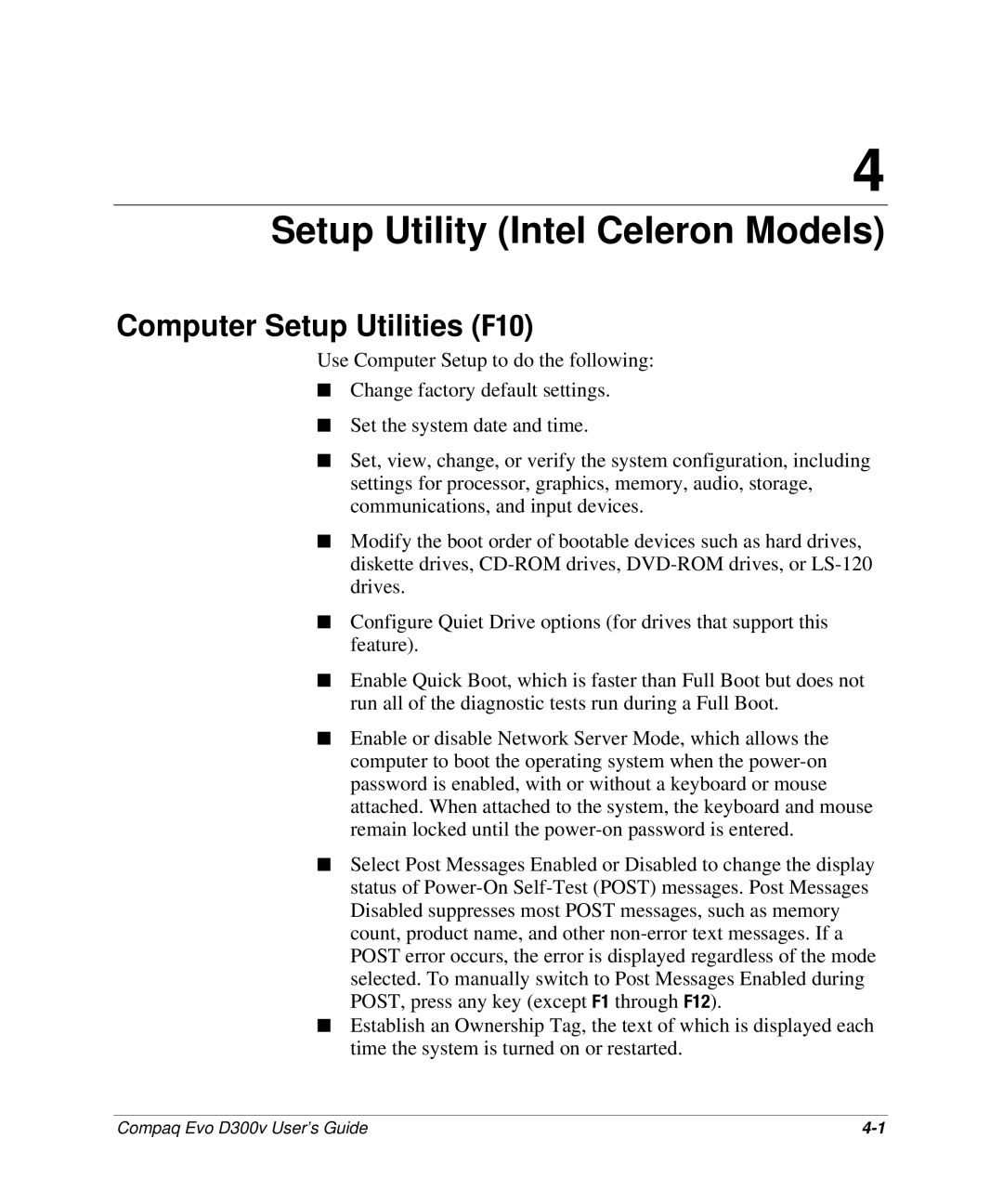4
Setup Utility (Intel Celeron Models)
Computer Setup Utilities (F10)
Use Computer Setup to do the following:
■Change factory default settings.
■Set the system date and time.
■Set, view, change, or verify the system configuration, including settings for processor, graphics, memory, audio, storage, communications, and input devices.
■Modify the boot order of bootable devices such as hard drives, diskette drives,
■Configure Quiet Drive options (for drives that support this feature).
■Enable Quick Boot, which is faster than Full Boot but does not run all of the diagnostic tests run during a Full Boot.
■Enable or disable Network Server Mode, which allows the computer to boot the operating system when the
■Select Post Messages Enabled or Disabled to change the display status of
■Establish an Ownership Tag, the text of which is displayed each time the system is turned on or restarted.
Compaq Evo D300v User’s Guide |