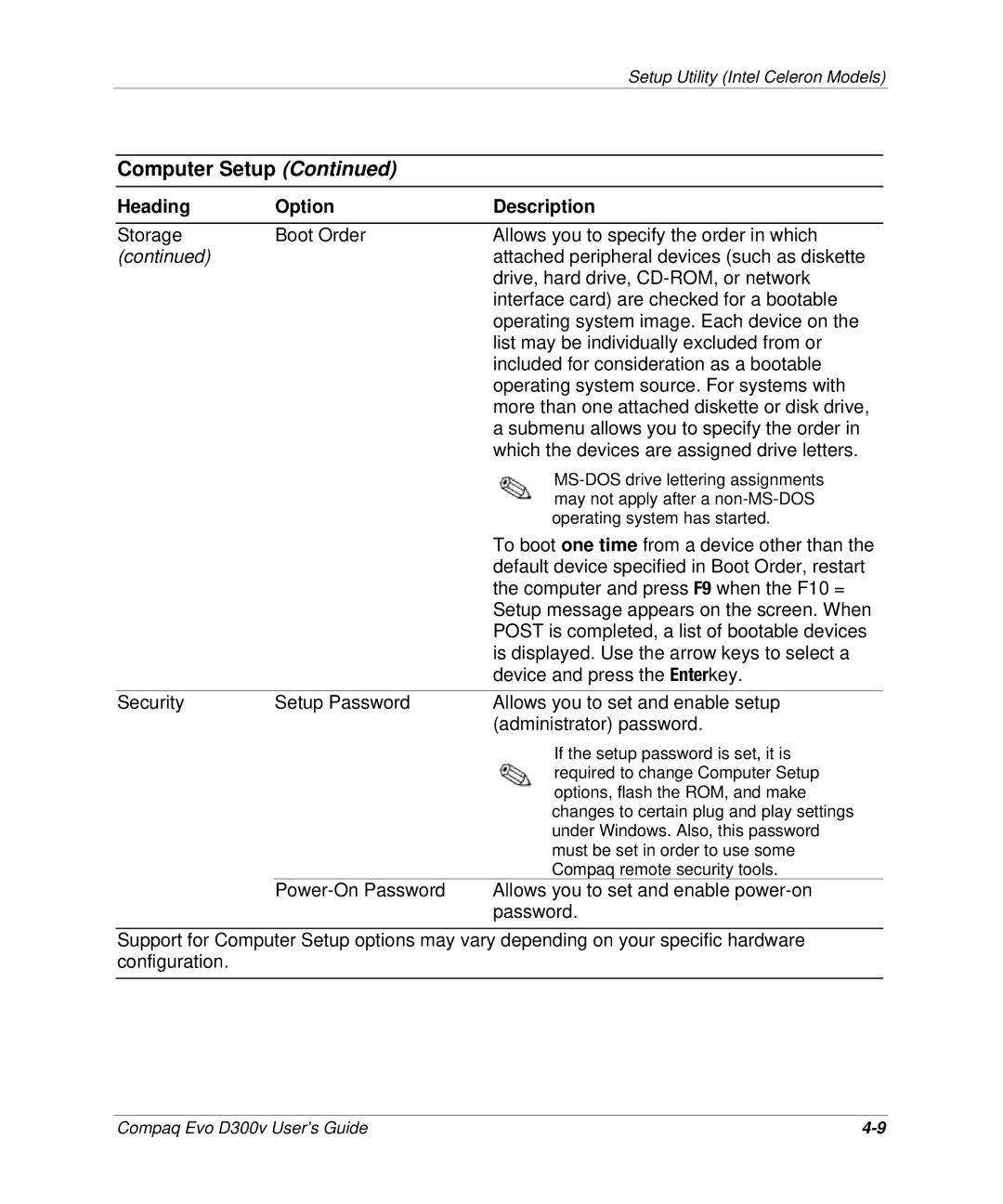Setup Utility (Intel Celeron Models)
Computer Setup (Continued)
Heading | Option | Description |
Storage | Boot Order | Allows you to specify the order in which |
(continued) |
| attached peripheral devices (such as diskette |
|
| drive, hard drive, |
|
| interface card) are checked for a bootable |
|
| operating system image. Each device on the |
|
| list may be individually excluded from or |
|
| included for consideration as a bootable |
|
| operating system source. For systems with |
|
| more than one attached diskette or disk drive, |
|
| a submenu allows you to specify the order in |
|
| which the devices are assigned drive letters. |
|
| |
|
| may not apply after a |
|
| operating system has started. |
|
| To boot one time from a device other than the |
|
| default device specified in Boot Order, restart |
|
| the computer and press F9 when the F10 = |
|
| Setup message appears on the screen. When |
|
| POST is completed, a list of bootable devices |
|
| is displayed. Use the arrow keys to select a |
|
| device and press the Enterkey. |
|
|
|
Security | Setup Password | Allows you to set and enable setup |
|
| (administrator) password. |
|
| If the setup password is set, it is |
|
| required to change Computer Setup |
|
| options, flash the ROM, and make |
|
| changes to certain plug and play settings |
|
| under Windows. Also, this password |
|
| must be set in order to use some |
|
| Compaq remote security tools. |
| Allows you to set and enable | |
|
| password. |
Support for Computer Setup options may vary depending on your specific hardware configuration.
Compaq Evo D300v User’s Guide |