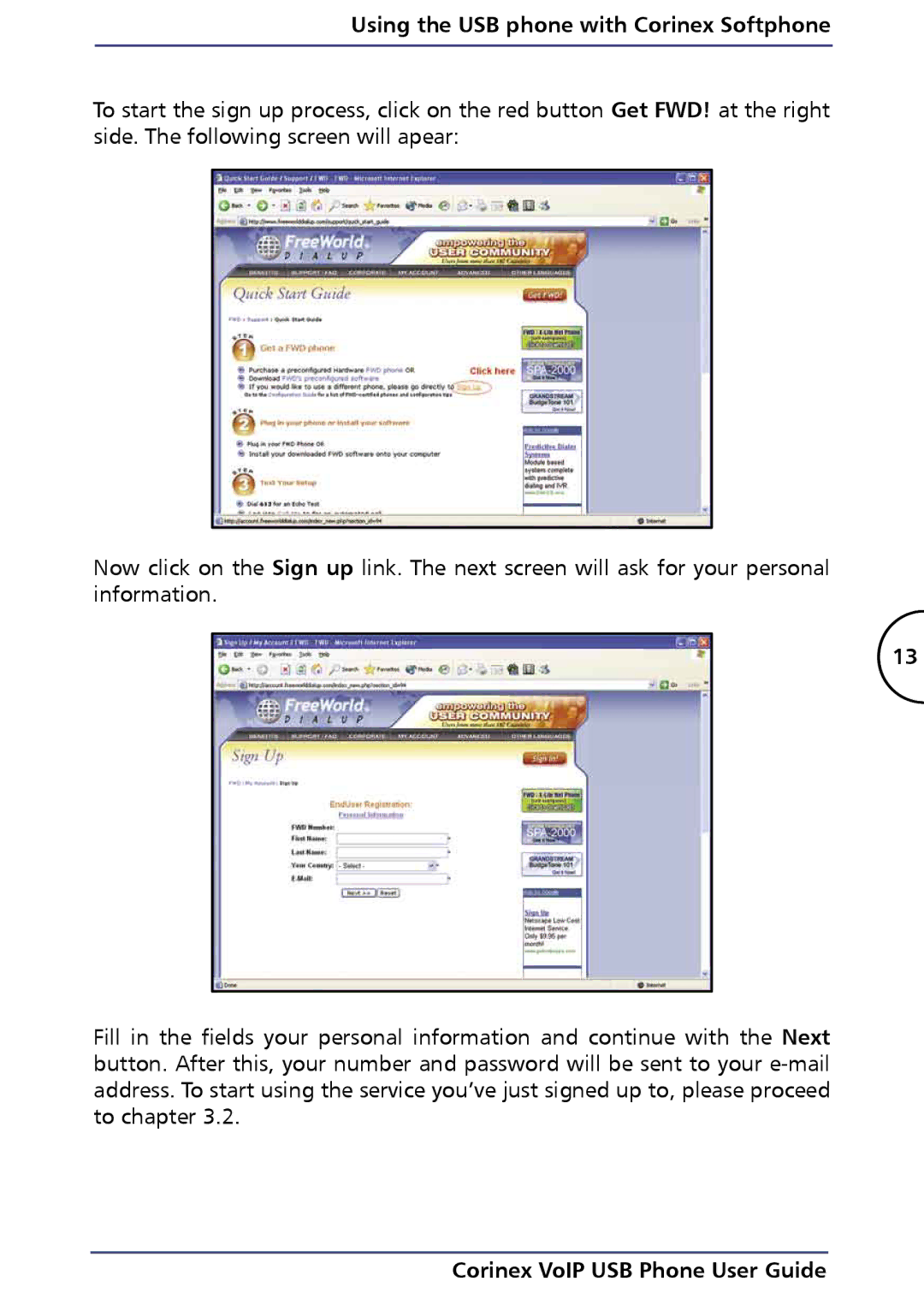Using the USB phone with Corinex Softphone
To start the sign up process, click on the red button Get FWD! at the right side. The following screen will apear:
Now click on the Sign up link. The next screen will ask for your personal information.
13
Fill in the fields your personal information and continue with the Next button. After this, your number and password will be sent to your