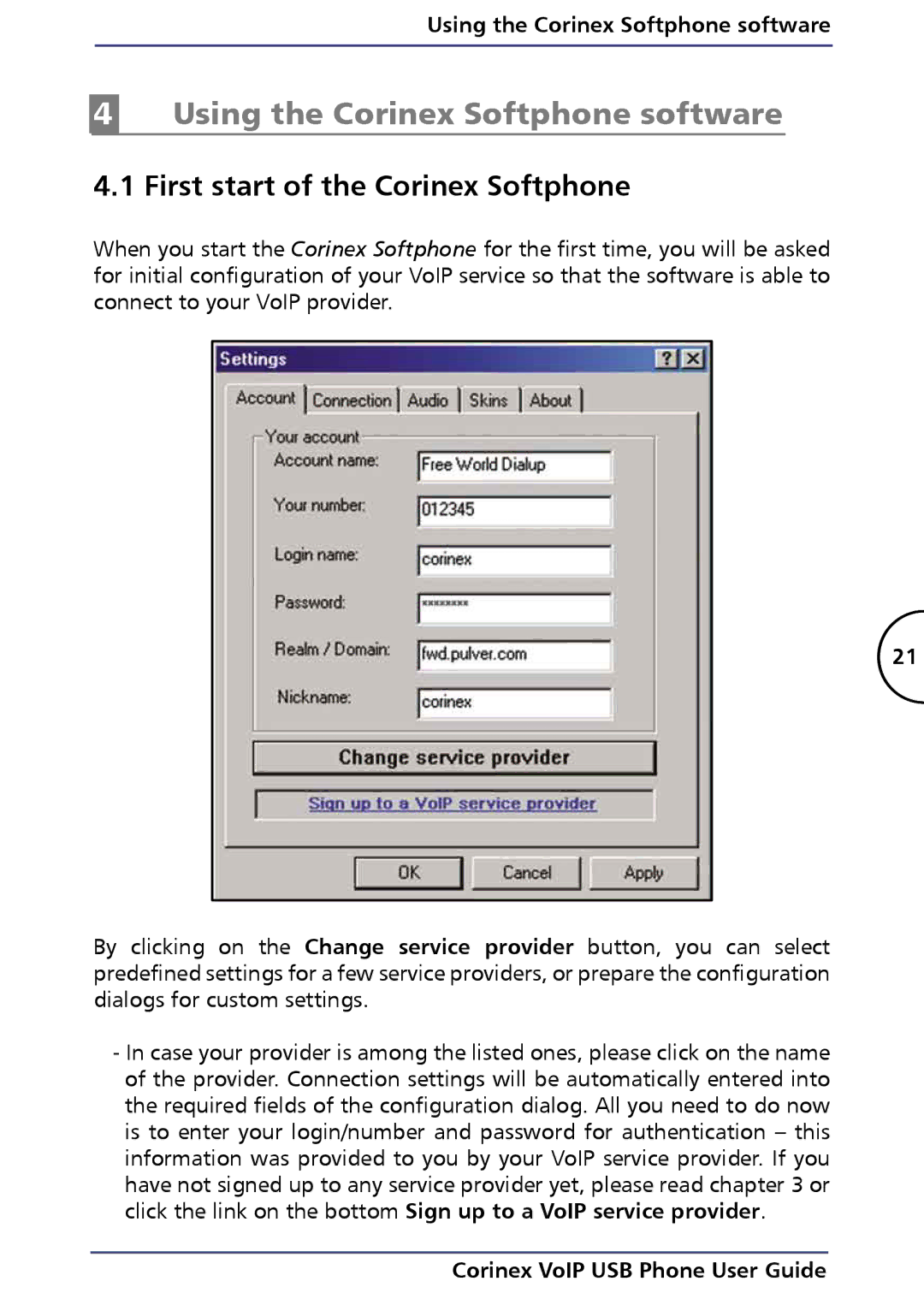Using the Corinex Softphone software
4Using the Corinex Softphone software
4.1 First start of the Corinex Softphone
When you start the Corinex Softphone for the first time, you will be asked for initial configuration of your VoIP service so that the software is able to connect to your VoIP provider.
21
By clicking on the Change service provider button, you can select predefined settings for a few service providers, or prepare the configuration dialogs for custom settings.
-In case your provider is among the listed ones, please click on the name of the provider. Connection settings will be automatically entered into the required fields of the configuration dialog. All you need to do now is to enter your login/number and password for authentication – this information was provided to you by your VoIP service provider. If you have not signed up to any service provider yet, please read chapter 3 or click the link on the bottom Sign up to a VoIP service provider.