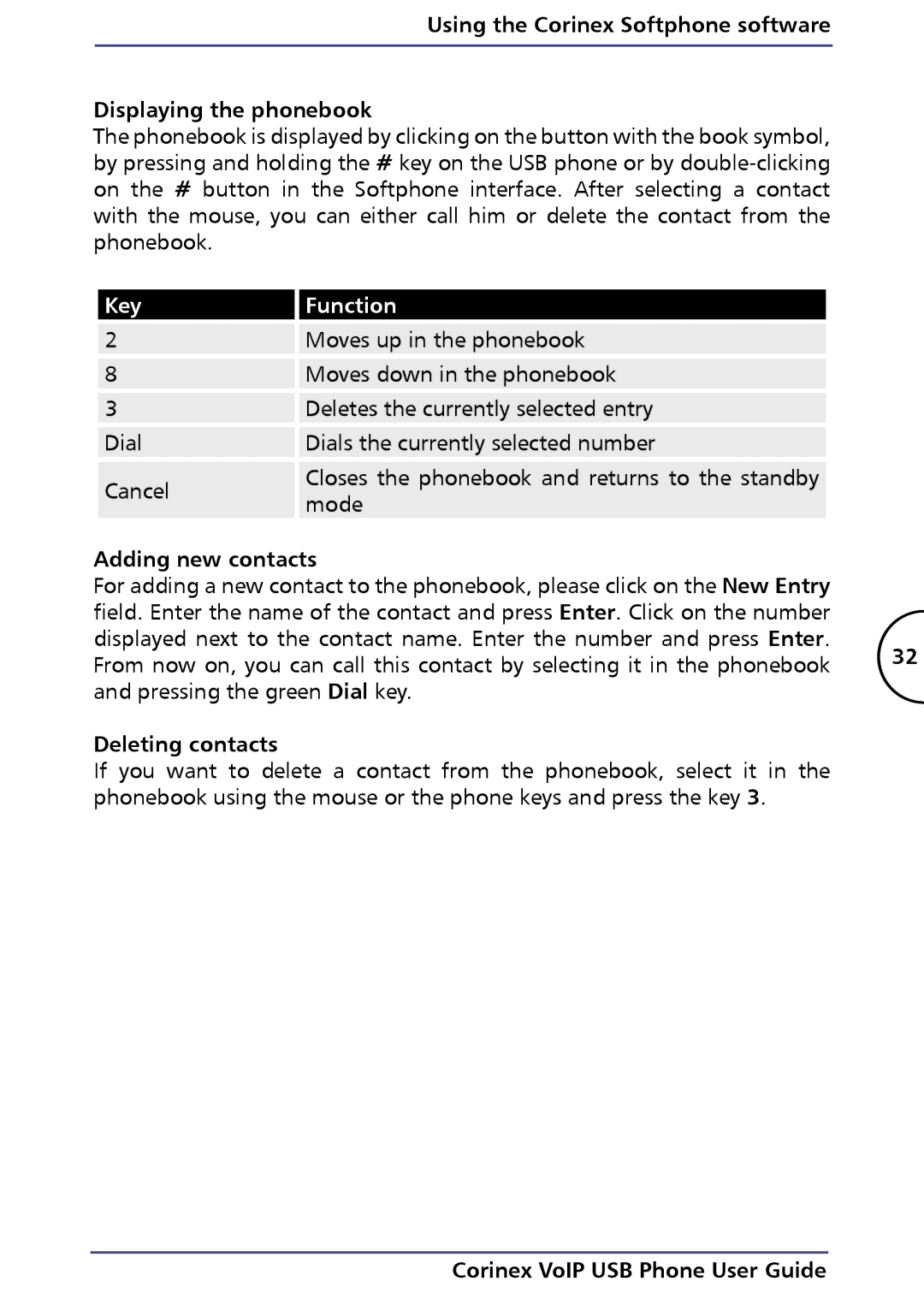Using the Corinex Softphone software
Displaying the phonebook
The phonebook is displayed by clicking on the button with the book symbol, by pressing and holding the # key on the USB phone or by
Key | Function | |
2 | Moves up in the phonebook | |
8 | Moves down in the phonebook | |
3 | Deletes the currently selected entry | |
Dial | Dials the currently selected number | |
Cancel | Closes the phonebook and returns to the standby | |
mode | ||
|
Adding new contacts
For adding a new contact to the phonebook, please click on the New Entry field. Enter the name of the contact and press Enter. Click on the number displayed next to the contact name. Enter the number and press Enter.
From now on, you can call this contact by selecting it in the phonebook 32 and pressing the green Dial key.
Deleting contacts
If you want to delete a contact from the phonebook, select it in the phonebook using the mouse or the phone keys and press the key 3.