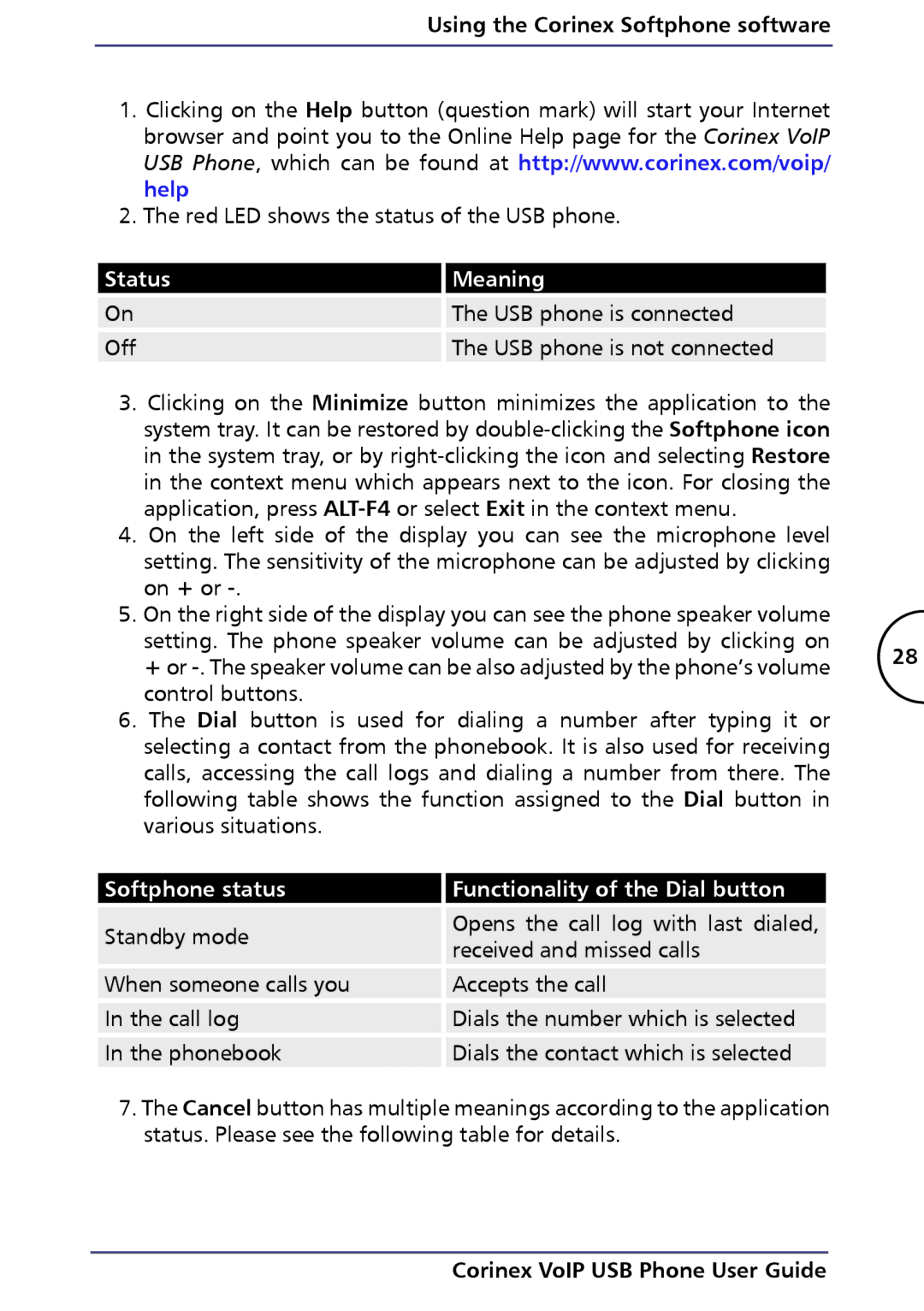Using the Corinex Softphone software
1.Clicking on the Help button (question mark) will start your Internet browser and point you to the Online Help page for the Corinex VoIP USB Phone, which can be found at http://www.corinex.com/voip/ help
2.The red LED shows the status of the USB phone.
Status
On
Off
Meaning
The USB phone is connected
The USB phone is not connected
3. Clicking on the Minimize button minimizes the application to the |
| |
system tray. It can be restored by |
| |
in the system tray, or by |
| |
in the context menu which appears next to the icon. For closing the |
| |
application, press |
| |
4. On the left side of the display you can see the microphone level |
| |
setting. The sensitivity of the microphone can be adjusted by clicking |
| |
on + or |
| |
5. On the right side of the display you can see the phone speaker volume |
| |
setting. The phone speaker volume can be adjusted by clicking on | 28 | |
+ or | ||
| ||
control buttons. |
|
6.The Dial button is used for dialing a number after typing it or selecting a contact from the phonebook. It is also used for receiving calls, accessing the call logs and dialing a number from there. The following table shows the function assigned to the Dial button in various situations.
Softphone status | Functionality of the Dial button | |
Standby mode | Opens the call log with last dialed, | |
received and missed calls | ||
| ||
When someone calls you | Accepts the call | |
In the call log | Dials the number which is selected | |
In the phonebook | Dials the contact which is selected |
7.The Cancel button has multiple meanings according to the application status. Please see the following table for details.