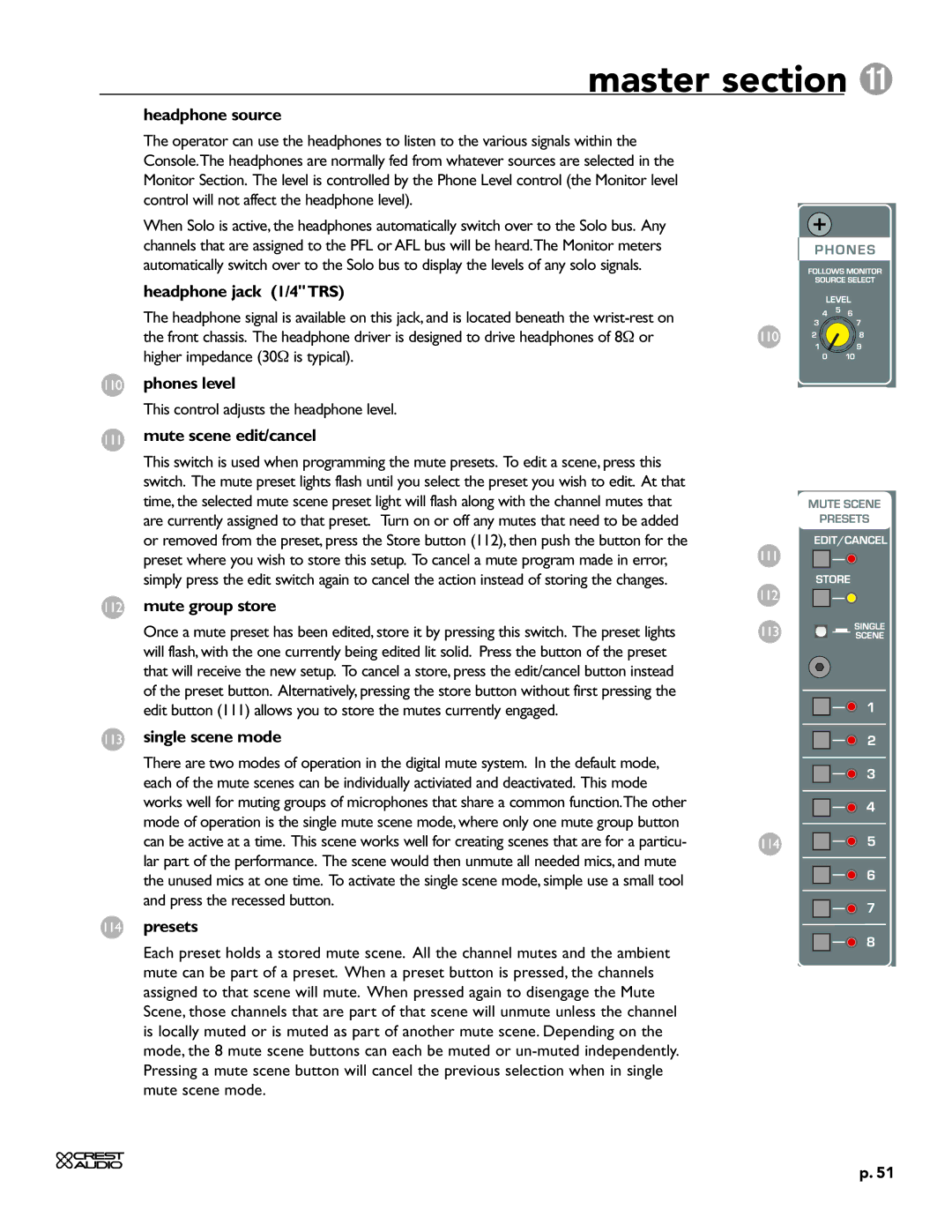master section ¡
headphone source
The operator can use the headphones to listen to the various signals within the Console.The headphones are normally fed from whatever sources are selected in the Monitor Section. The level is controlled by the Phone Level control (the Monitor level control will not affect the headphone level).
When Solo is active, the headphones automatically switch over to the Solo bus. Any channels that are assigned to the PFL or AFL bus will be heard.The Monitor meters automatically switch over to the Solo bus to display the levels of any solo signals.
headphone jack (1/4"TRS)
The headphone signal is available on this jack, and is located beneath the
110phones level
This control adjusts the headphone level.
111mute scene edit/cancel
This switch is used when programming the mute presets. To edit a scene, press this switch. The mute preset lights flash until you select the preset you wish to edit. At that time, the selected mute scene preset light will flash along with the channel mutes that are currently assigned to that preset. Turn on or off any mutes that need to be added or removed from the preset, press the Store button (112), then push the button for the preset where you wish to store this setup. To cancel a mute program made in error, simply press the edit switch again to cancel the action instead of storing the changes.
112mute group store
Once a mute preset has been edited, store it by pressing this switch. The preset lights will flash, with the one currently being edited lit solid. Press the button of the preset that will receive the new setup. To cancel a store, press the edit/cancel button instead of the preset button. Alternatively, pressing the store button without first pressing the edit button (111) allows you to store the mutes currently engaged.
113single scene mode
There are two modes of operation in the digital mute system. In the default mode, each of the mute scenes can be individually activiated and deactivated. This mode works well for muting groups of microphones that share a common function.The other mode of operation is the single mute scene mode, where only one mute group button can be active at a time. This scene works well for creating scenes that are for a particu- lar part of the performance. The scene would then unmute all needed mics, and mute the unused mics at one time. To activate the single scene mode, simple use a small tool and press the recessed button.
114presets
Each preset holds a stored mute scene. All the channel mutes and the ambient mute can be part of a preset. When a preset button is pressed, the channels assigned to that scene will mute. When pressed again to disengage the Mute Scene, those channels that are part of that scene will unmute unless the channel is locally muted or is muted as part of another mute scene. Depending on the mode, the 8 mute scene buttons can each be muted or
110
111
112
113
114
p. 51