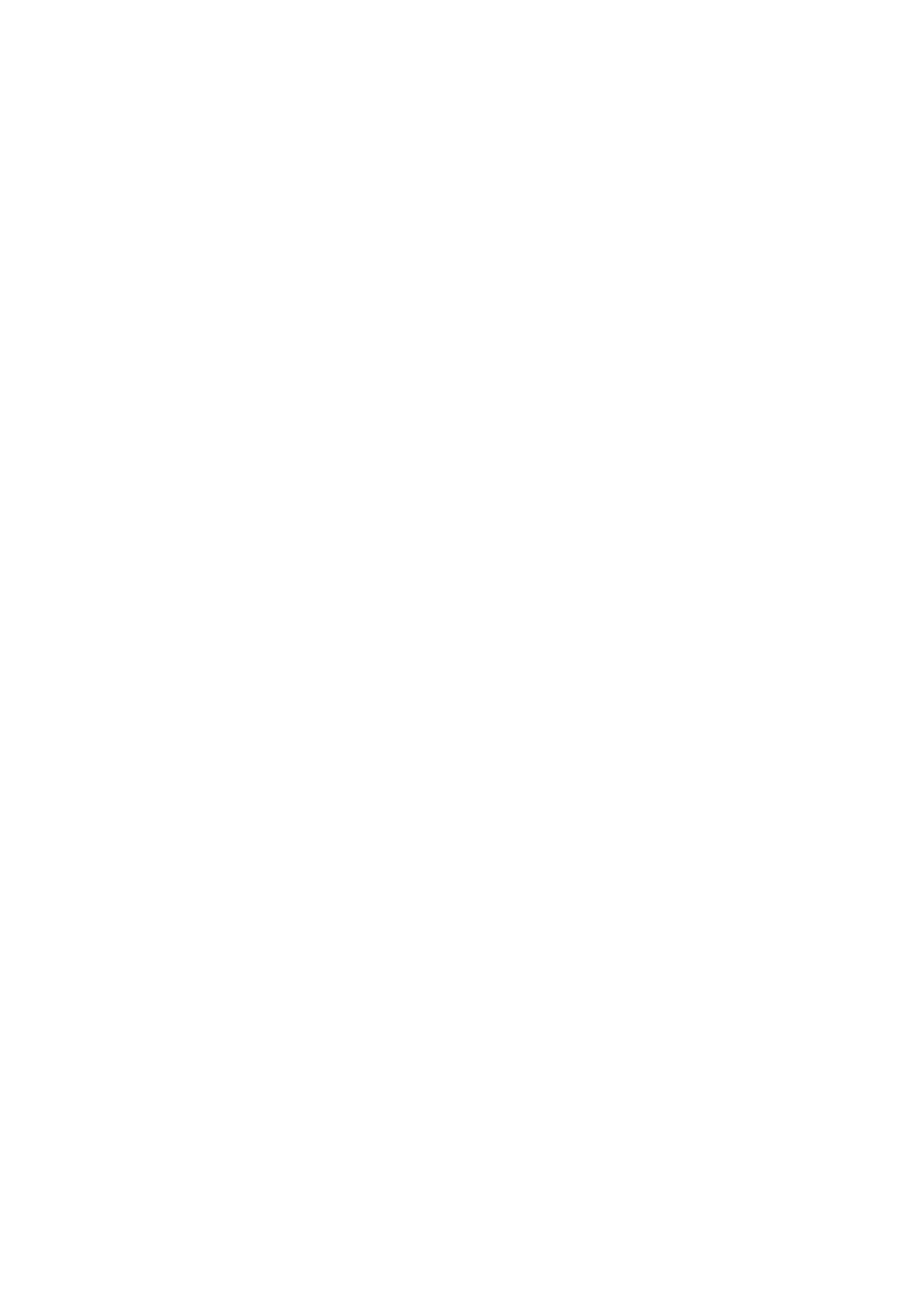Chapter 4—Programming and Customizing the UCommand-616
The filled (black) circular button corresponds to the direct access
power ![]()
![]()
![]() button. With the Learning eye, you can now map buttons on your device remote control to the direct access buttons on the UCom-
button. With the Learning eye, you can now map buttons on your device remote control to the direct access buttons on the UCom-
1.Point your remote control at the
2.Press your Device remote control Power button. When the screen displays OK, release the Power button. Refer to the following illustration:
OK
3.The filled circle moves, corresponding to the channel up/play CH+ direct access button.
4.Map the remaining buttons the same way.
You can also press a direct access button directly, and then map a re- mote control function to the button. You can also select any key to program, or move to any screen, at any time during Learning.
After you have finished configuring the direct access (hard) buttons, press the right arrow button on the LCD screen to move to the next page in the device menu. Follow the instructions above to map each button on your remote control to the corresponding button on the
Using the Program menu | 29 |