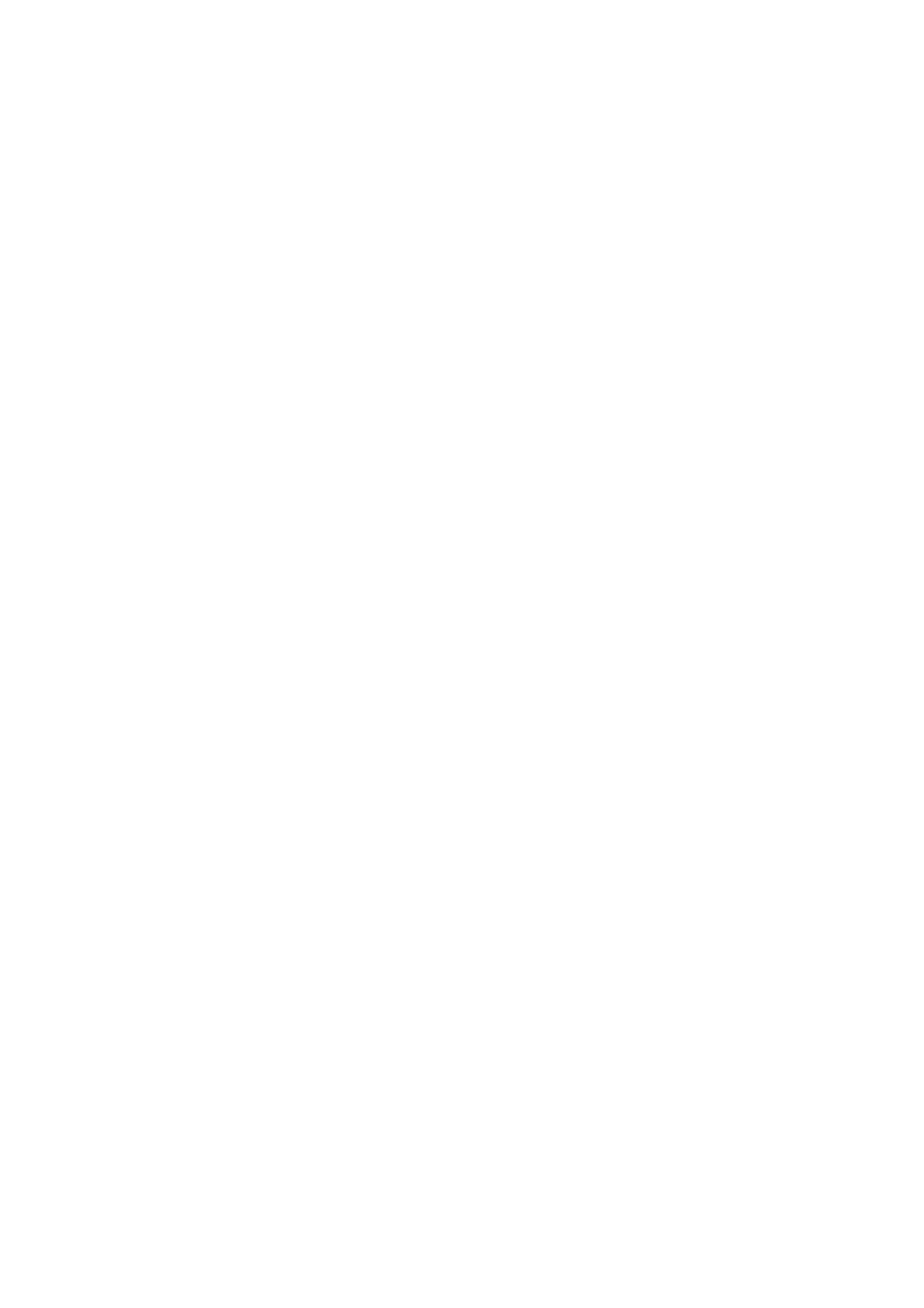UCommand-616 Universal Remote Control User’s Manual
1.LCD
The LCD display allows you to configure and operate your devices by touching the screen to select the function you want. Push any hard button to power on the UCommand- 616. Refer to The LCD on page 12 for a description of the functions in this display.
2.Off button
At the Main Menu display, press this button to turn the
3.Device power button
After you have configured your devices, press this button to power on/off the selected device. This may be programmed as a “discrete” power button.
4.Device direct-access buttons
These buttons function differently depending on the device selected. Use them to change channels, raise and lower the volume, and play or stop tapes, CDs, DVDs, VCDs, and other recorded media. For more information, refer to page 15, Direct access buttons.
5.Menu button
Press the Menu button for three seconds to enter and exit the Setup function. Refer to Chapter 4, Customizing the UCom-
6.Enter/mute button
When the Main Menu is being configured, press this button to confirm your changes. If the main menu is not being ac- cessed, press this button to mute the audio output of your device.
7.Beep alert speaker opening
Enables you to hear a beep when you press a button. You can disable the beep from the Information (i) screen. Refer to page 14, The Information screen.
6 | Identifying components |