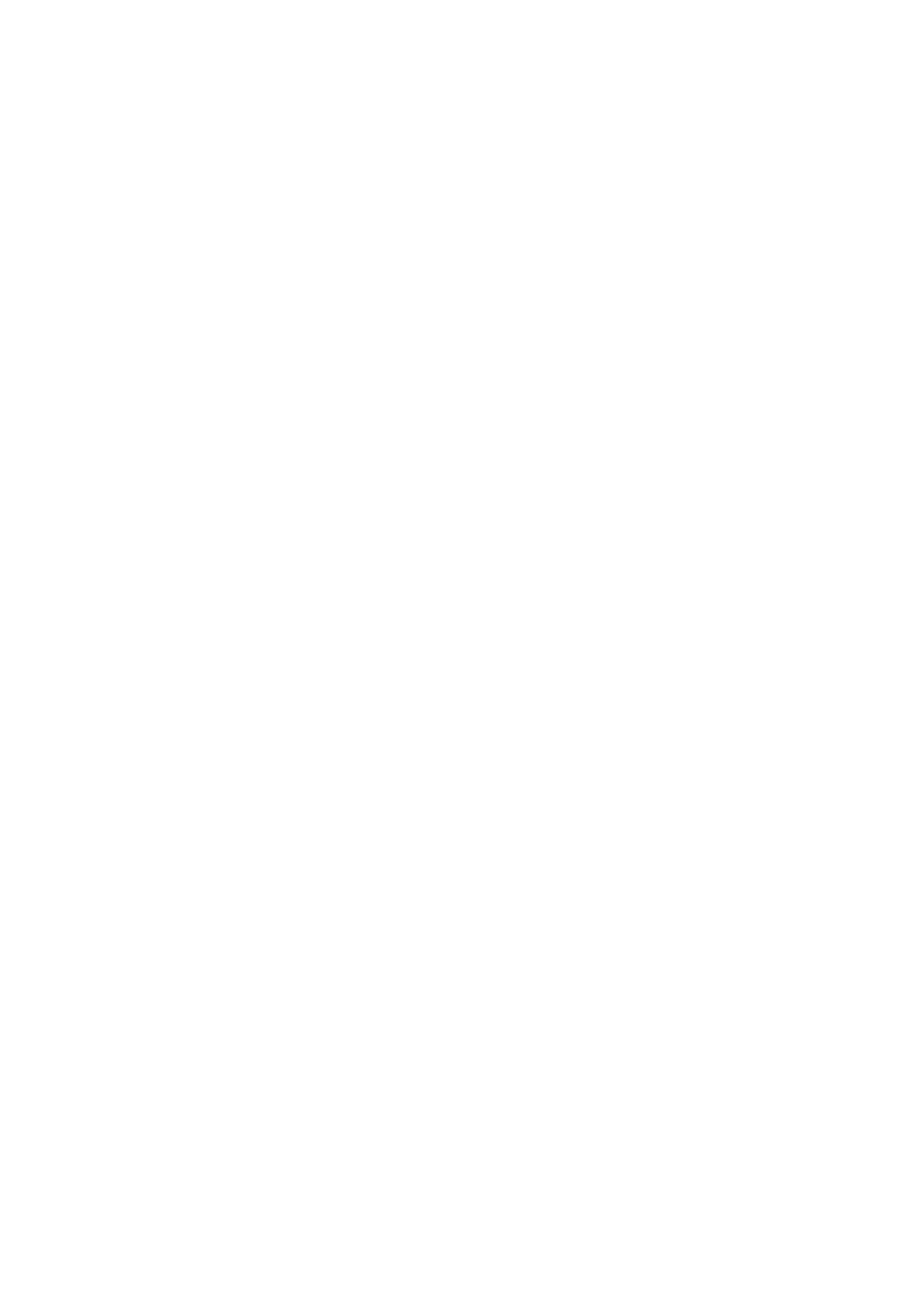UCommand-616 Universal Remote Control User’s Manual
Adjusting the LCD backlight
From the Other menu, scroll to Backlight and press enter. You see the following screen:
| Press to | ||||
| - - Switch - - | enable or disable | |||
|
|
|
| the backlight | |
|
| ON |
|
| |
| - - Level - - - | Press to increase | |||
| Max : 99 | + | the backlight sensitivity | ||
Indicates the current | level (On when darker) | ||||
Set : 52 | _ | ||||
backlight sensitivity |
| ||||
Min : 00 |
| ||||
level. |
|
| |||
|
|
|
| ||
| - - Period - - | Press to decrease | |||
| < | 05 | < | the backlight sensitivity | |
| level (On when brighter) | ||||
| sec | ||||
|
|
|
| ||
Press to decrease the duration that the backlight stays on
Press to increase the duration that the backlight stays on
Figure 4-23: Adjusting the backlight
Level: Press and hold the Hardware Access Power button ![]()
![]() to auto- matically adjust the sensitivity level of the LCD panel to the current ambient light. Alternately press the + and – buttons on the screen to manually set the backlight sensitivity.
to auto- matically adjust the sensitivity level of the LCD panel to the current ambient light. Alternately press the + and – buttons on the screen to manually set the backlight sensitivity.
∙Under the Level heading, press + to increase the sensitivity of the backlight to the ambient lighting. A high number in- dicates that a greater decrease of the brightness in the ambient lighting will automatically switch the backlight on.
∙Under the Level heading, press – to decrease the sensitivity of the backlight to the ambient lighting. A low number in- dicates that a slight decrease of the brightness in the ambient lighting will automatically switch the backlight on.
50 | Making LCD adjustments |