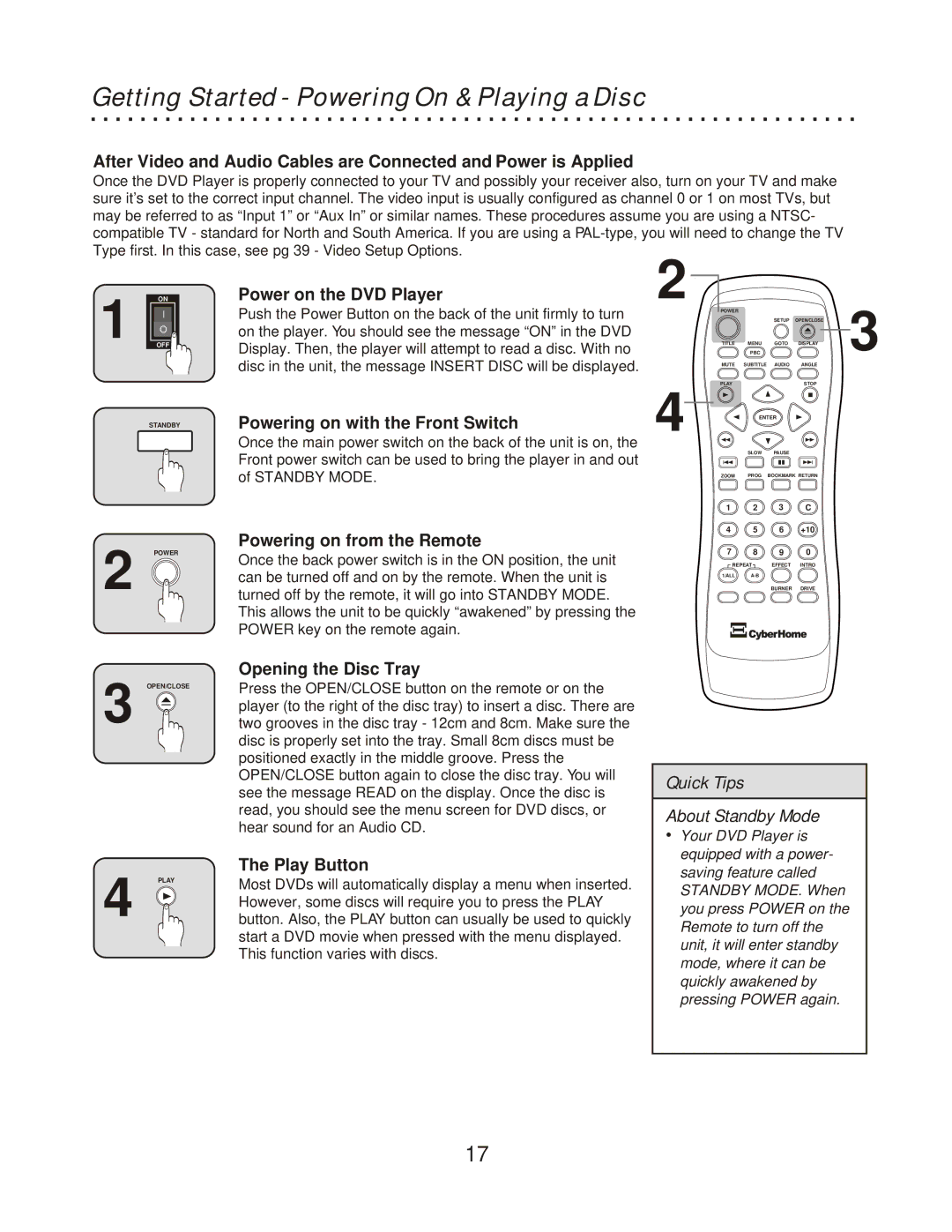Getting Started - Powering On & Playing a Disc
After Video and Audio Cables are Connected and Power is Applied
Once the DVD Player is properly connected to your TV and possibly your receiver also, turn on your TV and make sure it’s set to the correct input channel. The video input is usually configured as channel 0 or 1 on most TVs, but may be referred to as “Input 1” or “Aux In” or similar names. These procedures assume you are using a NTSC- compatible TV - standard for North and South America. If you are using a
1 | ON |
I | |
O | |
OFF |
STANDBY
POWER
2
Power on the DVD Player
Push the Power Button on the back of the unit firmly to turn on the player. You should see the message “ON” in the DVD Display. Then, the player will attempt to read a disc. With no disc in the unit, the message INSERT DISC will be displayed.
Powering on with the Front Switch
Once the main power switch on the back of the unit is on, the Front power switch can be used to bring the player in and out of STANDBY MODE.
Powering on from the Remote
Once the back power switch is in the ON position, the unit can be turned off and on by the remote. When the unit is turned off by the remote, it will go into STANDBY MODE. This allows the unit to be quickly “awakened” by pressing the POWER key on the remote again.
2 | POWER |
| SETUP | OPEN/CLOSE | 3 |
| TITLE | MENU | GOTO | DISPLAY | |
|
| PBC |
|
| |
| MUTE | SUBTITLE | AUDIO | ANGLE | |
4 | PLAY |
|
| STOP |
|
| ENTER |
|
| ||
|
|
|
| ||
|
| SLOW | PAUSE |
|
|
| ZOOM | PROG | BOOKMARK RETURN |
| |
| 1 | 2 | 3 | C |
|
| 4 | 5 | 6 | +10 |
|
| 7 | 8 | 9 | 0 |
|
| REPEAT | EFFECT | INTRO |
| |
| 1/ALL |
|
|
| |
|
|
| BURNER | DRIVE |
|
OPEN/CLOSE
3
PLAY
4
Opening the Disc Tray
Press the OPEN/CLOSE button on the remote or on the player (to the right of the disc tray) to insert a disc. There are two grooves in the disc tray - 12cm and 8cm. Make sure the disc is properly set into the tray. Small 8cm discs must be positioned exactly in the middle groove. Press the OPEN/CLOSE button again to close the disc tray. You will see the message READ on the display. Once the disc is read, you should see the menu screen for DVD discs, or hear sound for an Audio CD.
The Play Button
Most DVDs will automatically display a menu when inserted. However, some discs will require you to press the PLAY button. Also, the PLAY button can usually be used to quickly start a DVD movie when pressed with the menu displayed. This function varies with discs.
Quick Tips
About Standby Mode
ŸYour DVD Player is equipped with a power- saving feature called STANDBY MODE. When you press POWER on the Remote to turn off the unit, it will enter standby mode, where it can be quickly awakened by pressing POWER again.
17