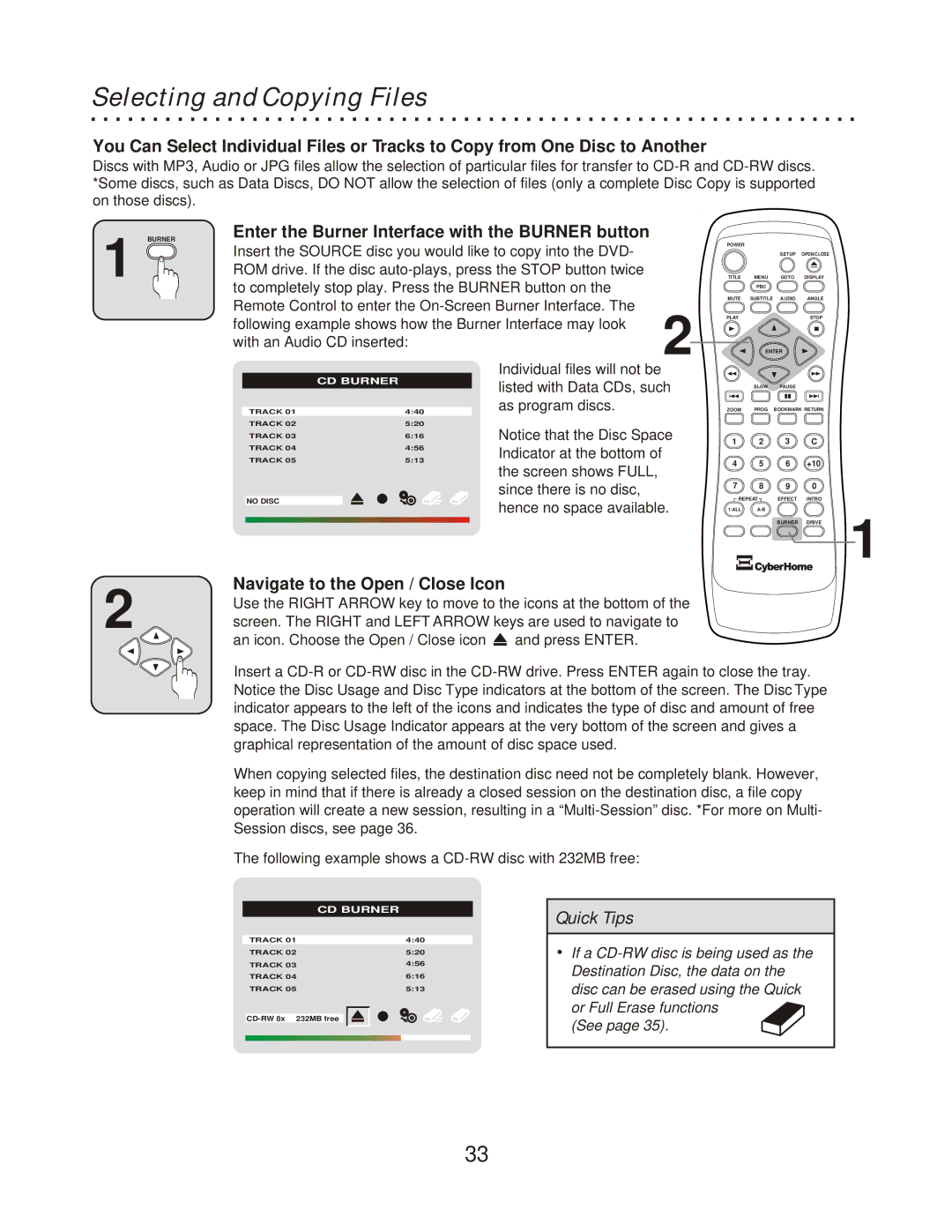Selecting and Copying Files
You Can Select Individual Files or Tracks to Copy from One Disc to Another
Discs with MP3, Audio or JPG files allow the selection of particular files for transfer to
BURNER
1
Enter the Burner Interface with the BURNER button
POWER |
|
|
|
Insert the SOURCE disc you would like to copy into the DVD- |
| SETUP | OPEN/CLOSE |
ROM drive. If the disc | MENU | GOTO | DISPLAY |
TITLE | |||
to completely stop play. Press the BURNER button on the | PBC |
|
|
|
|
| |
MUTE | SUBTITLE | AUDIO | ANGLE |
Remote Control to enter the |
|
|
|
PLAY |
|
| STOP |
following example shows how the Burner Interface may look |
|
|
|
with an Audio CD inserted:
2 | ENTER |
|
| CD BURNER |
TRACK 01 | 4:40 |
TRACK 02 | 5:20 |
Individual files will not be listed with Data CDs, such as program discs.
| SLOW | PAUSE |
ZOOM | PROG | BOOKMARK RETURN |
TRACK 03 | 6:16 |
TRACK 04 | 4:56 |
TRACK 05 | 5:13 |
NO DISC
Notice that the Disc Space Indicator at the bottom of the screen shows FULL, since there is no disc, hence no space available.
1 | 2 | 3 | C |
4 | 5 | 6 | +10 |
7 | 8 | 9 | 0 |
REPEAT | EFFECT | INTRO | |
1/ALL |
|
| |
|
| BURNER | DRIVE |
![]() 1
1
2
Navigate to the Open / Close Icon
Use the RIGHT ARROW key to move to the icons at the bottom of the screen. The RIGHT and LEFT ARROW keys are used to navigate to
an icon. Choose the Open / Close icon ![]() and press ENTER.
and press ENTER.
Insert a
When copying selected files, the destination disc need not be completely blank. However, keep in mind that if there is already a closed session on the destination disc, a file copy operation will create a new session, resulting in a
The following example shows a
| CD BURNER |
TRACK 01 | 4:40 |
TRACK 02 | 5:20 |
TRACK 03 | 4:56 |
TRACK 04 | 6:16 |
TRACK 05 | 5:13 |
Quick Tips
ŸIf a
(See page 35).
33