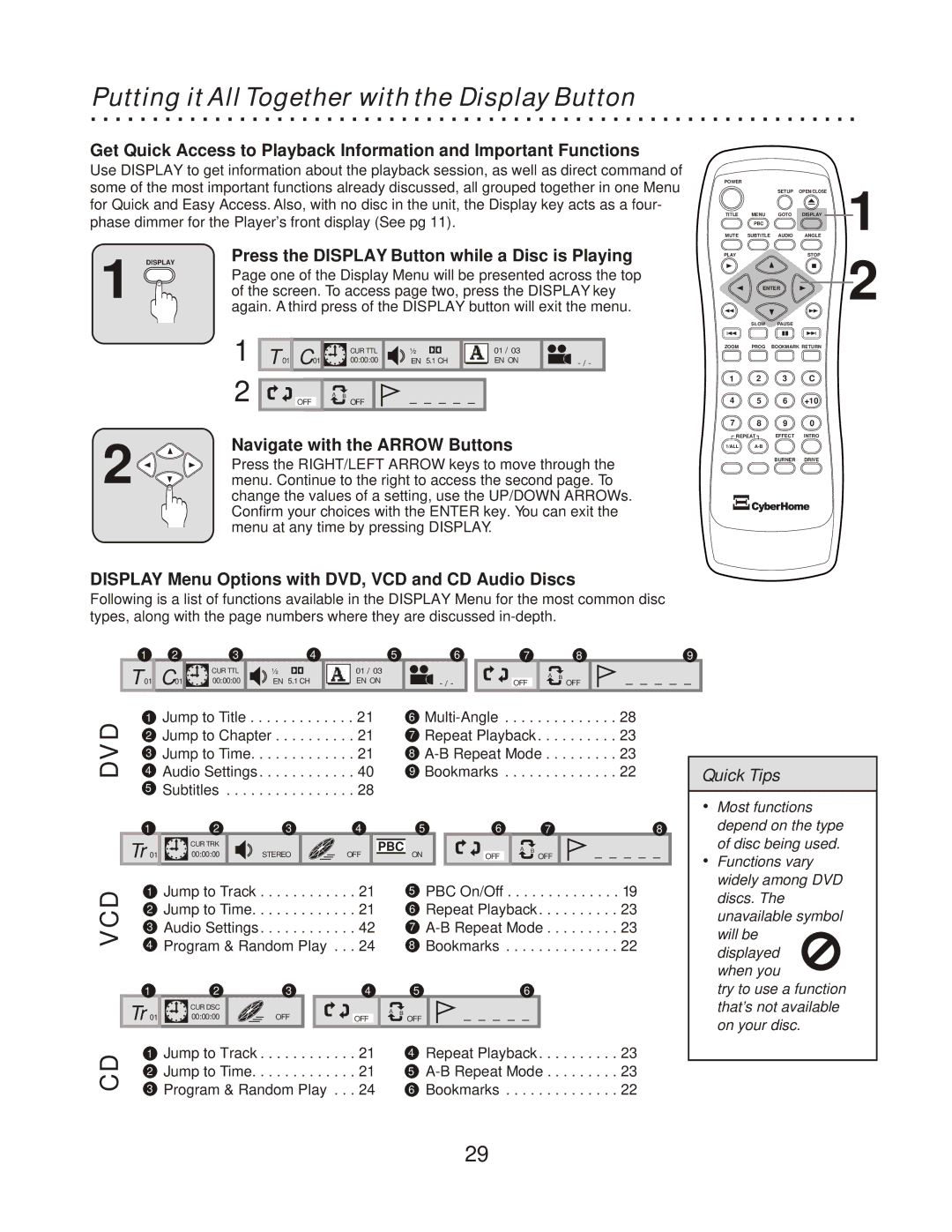Putting it All Together with the Display Button
Get Quick Access to Playback Information and Important Functions
Use DISPLAY to get information about the playback session, as well as direct command of some of the most important functions already discussed, all grouped together in one Menu for Quick and Easy Access. Also, with no disc in the unit, the Display key acts as a four- phase dimmer for the Player’s front display (See pg 11).
POWER |
|
|
| 1 |
|
| SETUP | OPEN/CLOSE | |
TITLE | MENU | GOTO | DISPLAY | |
| PBC |
|
| |
MUTE | SUBTITLE | AUDIO | ANGLE |
DISPLAY
1
2![]()
![]()
![]()
Press the DISPLAY Button while a Disc is Playing
Page one of the Display Menu will be presented across the top of the screen. To access page two, press the DISPLAY key again. A third press of the DISPLAY button will exit the menu.
1 T 01 | C01 | CUR TTL | ½ | 01 / 03 |
|
00:00:00 | EN 5.1 CH | EN ON | |||
2 | A | B | - - - - - |
|
|
OFF | OFF |
|
|
Navigate with the ARROW Buttons
Press the RIGHT/LEFT ARROW keys to move through the menu. Continue to the right to access the second page. To change the values of a setting, use the UP/DOWN ARROWs. Confirm your choices with the ENTER key. You can exit the menu at any time by pressing DISPLAY.
PLAY |
|
| STOP |
| ENTER | 2 | |
|
|
| |
| SLOW | PAUSE |
|
ZOOM | PROG | BOOKMARK RETURN | |
1 | 2 | 3 | C |
4 | 5 | 6 | +10 |
7 | 8 | 9 | 0 |
REPEAT | EFFECT | INTRO | |
1/ALL |
|
| |
|
| BURNER | DRIVE |
DISPLAY Menu Options with DVD, VCD and CD Audio Discs
Following is a list of functions available in the DISPLAY Menu for the most common disc types, along with the page numbers where they are discussed
1
T 01
2 | 3 | 4 | 5 | 6 |
C01 | CUR TTL | ½ | 01 / 03 |
|
00:00:00 | EN 5.1 CH | EN ON |
7 | 8 | 9 |
A | B | - - - - - |
OFF | OFF |
DVD | 1 | Jump to Title | . |
| . | . | . | 21. . . |
| 6 | . . . | 28 | ||||||||||||||||
2 | Jump to Chapter | 21. . . |
| 7 | Repeat Playback . . . | 23 | ||||||||||||||||||||||
3 | Jump to Time | . |
| . | . | . | 21. . . |
| 8 | 23 | ||||||||||||||||||
4 | Audio Settings . | . . . . | . |
| . | . | . | 40. . . |
| 9 | Bookmarks . . . . | . . . | 22 | |||||||||||||||
| 5 | Subtitles |
| . | . | . | 28. . . |
|
|
|
|
|
|
|
|
|
| |||||||||||
| 1 | 2 |
|
|
|
| 3 |
|
|
|
|
| 4 |
|
|
| 5 |
|
| 6 |
| 7 | 8 | |||||
| Tr 01 | CUR TRK |
|
|
|
|
|
|
|
|
|
|
|
|
|
|
|
| PBC |
|
|
|
|
| A | B |
| |
| 00:00:00 |
|
|
|
| STEREO |
|
|
|
|
|
|
| OFF |
|
| ON |
|
|
|
|
| ||||||
|
|
|
|
|
|
|
|
|
|
|
|
|
|
|
|
|
| OFF |
|
| OFF | - - - - - | ||||||
|
|
|
|
|
|
|
|
|
|
|
|
|
|
|
|
|
|
|
|
|
|
|
|
|
|
|
|
|
VCD | 1 | Jump to Track . | . . . . |
| . | . | . | . | 21. . . |
| 5 | PBC On/Off . . . . | . . . | 19 | ||||||||||||||
2 | Jump to Time |
|
|
|
|
|
| . | 21 |
|
| 6 | Repeat Playback . | 23 | ||||||||||||||
|
| . | . | . |
|
| ||||||||||||||||||||||
| 3 | Audio Settings . | . . . . |
| . | . | . | . | 42. . . |
| 7 | 23 | ||||||||||||||||
| 4 | Program & Random Play | 24. . . |
| 8 | Bookmarks . . . . | . . . | 22 | ||||||||||||||||||||
| 1 | 2 |
|
|
|
| 3 |
|
|
|
|
|
| 4 |
|
|
| 5 |
|
| 6 |
|
| |||||
| Tr 01 | CUR DSC |
|
|
|
|
|
|
|
|
|
|
|
|
|
|
|
| A B |
|
|
|
|
|
|
|
|
|
| 00:00:00 |
|
|
|
|
| OFF |
|
|
|
|
|
| OFF | OFF |
|
| - - - - - |
|
|
| |||||||
|
|
|
|
|
|
|
|
|
|
|
|
|
|
|
|
|
|
| ||||||||||
CD | 1 | Jump to Track . | . . . . |
| . | . | . | . | 21. . . |
| 4 | Repeat Playback . . . | 23 | |||||||||||||||
2 | Jump to Time |
|
|
|
|
|
| . | 21 |
|
| 5 | 23 | |||||||||||||||
|
| . | . | . |
|
| ||||||||||||||||||||||
| 3 | Program & Random Play | 24. . . |
| 6 | Bookmarks . . . . | . . . | 22 | ||||||||||||||||||||
Quick Tips
ŸMost functions depend on the type of disc being used.
ŸFunctions vary widely among DVD discs. The unavailable symbol will be displayed
when you
try to use a function that’s not available on your disc.
29