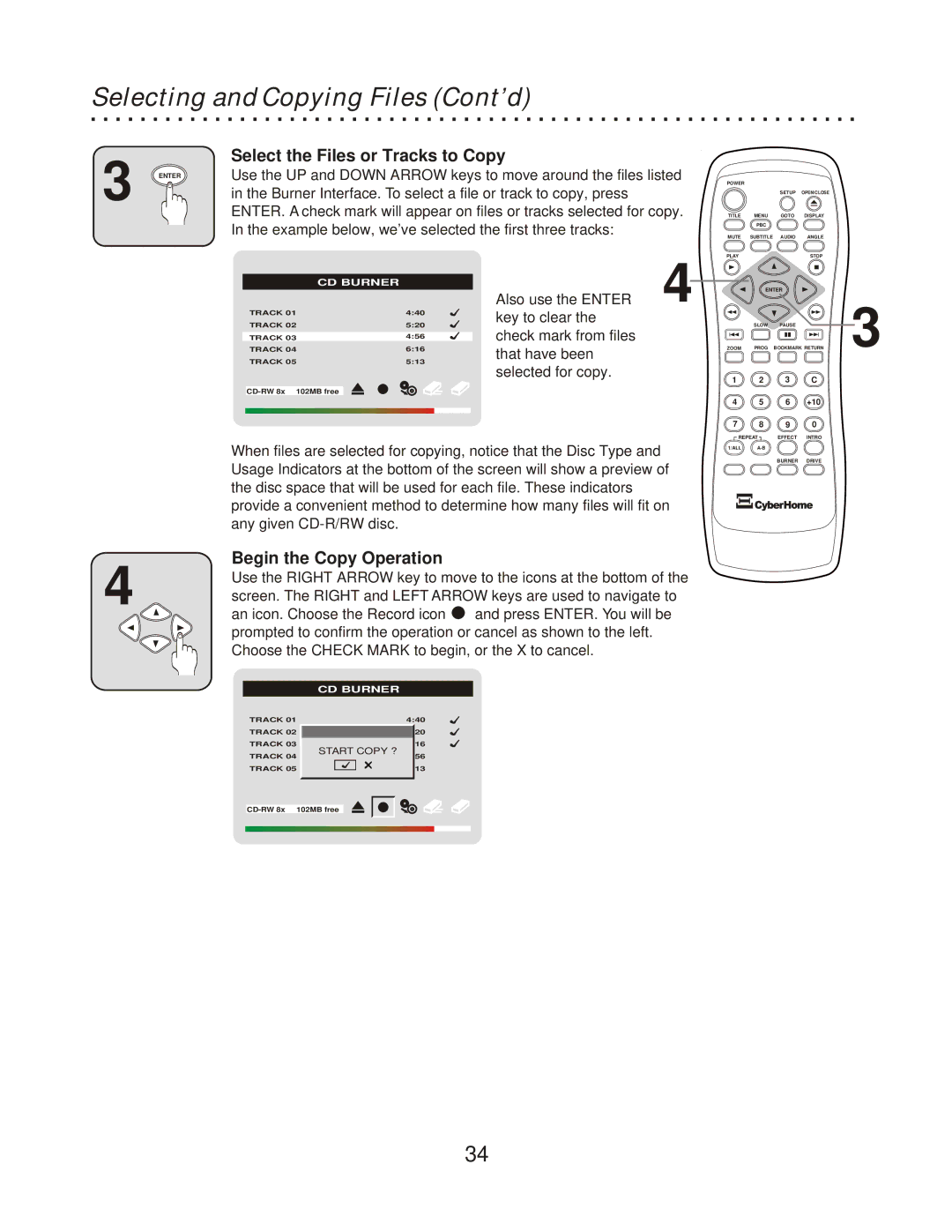Selecting and Copying Files (Cont’d)
3 ENTER
Select the Files or Tracks to Copy
Use the UP and DOWN ARROW keys to move around the files listed in the Burner Interface. To select a file or track to copy, press ENTER. A check mark will appear on files or tracks selected for copy. In the example below, we’ve selected the first three tracks:
POWER |
|
|
|
|
| SETUP | OPEN/CLOSE |
TITLE | MENU | GOTO | DISPLAY |
| PBC |
|
|
MUTE SUBTITLE AUDIO ANGLE
| CD BURNER |
TRACK 01 | 4:40 |
TRACK 02 | 5:20 |
TRACK 03 | 4:56 |
TRACK 04 | 6:16 |
TRACK 05 | 5:13 |
Also use the ENTER key to clear the check mark from files that have been selected for copy.
PLAY![]() STOP
STOP
4 | ENTER | 3 | |
| SLOW | PAUSE | |
ZOOM | PROG | BOOKMARK RETURN | |
![]() 1
1![]()
![]() 2
2![]()
![]() 3
3![]()
![]() C
C
![]() 4
4![]()
![]() 5
5![]()
![]() 6
6![]() +10
+10
![]() 7
7 ![]() 8
8![]()
![]() 9
9![]()
![]() 0
0![]()
When files are selected for copying, notice that the Disc Type and Usage Indicators at the bottom of the screen will show a preview of the disc space that will be used for each file. These indicators provide a convenient method to determine how many files will fit on any given
Begin the Copy Operation
4 | Use the RIGHT ARROW key to move to the icons at the bottom of the | |
screen. The RIGHT and LEFT ARROW keys are used to navigate to | ||
an icon. Choose the Record icon | and press ENTER. You will be | |
prompted to confirm the operation or cancel as shown to the left. Choose the CHECK MARK to begin, or the X to cancel.
REPEAT | EFFECT | INTRO | |
1/ALL |
|
| |
|
| BURNER | DRIVE |
| CD BURNER |
TRACK 01 | 4:40 |
TRACK 02
TRACK 03
START COPY ?
TRACK 04
TRACK 05
34