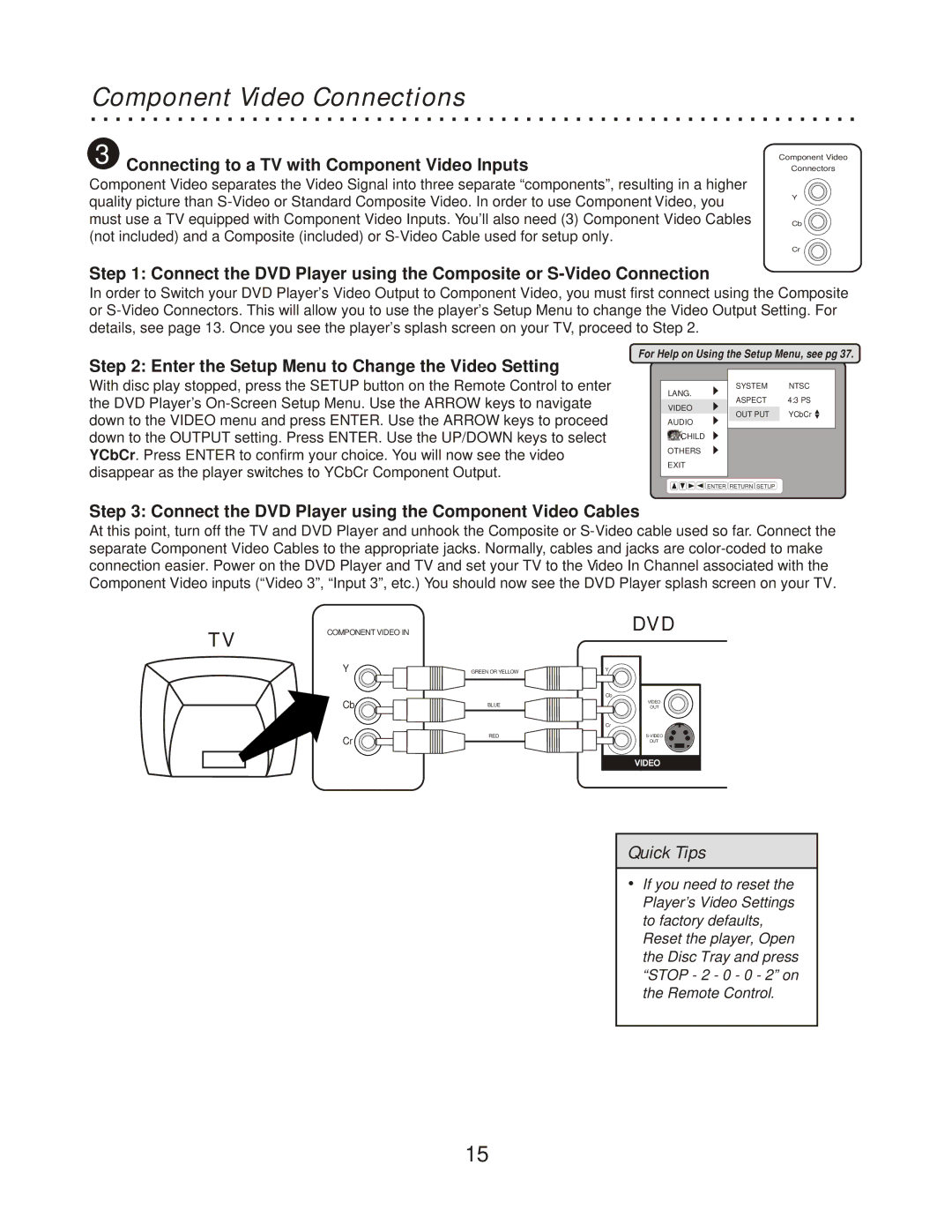Component Video Connections
3 Connecting to a TV with Component Video Inputs
Component Video separates the Video Signal into three separate “components”, resulting in a higher quality picture than
Component Video
Connectors
Y
Cb
Cr
Step 1: Connect the DVD Player using the Composite or
In order to Switch your DVD Player’s Video Output to Component Video, you must first connect using the Composite or
For Help on Using the Setup Menu, see pg 37.
Step 2: Enter the Setup Menu to Change the Video Setting
With disc play stopped, press the SETUP button on the Remote Control to enter the DVD Player’s
SYSTEM | NTSC |
LANG. | 4:3 PS |
ASPECT | |
VIDEO | YCbCr |
OUT PUT | |
AUDIO |
|
CHILD |
|
OTHERS |
|
EXIT |
|
ENTER RETURN SETUP |
|
Step 3: Connect the DVD Player using the Component Video Cables
At this point, turn off the TV and DVD Player and unhook the Composite or
COMPONENT VIDEO IN
TV
Y
Cb ![]()
Cr
| DVD |
GREEN OR YELLOW | Y |
| |
| Cb |
BLUE | VIDEO |
OUT | |
| Cr |
RED | |
| OUT |
VIDEOVIDEO
Quick Tips
ŸIf you need to reset the Player’s Video Settings to factory defaults, Reset the player, Open the Disc Tray and press “STOP - 2 - 0 - 0 - 2” on the Remote Control.
15