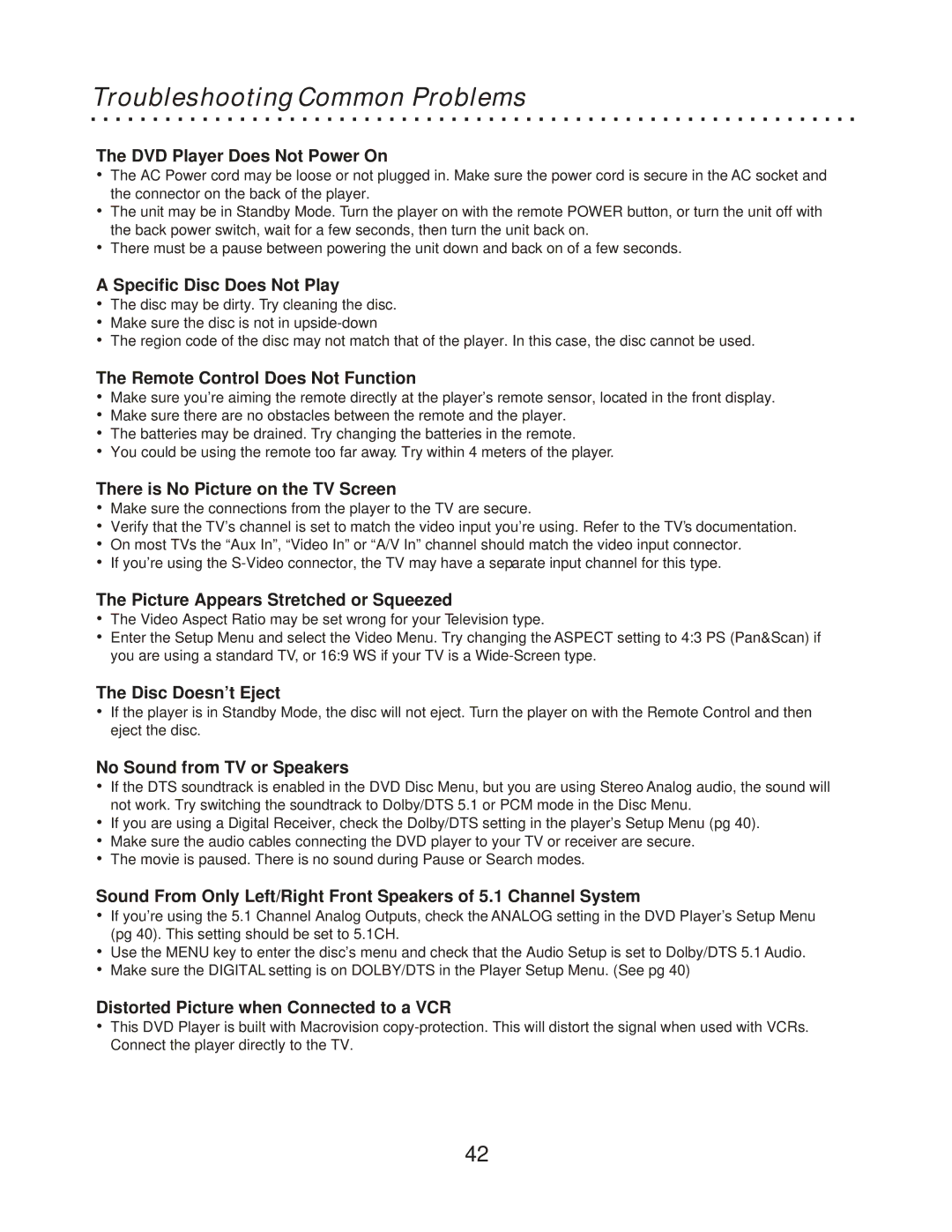Troubleshooting Common Problems
The DVD Player Does Not Power On
ŸThe AC Power cord may be loose or not plugged in. Make sure the power cord is secure in the AC socket and the connector on the back of the player.
ŸThe unit may be in Standby Mode. Turn the player on with the remote POWER button, or turn the unit off with the back power switch, wait for a few seconds, then turn the unit back on.
ŸThere must be a pause between powering the unit down and back on of a few seconds.
A Specific Disc Does Not Play
ŸThe disc may be dirty. Try cleaning the disc.
ŸMake sure the disc is not in
ŸThe region code of the disc may not match that of the player. In this case, the disc cannot be used.
The Remote Control Does Not Function
ŸMake sure you’re aiming the remote directly at the player’s remote sensor, located in the front display.
ŸMake sure there are no obstacles between the remote and the player.
ŸThe batteries may be drained. Try changing the batteries in the remote.
ŸYou could be using the remote too far away. Try within 4 meters of the player.
There is No Picture on the TV Screen
ŸMake sure the connections from the player to the TV are secure.
ŸVerify that the TV’s channel is set to match the video input you’re using. Refer to the TV’s documentation.
ŸOn most TVs the “Aux In”, “Video In” or “A/V In” channel should match the video input connector.
ŸIf you’re using the
The Picture Appears Stretched or Squeezed
ŸThe Video Aspect Ratio may be set wrong for your Television type.
ŸEnter the Setup Menu and select the Video Menu. Try changing the ASPECT setting to 4:3 PS (Pan&Scan) if you are using a standard TV, or 16:9 WS if your TV is a
The Disc Doesn’t Eject
ŸIf the player is in Standby Mode, the disc will not eject. Turn the player on with the Remote Control and then eject the disc.
No Sound from TV or Speakers
ŸIf the DTS soundtrack is enabled in the DVD Disc Menu, but you are using Stereo Analog audio, the sound will not work. Try switching the soundtrack to Dolby/DTS 5.1 or PCM mode in the Disc Menu.
ŸIf you are using a Digital Receiver, check the Dolby/DTS setting in the player’s Setup Menu (pg 40).
ŸMake sure the audio cables connecting the DVD player to your TV or receiver are secure.
ŸThe movie is paused. There is no sound during Pause or Search modes.
Sound From Only Left/Right Front Speakers of 5.1 Channel System
ŸIf you’re using the 5.1 Channel Analog Outputs, check the ANALOG setting in the DVD Player’s Setup Menu (pg 40). This setting should be set to 5.1CH.
ŸUse the MENU key to enter the disc’s menu and check that the Audio Setup is set to Dolby/DTS 5.1 Audio.
ŸMake sure the DIGITAL setting is on DOLBY/DTS in the Player Setup Menu. (See pg 40)
Distorted Picture when Connected to a VCR
ŸThis DVD Player is built with Macrovision
42