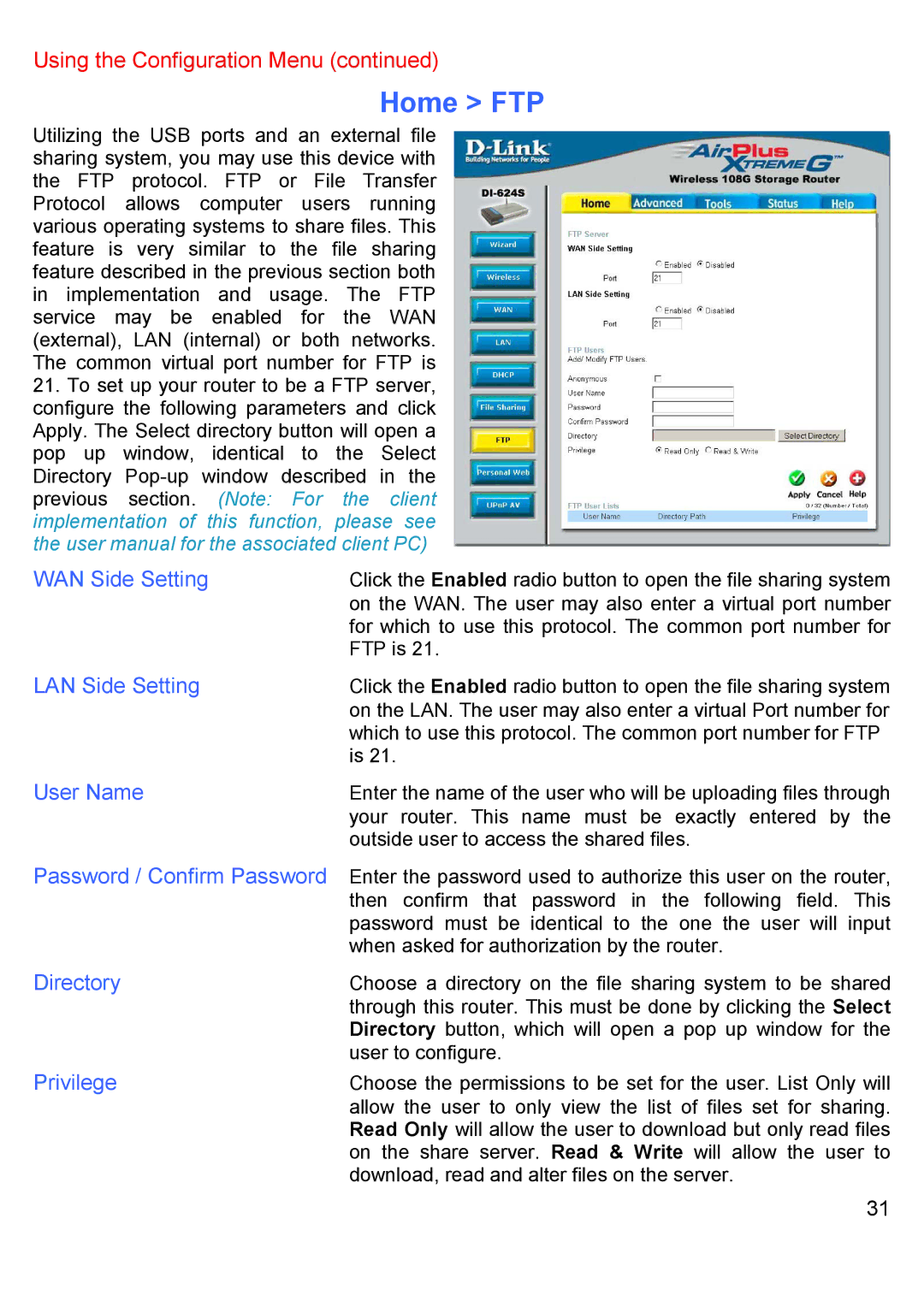Using the Configuration Menu (continued)
Home > FTP
Utilizing the USB ports and an external file sharing system, you may use this device with the FTP protocol. FTP or File Transfer Protocol allows computer users running various operating systems to share files. This feature is very similar to the file sharing feature described in the previous section both in implementation and usage. The FTP service may be enabled for the WAN (external), LAN (internal) or both networks. The common virtual port number for FTP is
21.To set up your router to be a FTP server, configure the following parameters and click Apply. The Select directory button will open a pop up window, identical to the Select Directory
WAN Side Setting | Click the Enabled radio button to open the file sharing system |
| on the WAN. The user may also enter a virtual port number |
| for which to use this protocol. The common port number for |
| FTP is 21. |
LAN Side Setting | Click the Enabled radio button to open the file sharing system |
| on the LAN. The user may also enter a virtual Port number for |
| which to use this protocol. The common port number for FTP |
| is 21. |
User Name | Enter the name of the user who will be uploading files through |
| your router. This name must be exactly entered by the |
| outside user to access the shared files. |
Password / Confirm Password Enter the password used to authorize this user on the router, then confirm that password in the following field. This password must be identical to the one the user will input
| when asked for authorization by the router. |
Directory | Choose a directory on the file sharing system to be shared |
| through this router. This must be done by clicking the Select |
| Directory button, which will open a pop up window for the |
| user to configure. |
Privilege | Choose the permissions to be set for the user. List Only will |
| allow the user to only view the list of files set for sharing. |
| Read Only will allow the user to download but only read files |
| on the share server. Read & Write will allow the user to |
| download, read and alter files on the server. |
31