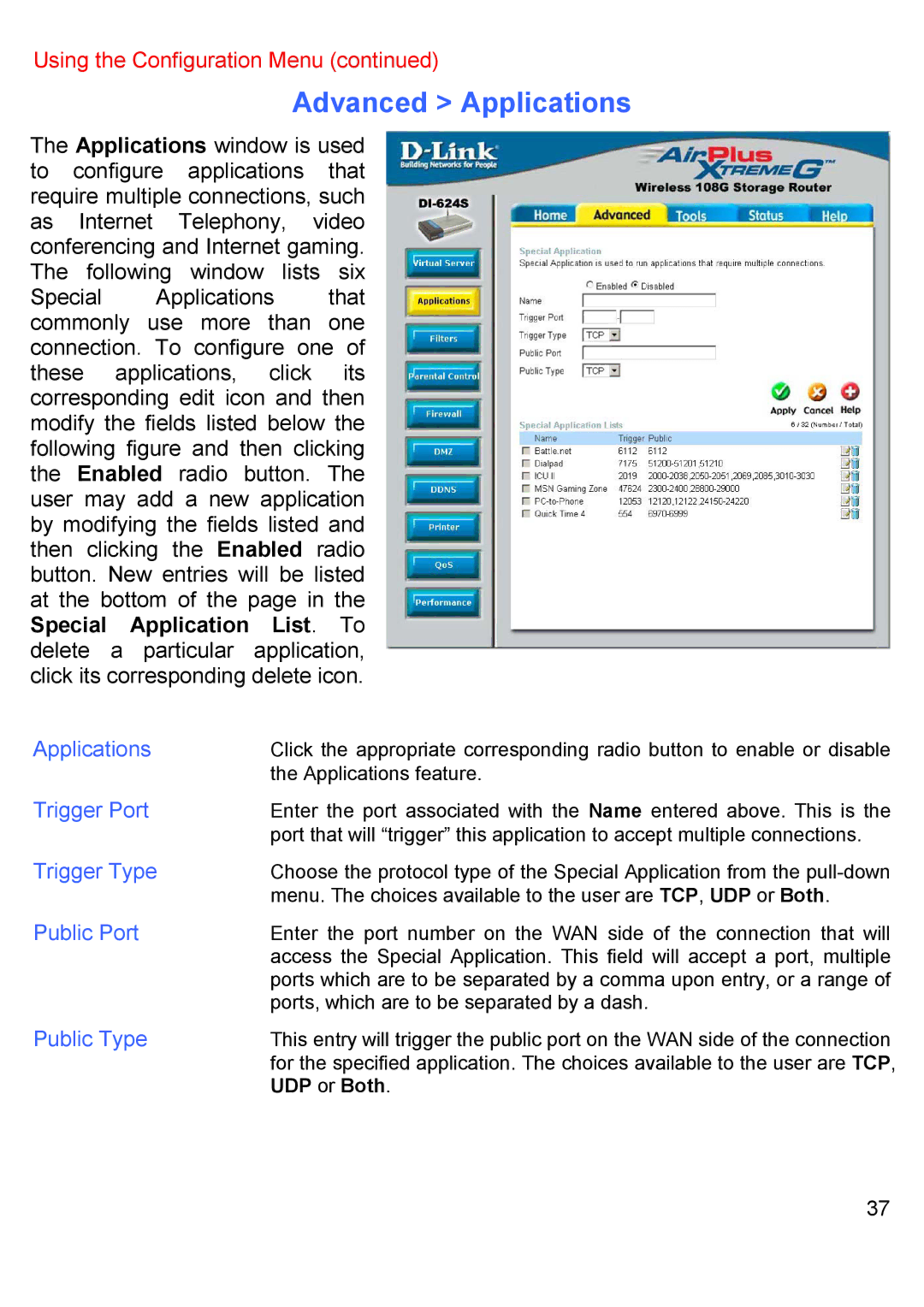Using the Configuration Menu (continued)
Advanced > Applications
The Applications window is used to configure applications that require multiple connections, such as Internet Telephony, video conferencing and Internet gaming. The following window lists six
Special Applications that commonly use more than one connection. To configure one of these applications, click its corresponding edit icon and then modify the fields listed below the following figure and then clicking the Enabled radio button. The user may add a new application by modifying the fields listed and then clicking the Enabled radio button. New entries will be listed at the bottom of the page in the Special Application List. To delete a particular application, click its corresponding delete icon.
Applications | Click the appropriate corresponding radio button to enable or disable |
| the Applications feature. |
Trigger Port | Enter the port associated with the Name entered above. This is the |
| port that will “trigger” this application to accept multiple connections. |
Trigger Type | Choose the protocol type of the Special Application from the |
| menu. The choices available to the user are TCP, UDP or Both. |
Public Port | Enter the port number on the WAN side of the connection that will |
| access the Special Application. This field will accept a port, multiple |
| ports which are to be separated by a comma upon entry, or a range of |
| ports, which are to be separated by a dash. |
Public Type | This entry will trigger the public port on the WAN side of the connection |
| for the specified application. The choices available to the user are TCP, |
| UDP or Both. |
37