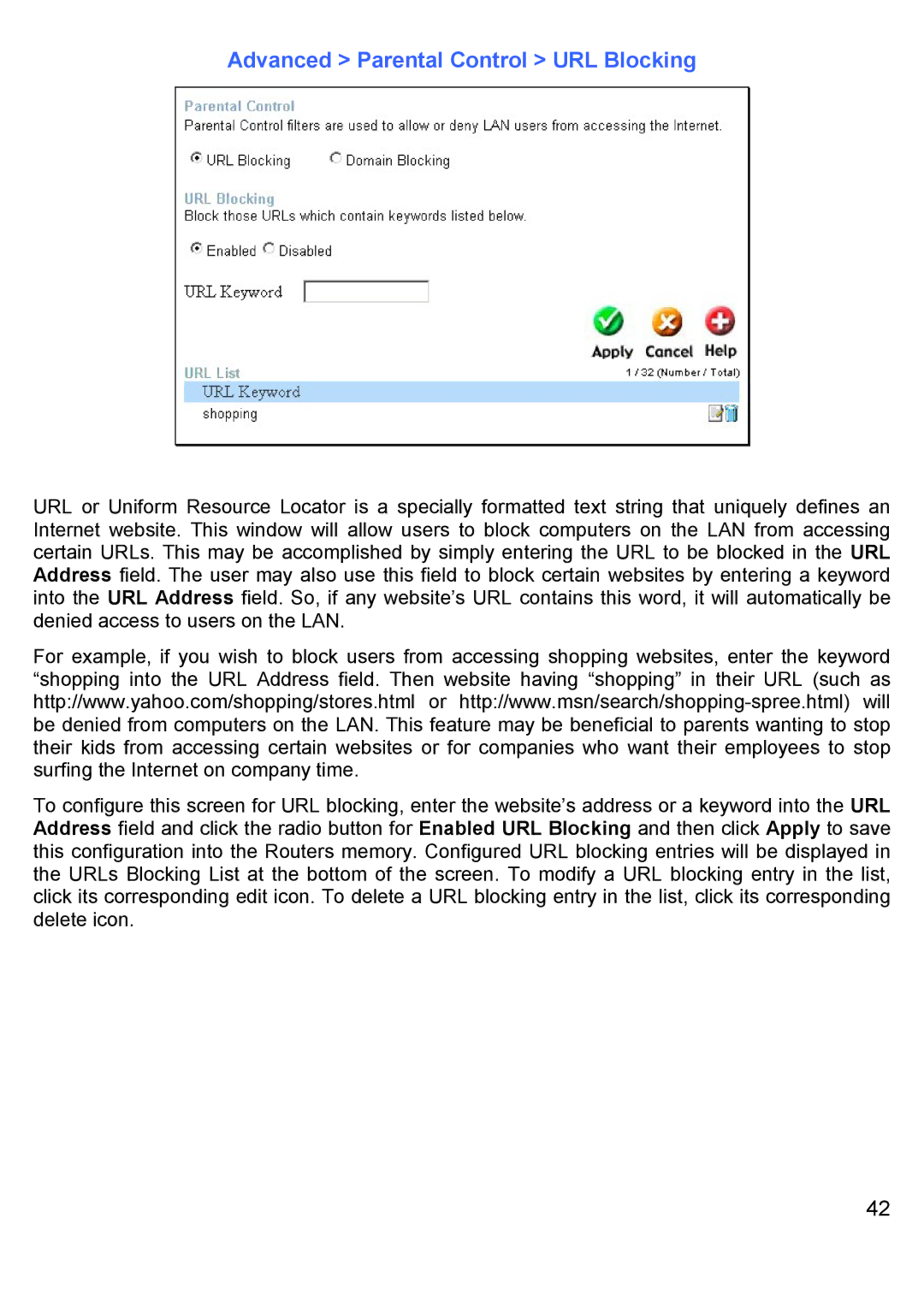Advanced > Parental Control > URL Blocking
URL or Uniform Resource Locator is a specially formatted text string that uniquely defines an Internet website. This window will allow users to block computers on the LAN from accessing certain URLs. This may be accomplished by simply entering the URL to be blocked in the URL Address field. The user may also use this field to block certain websites by entering a keyword into the URL Address field. So, if any website’s URL contains this word, it will automatically be denied access to users on the LAN.
For example, if you wish to block users from accessing shopping websites, enter the keyword “shopping into the URL Address field. Then website having “shopping” in their URL (such as http://www.yahoo.com/shopping/stores.html or
To configure this screen for URL blocking, enter the website’s address or a keyword into the URL Address field and click the radio button for Enabled URL Blocking and then click Apply to save this configuration into the Routers memory. Configured URL blocking entries will be displayed in the URLs Blocking List at the bottom of the screen. To modify a URL blocking entry in the list, click its corresponding edit icon. To delete a URL blocking entry in the list, click its corresponding delete icon.
42