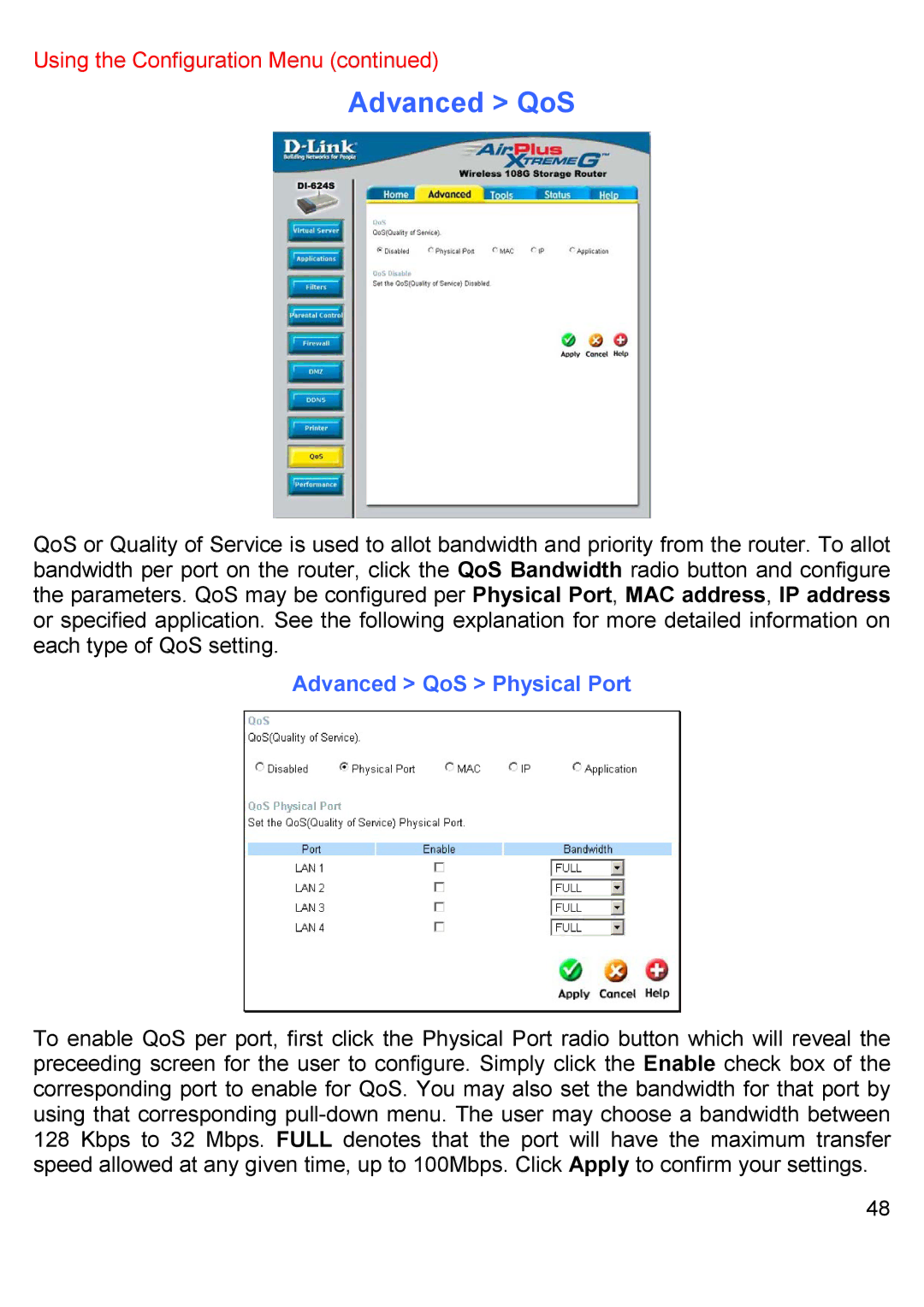Using the Configuration Menu (continued)
Advanced > QoS
QoS or Quality of Service is used to allot bandwidth and priority from the router. To allot bandwidth per port on the router, click the QoS Bandwidth radio button and configure the parameters. QoS may be configured per Physical Port, MAC address, IP address or specified application. See the following explanation for more detailed information on each type of QoS setting.
Advanced > QoS > Physical Port
To enable QoS per port, first click the Physical Port radio button which will reveal the preceeding screen for the user to configure. Simply click the Enable check box of the corresponding port to enable for QoS. You may also set the bandwidth for that port by using that corresponding
48