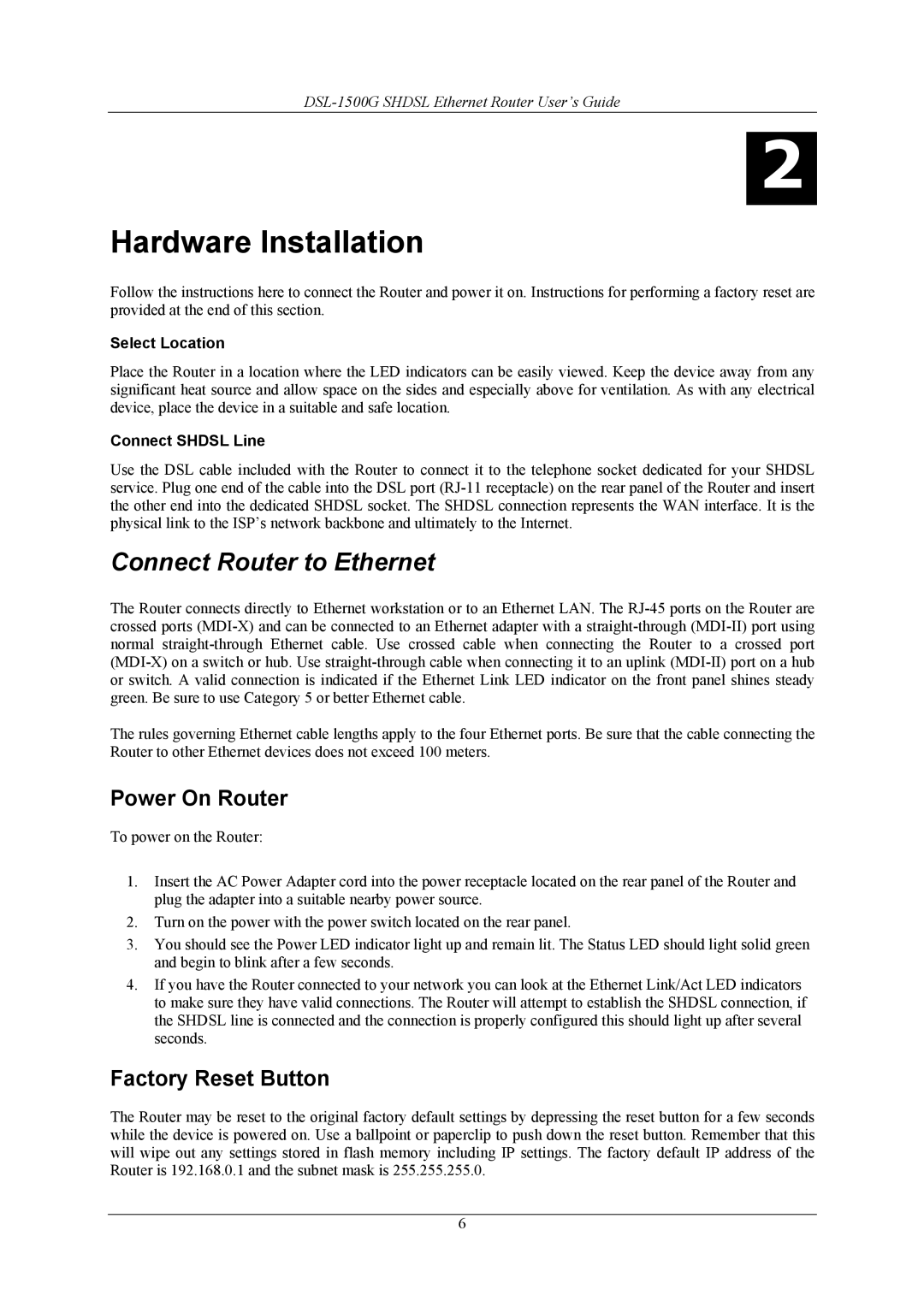2
Hardware Installation
Follow the instructions here to connect the Router and power it on. Instructions for performing a factory reset are provided at the end of this section.
Select Location
Place the Router in a location where the LED indicators can be easily viewed. Keep the device away from any significant heat source and allow space on the sides and especially above for ventilation. As with any electrical device, place the device in a suitable and safe location.
Connect SHDSL Line
Use the DSL cable included with the Router to connect it to the telephone socket dedicated for your SHDSL service. Plug one end of the cable into the DSL port
Connect Router to Ethernet
The Router connects directly to Ethernet workstation or to an Ethernet LAN. The
The rules governing Ethernet cable lengths apply to the four Ethernet ports. Be sure that the cable connecting the Router to other Ethernet devices does not exceed 100 meters.
Power On Router
To power on the Router:
1.Insert the AC Power Adapter cord into the power receptacle located on the rear panel of the Router and plug the adapter into a suitable nearby power source.
2.Turn on the power with the power switch located on the rear panel.
3.You should see the Power LED indicator light up and remain lit. The Status LED should light solid green and begin to blink after a few seconds.
4.If you have the Router connected to your network you can look at the Ethernet Link/Act LED indicators to make sure they have valid connections. The Router will attempt to establish the SHDSL connection, if the SHDSL line is connected and the connection is properly configured this should light up after several seconds.
Factory Reset Button
The Router may be reset to the original factory default settings by depressing the reset button for a few seconds while the device is powered on. Use a ballpoint or paperclip to push down the reset button. Remember that this will wipe out any settings stored in flash memory including IP settings. The factory default IP address of the Router is 192.168.0.1 and the subnet mask is 255.255.255.0.
6