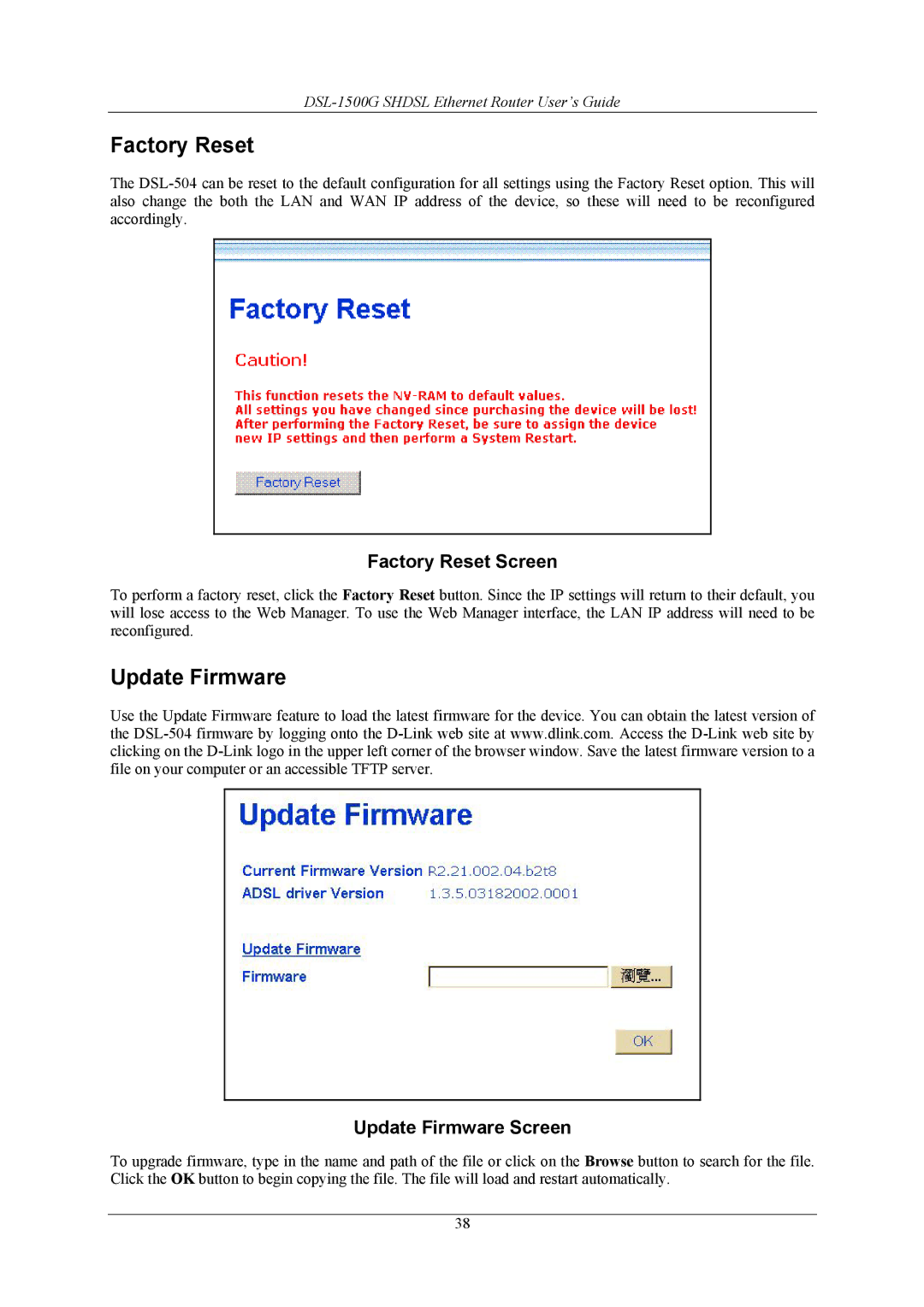DSL-1500G SHDSL Ethernet Router User’s Guide
Factory Reset
The
Factory Reset Screen
To perform a factory reset, click the Factory Reset button. Since the IP settings will return to their default, you will lose access to the Web Manager. To use the Web Manager interface, the LAN IP address will need to be reconfigured.
Update Firmware
Use the Update Firmware feature to load the latest firmware for the device. You can obtain the latest version of the
Update Firmware Screen
To upgrade firmware, type in the name and path of the file or click on the Browse button to search for the file. Click the OK button to begin copying the file. The file will load and restart automatically.
38