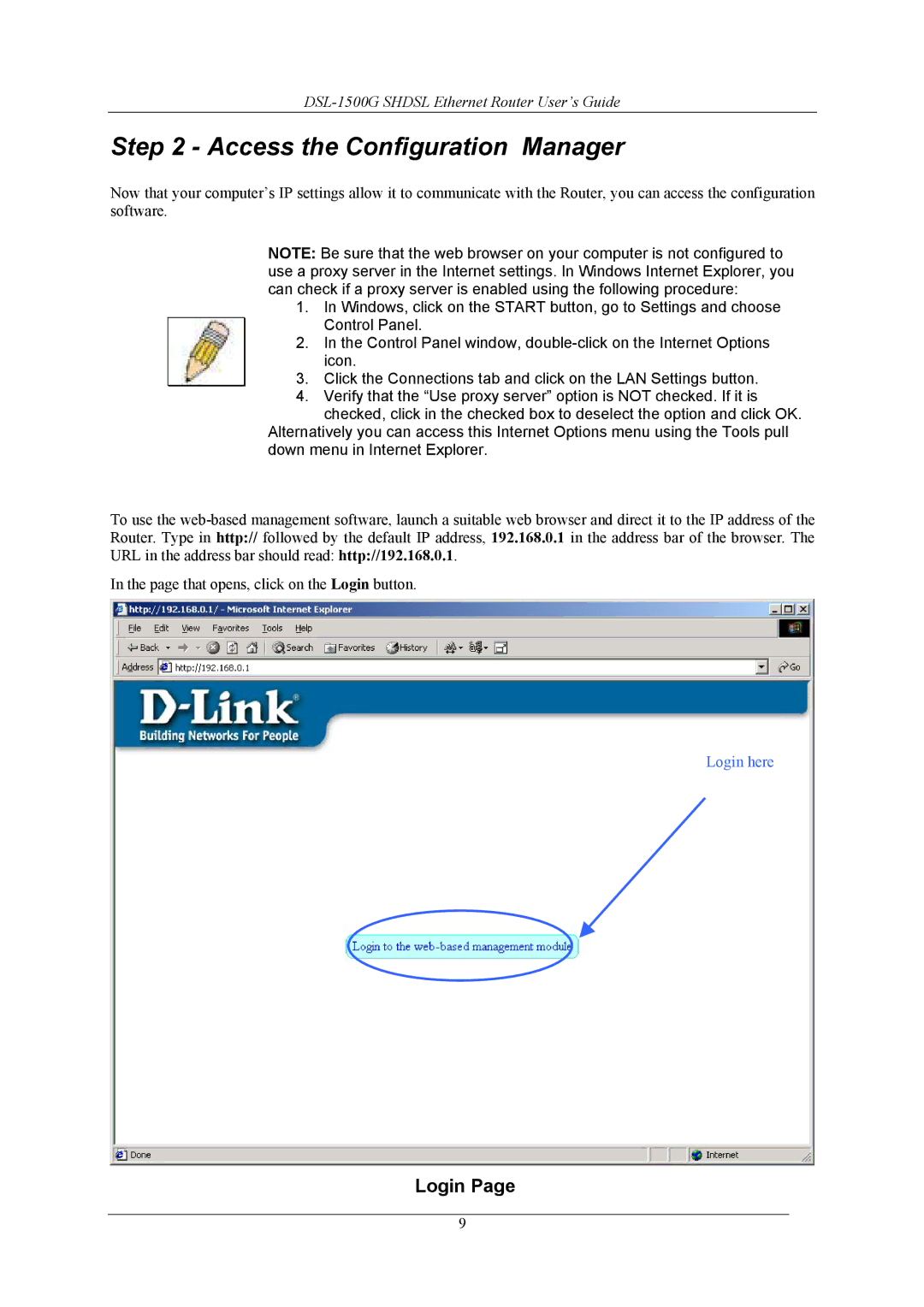Step 2 - Access the Configuration Manager
Now that your computer’s IP settings allow it to communicate with the Router, you can access the configuration software.
NOTE: Be sure that the web browser on your computer is not configured to use a proxy server in the Internet settings. In Windows Internet Explorer, you can check if a proxy server is enabled using the following procedure:
1.In Windows, click on the START button, go to Settings and choose Control Panel.
2.In the Control Panel window,
3.Click the Connections tab and click on the LAN Settings button.
4.Verify that the “Use proxy server” option is NOT checked. If it is checked, click in the checked box to deselect the option and click OK.
Alternatively you can access this Internet Options menu using the Tools pull down menu in Internet Explorer.
To use the
In the page that opens, click on the Login button.
Login here
Login Page
9