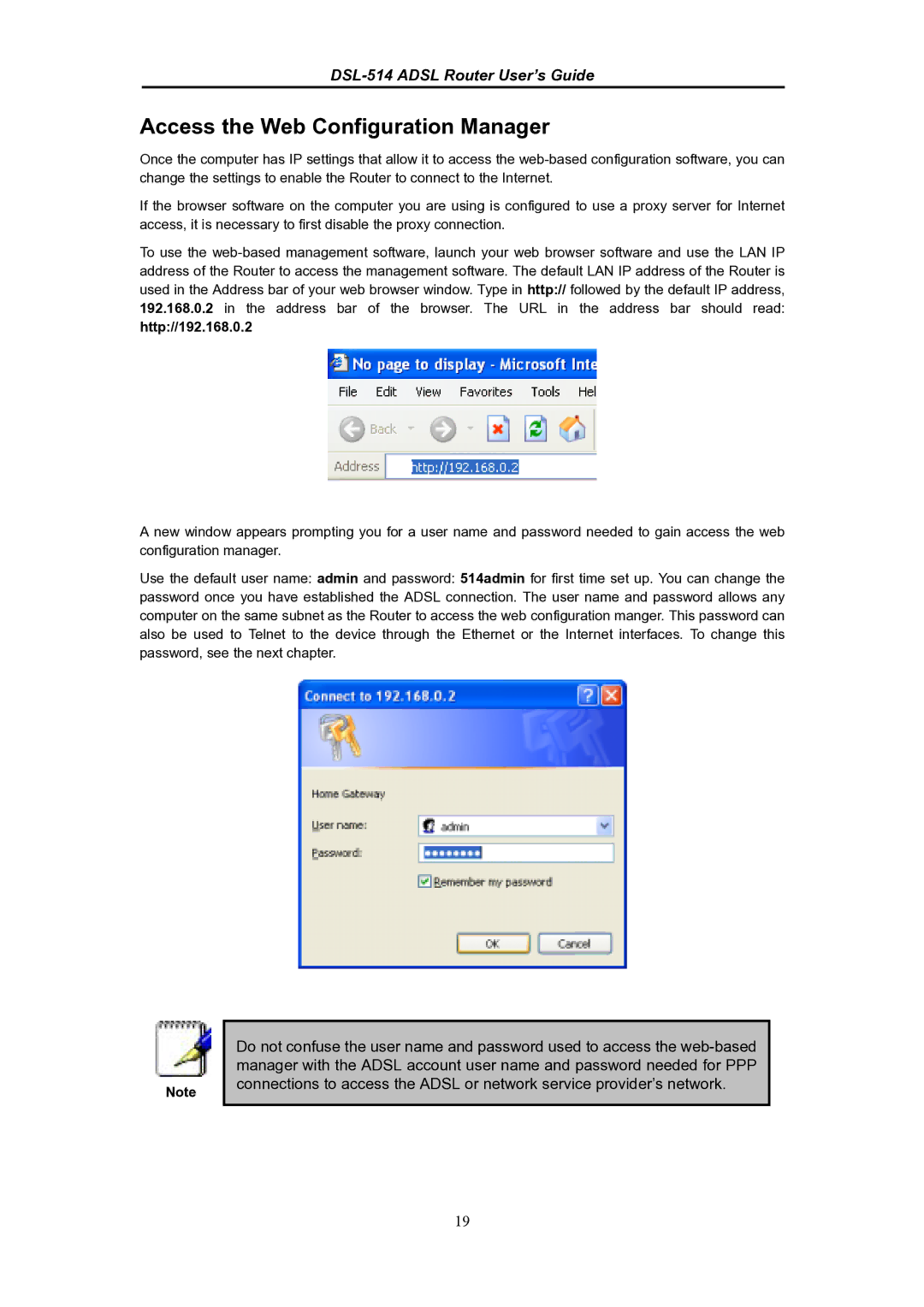DSL-514 ADSL Router User’s Guide
Access the Web Configuration Manager
Once the computer has IP settings that allow it to access the
If the browser software on the computer you are using is configured to use a proxy server for Internet access, it is necessary to first disable the proxy connection.
To use the
A new window appears prompting you for a user name and password needed to gain access the web configuration manager.
Use the default user name: admin and password: 514admin for first time set up. You can change the password once you have established the ADSL connection. The user name and password allows any computer on the same subnet as the Router to access the web configuration manger. This password can also be used to Telnet to the device through the Ethernet or the Internet interfaces. To change this password, see the next chapter.
Note
Do not confuse the user name and password used to access the
19