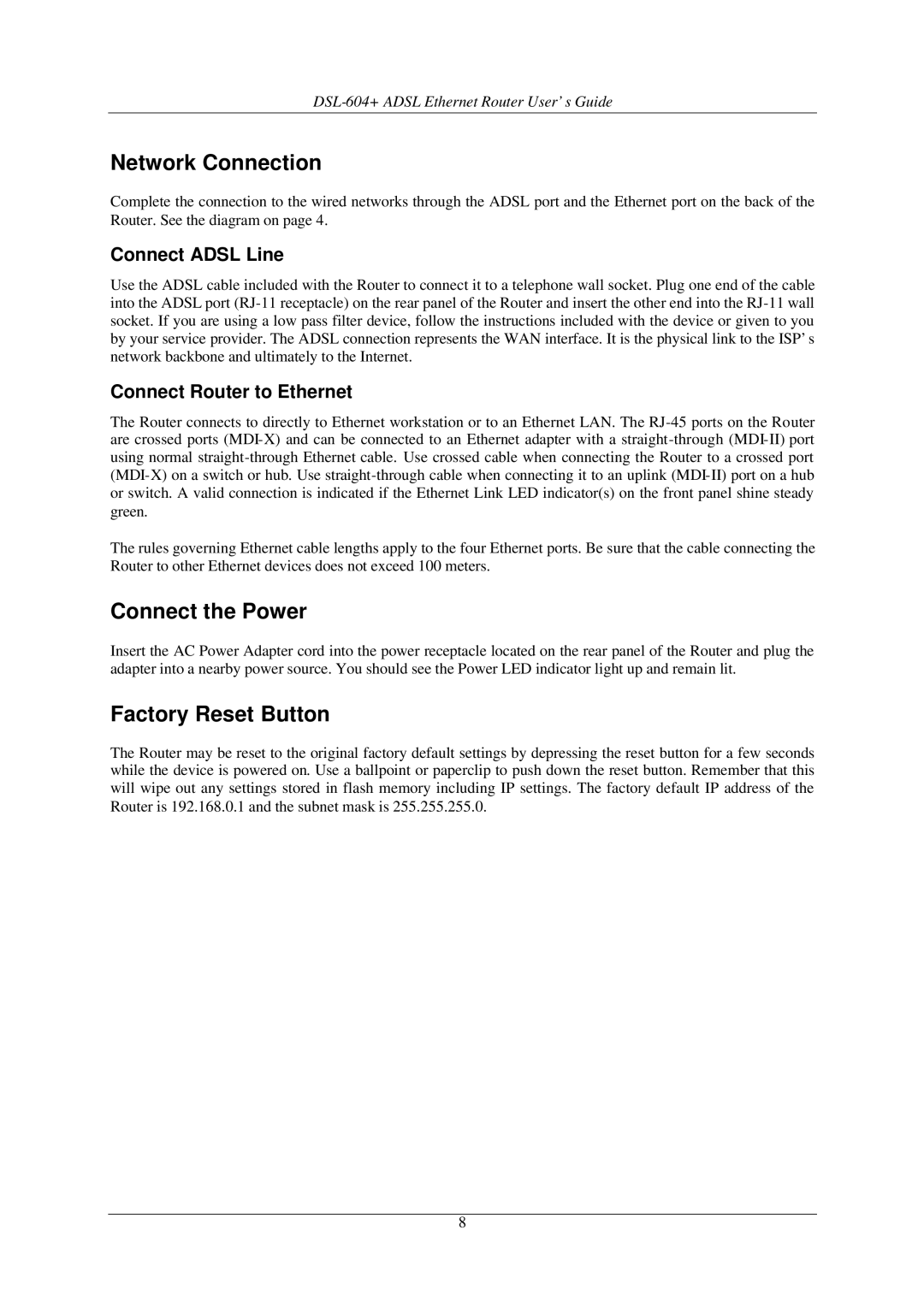Network Connection
Complete the connection to the wired networks through the ADSL port and the Ethernet port on the back of the Router. See the diagram on page 4.
Connect ADSL Line
Use the ADSL cable included with the Router to connect it to a telephone wall socket. Plug one end of the cable into the ADSL port
Connect Router to Ethernet
The Router connects to directly to Ethernet workstation or to an Ethernet LAN. The
The rules governing Ethernet cable lengths apply to the four Ethernet ports. Be sure that the cable connecting the Router to other Ethernet devices does not exceed 100 meters.
Connect the Power
Insert the AC Power Adapter cord into the power receptacle located on the rear panel of the Router and plug the adapter into a nearby power source. You should see the Power LED indicator light up and remain lit.
Factory Reset Button
The Router may be reset to the original factory default settings by depressing the reset button for a few seconds while the device is powered on. Use a ballpoint or paperclip to push down the reset button. Remember that this will wipe out any settings stored in flash memory including IP settings. The factory default IP address of the Router is 192.168.0.1 and the subnet mask is 255.255.255.0.
8