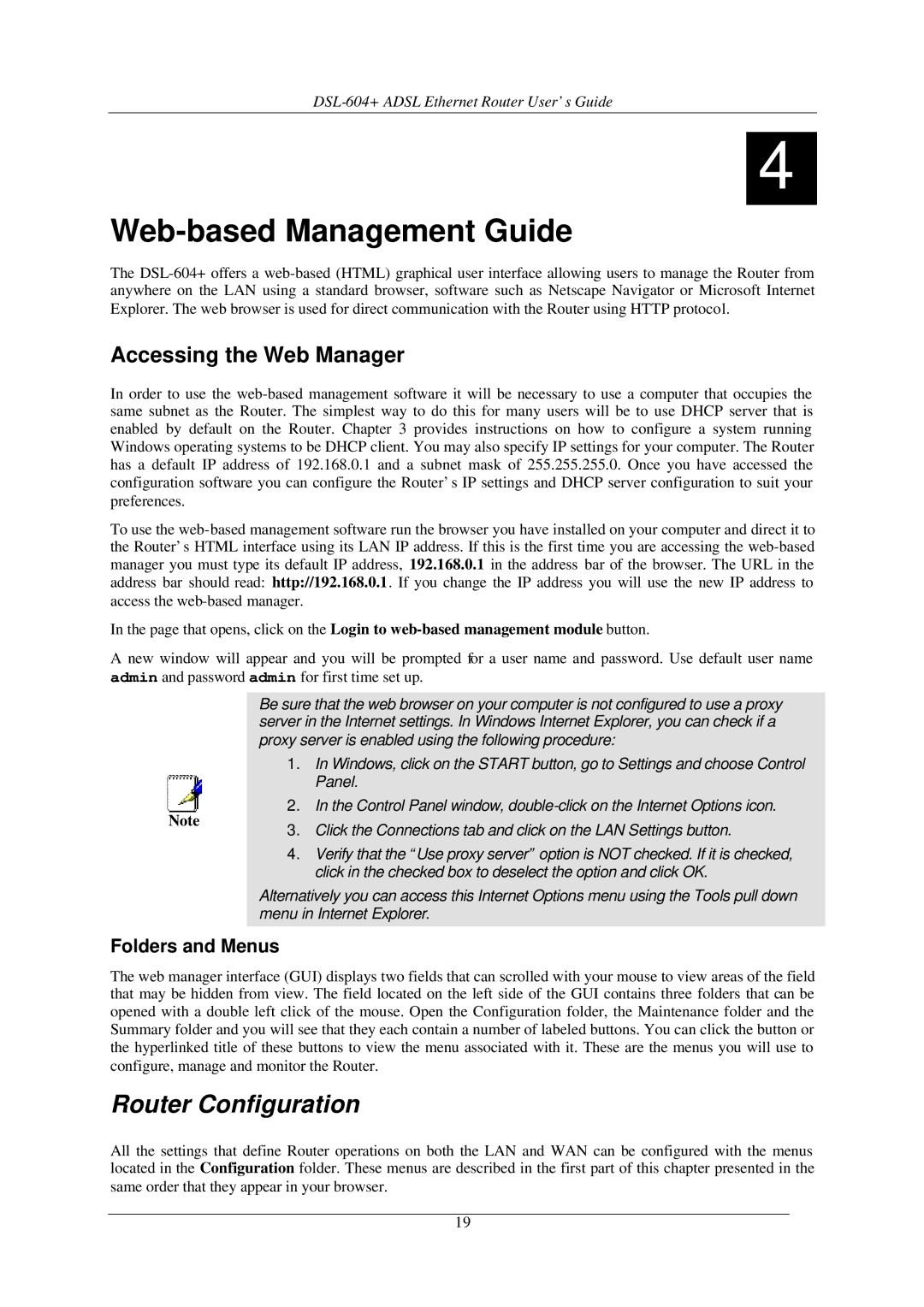DSL-604+ ADSL Ethernet Router User’s Guide
4
Web-based Management Guide
The
Accessing the Web Manager
In order to use the
To use the
In the page that opens, click on the Login to
A new window will appear and you will be prompted for a user name and password. Use default user name admin and password admin for first time set up.
Be sure that the web browser on your computer is not configured to use a proxy server in the Internet settings. In Windows Internet Explorer, you can check if a proxy server is enabled using the following procedure:
Note
1.In Windows, click on the START button, go to Settings and choose Control
Panel.
2. In the Control Panel window,
3. Click the Connections tab and click on the LAN Settings button.
4. Verify that the “Use proxy server” option is NOT checked. If it is checked, click in the checked box to deselect the option and click OK.
Alternatively you can access this Internet Options menu using the Tools pull down menu in Internet Explorer.
Folders and Menus
The web manager interface (GUI) displays two fields that can scrolled with your mouse to view areas of the field that may be hidden from view. The field located on the left side of the GUI contains three folders that can be opened with a double left click of the mouse. Open the Configuration folder, the Maintenance folder and the Summary folder and you will see that they each contain a number of labeled buttons. You can click the button or the hyperlinked title of these buttons to view the menu associated with it. These are the menus you will use to configure, manage and monitor the Router.
Router Configuration
All the settings that define Router operations on both the LAN and WAN can be configured with the menus located in the Configuration folder. These menus are described in the first part of this chapter presented in the same order that they appear in your browser.
19