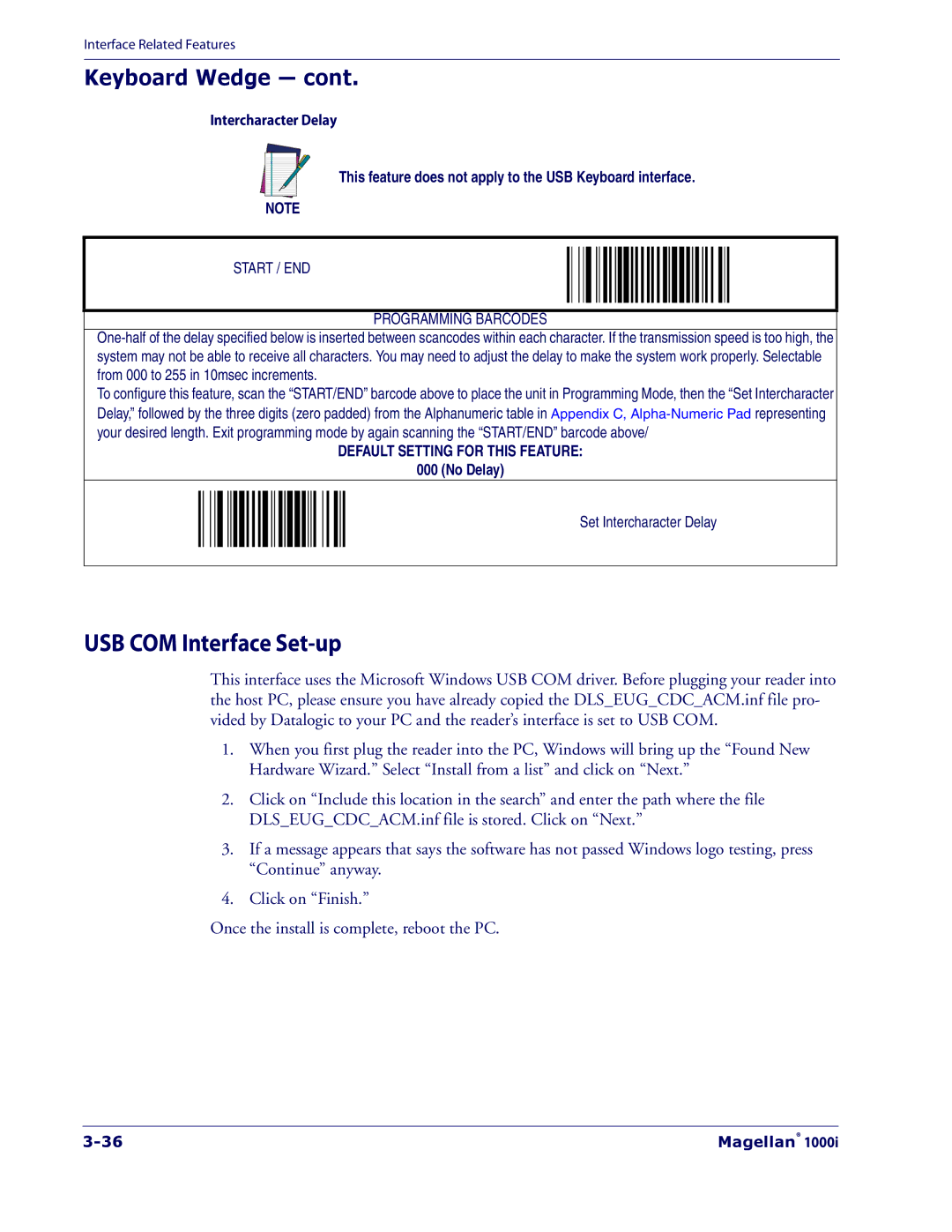Interface Related Features
Keyboard Wedge — cont.
Intercharacter Delay
This feature does not apply to the USB Keyboard interface.
NOTE
START / END
PROGRAMMING BARCODES
To configure this feature, scan the “START/END” barcode above to place the unit in Programming Mode, then the “Set Intercharacter Delay,” followed by the three digits (zero padded) from the Alphanumeric table in Appendix C,
DEFAULT SETTING FOR THIS FEATURE:
000 (No Delay)
Set Intercharacter Delay
USB COM Interface Set-up
This interface uses the Microsoft Windows USB COM driver. Before plugging your reader into the host PC, please ensure you have already copied the DLS_EUG_CDC_ACM.inf file pro- vided by Datalogic to your PC and the reader’s interface is set to USB COM.
1.When you first plug the reader into the PC, Windows will bring up the “Found New Hardware Wizard.” Select “Install from a list” and click on “Next.”
2.Click on “Include this location in the search” and enter the path where the file DLS_EUG_CDC_ACM.inf file is stored. Click on “Next.”
3.If a message appears that says the software has not passed Windows logo testing, press “Continue” anyway.
4.Click on “Finish.”
Once the install is complete, reboot the PC.
Magellan® 1000i |