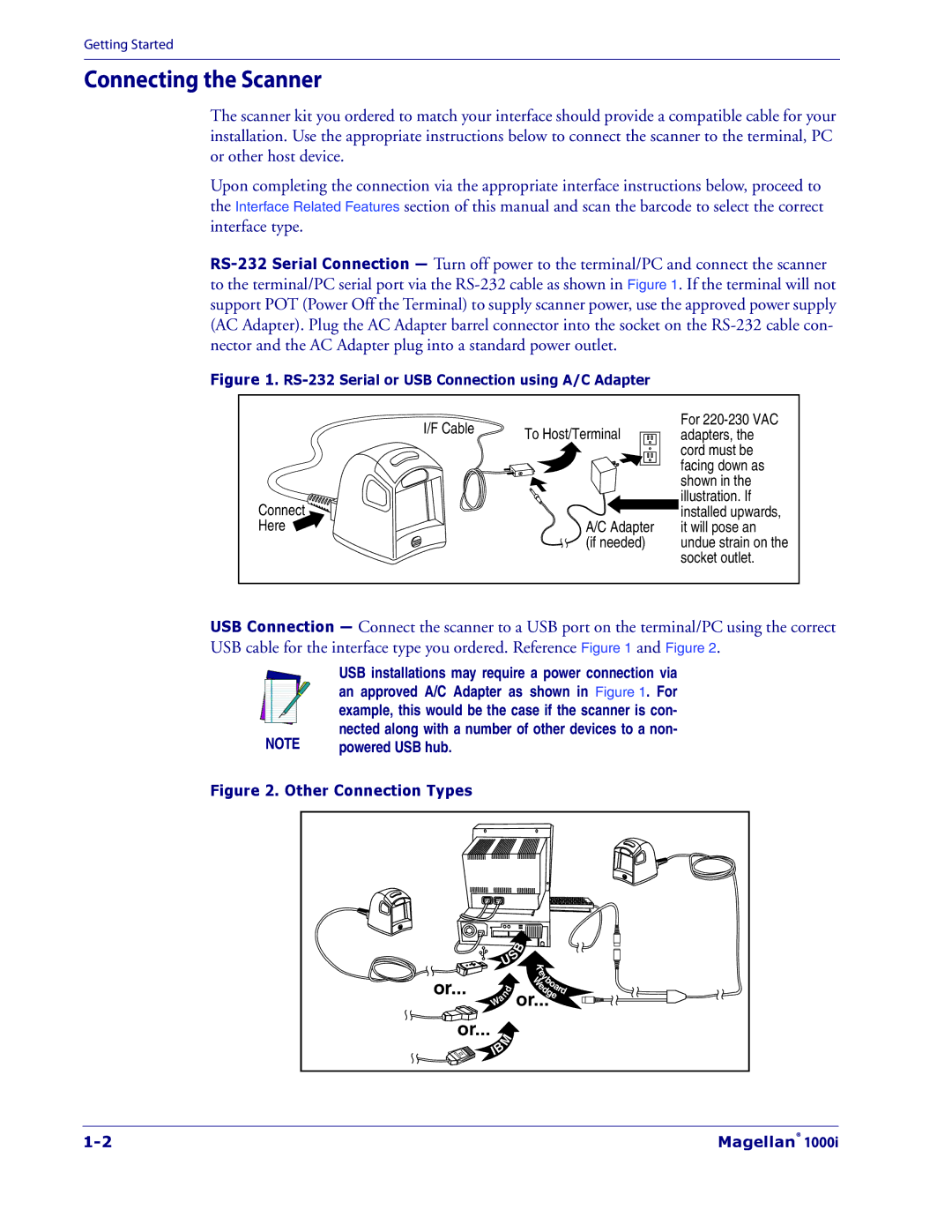Getting Started
Connecting the Scanner
The scanner kit you ordered to match your interface should provide a compatible cable for your installation. Use the appropriate instructions below to connect the scanner to the terminal, PC or other host device.
Upon completing the connection via the appropriate interface instructions below, proceed to the Interface Related Features section of this manual and scan the barcode to select the correct interface type.
Figure 1. RS-232 Serial or USB Connection using A/C Adapter
| I/F Cable | To Host/Terminal |
|
| |
Connect |
|
|
Here |
| A/C Adapter |
|
| (if needed) |
For
USB Connection — Connect the scanner to a USB port on the terminal/PC using the correct USB cable for the interface type you ordered. Reference Figure 1 and Figure 2.
| USB installations may require a power connection via |
| an approved A/C Adapter as shown in Figure 1. For |
| example, this would be the case if the scanner is con- |
NOTE | nected along with a number of other devices to a non- |
powered USB hub. |
Figure 2. Other Connection Types |
|
|
|
|
|
|
|
|
|
|
|
|
| S | B |
|
|
| |
|
|
|
|
|
|
|
| ||
| U |
| K |
|
|
| |||
|
|
|
|
|
| e |
|
|
|
|
|
|
|
|
| y |
|
|
|
or... |
|
|
|
|
| Wb |
|
|
|
|
| d |
|
| o |
| d | ||
|
|
|
| g | a | ||||
|
|
|
|
|
| e |
| ||
| n |
|
|
| d | e | r | ||
|
|
| or... |
|
| ||||
| W |
|
|
|
|
|
| ||
| a |
|
|
|
|
|
|
|
|
or... | M |
|
|
|
|
|
|
| |
| IB |
|
|
|
|
|
|
| |
|
|
|
|
|
|
|
|
| |
|
|
|
|
|
|
|
| Magellan® 1000i | |