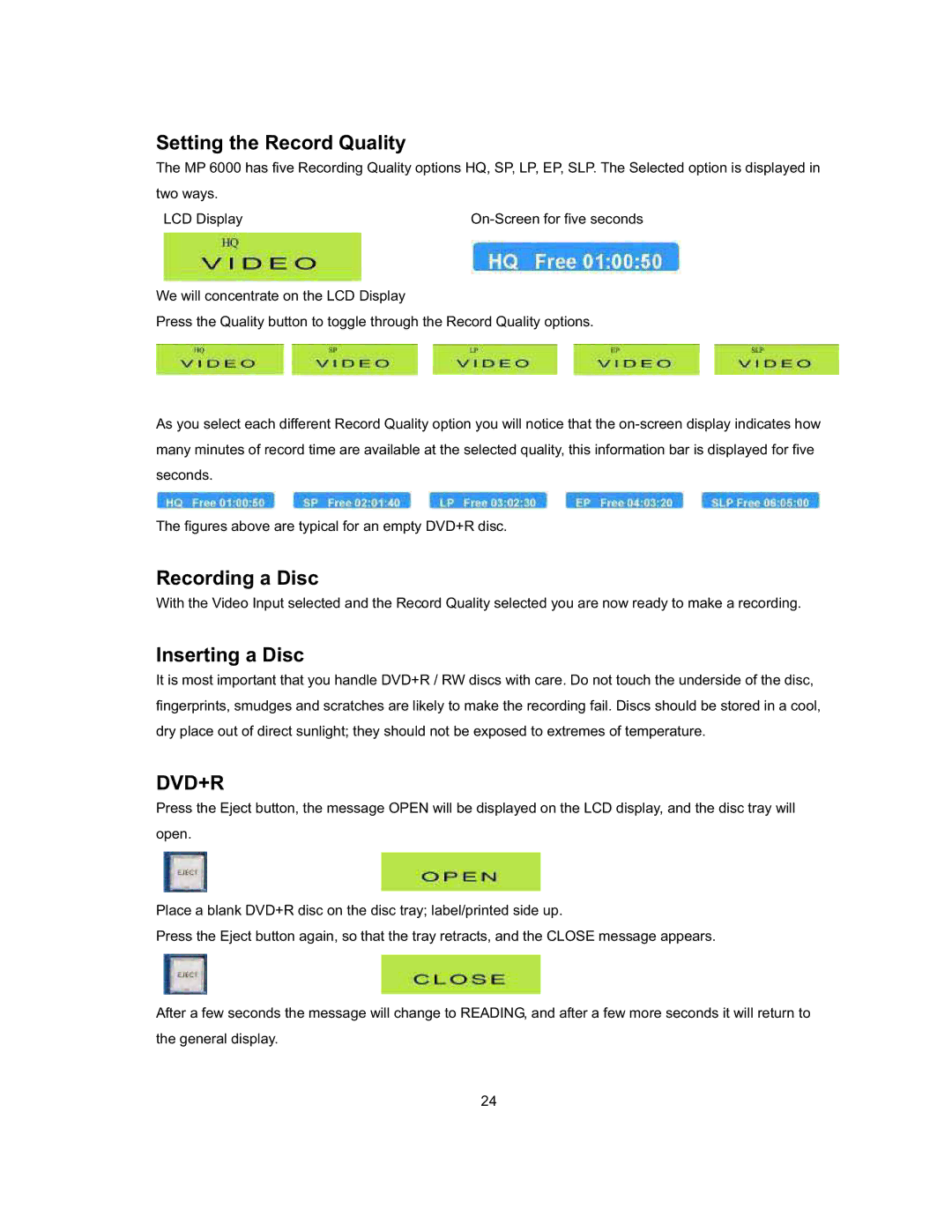Setting the Record Quality
The MP 6000 has five Recording Quality options HQ, SP, LP, EP, SLP. The Selected option is displayed in
two ways. |
|
LCD Display |
We will concentrate on the LCD Display
Press the Quality button to toggle through the Record Quality options.
As you select each different Record Quality option you will notice that the
The figures above are typical for an empty DVD+R disc.
Recording a Disc
With the Video Input selected and the Record Quality selected you are now ready to make a recording.
Inserting a Disc
It is most important that you handle DVD+R / RW discs with care. Do not touch the underside of the disc, fingerprints, smudges and scratches are likely to make the recording fail. Discs should be stored in a cool, dry place out of direct sunlight; they should not be exposed to extremes of temperature.
DVD+R
Press the Eject button, the message OPEN will be displayed on the LCD display, and the disc tray will open.
Place a blank DVD+R disc on the disc tray; label/printed side up.
Press the Eject button again, so that the tray retracts, and the CLOSE message appears.
After a few seconds the message will change to READING, and after a few more seconds it will return to the general display.
24